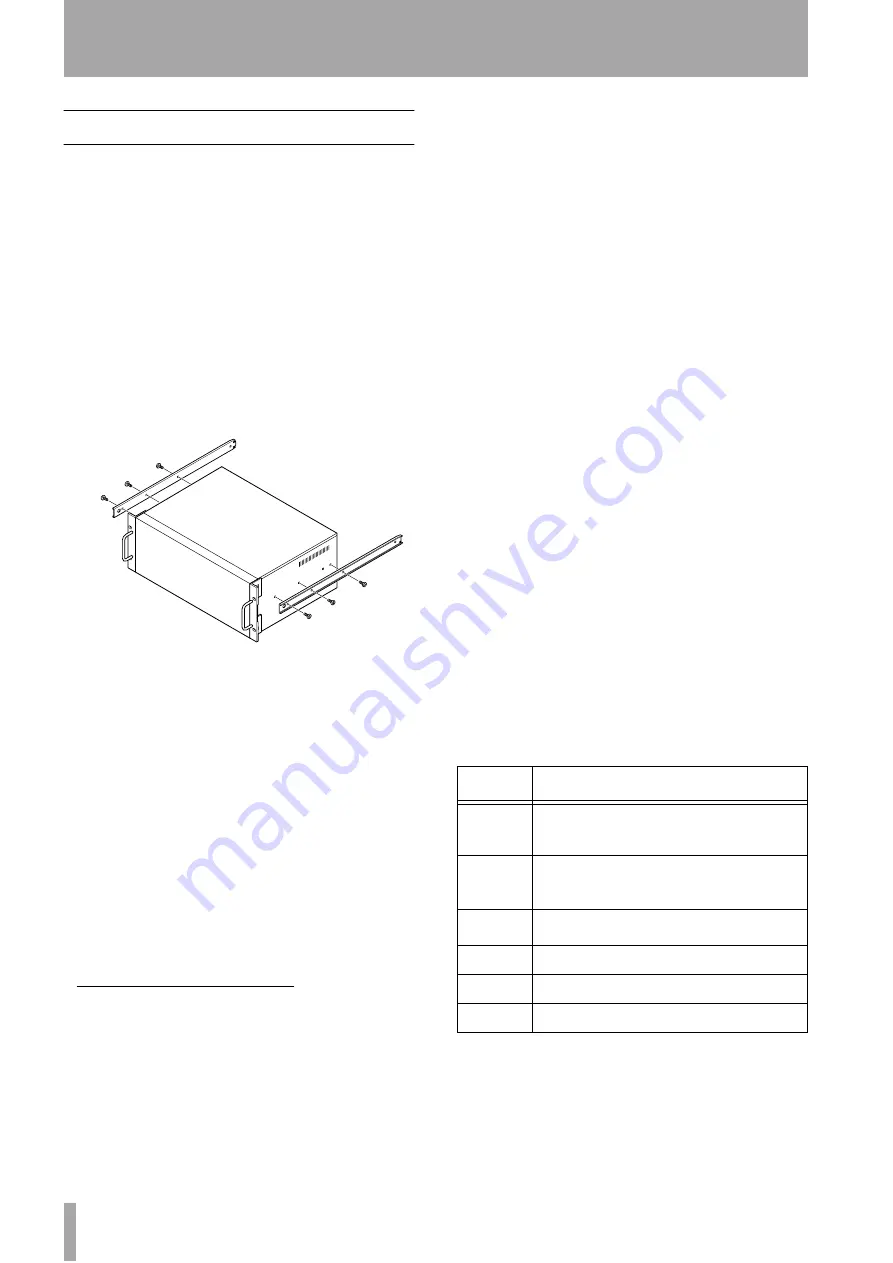
88
TASCAM DA-98HR
13 – Options/specifications/reference
13.1
DA-98HR options
You can purchase a number of options through your
TASCAM dealer.
These include the IF-AN98HR interface boards,
allowing high-quality 24-bit conversion between the
analog and digital domains. These boards may be fit-
ted in the option slots of the DA-98HR.
13.1.1 Accuride®
1
mounting
The DA-98HR is fitted with screw holes in the case
which allow you to fit Accuride 200 series guide rails
(20”) which also help with removing and replacing
the DA-98HR from and to rack installations.
Accuride strips are fitted as shown below:
Make sure that all screws and bolts are securely tight-
ened before replacing the DA-98HR in the rack.
13.1.2 Remote control units (RC-898,
RC-848 and RC-828)
The RC-828, RC-848 and RC-898 remote control
units can be used with the DA-98HR as well as the
DA-78HR, DA-98, DA-88 and DA-38 DTRS record-
ers. However, note that not all functions of the DA-
98HR can be used with these units.
The RC-898 remote control unit can be rack-
mounted using the RM-8824, or placed on a roll-
around stand (CS-898).
If a longer cable is required, the 10 meter (30 ft.)
PW-848L can be used.
• If a remote control unit is used, it should be con-
nected to the DA-98HR’s
REMOTE IN/SYNC
IN
connector
• Up to 6 DTRS units can be controlled using one
RC-898 controller. The first unit in the chain
should be a DA-98HR.
• The first DTRS unit in the chain should be given
Machine ID 1 (ID 0 for DA-88 units), even when a
remote control unit is used.
• The last DTRS unit in the chain (even if it is the
only one) must be terminated at the
SYNC OUT
connector
using a TASCAM terminator.
13.1.3 Meter unit (MU-8824)
The optional MU-8824 external meter bridge unit
can be connected using a PW-88M cable from the
METER UNIT
.
The meter can be rack mounted using the RM-8824
rack mount angle accessory or mounted on the RC-
898 using the MK-9824 mounting kit.
No settings are necessary on the DA-98HR to use
this meter unit.
13.1.4 Cables
As mentioned earlier, TASCAM cannot accept any
responsibility for damage caused by the use of the
wrong cables.
Always consult your TASCAM dealer to see if there
is a ready-made cable to meet your needs. The TAS-
CAM cables to be used with the DA-98HR (at the
time of writing this manual) are given in the table
below:
1. Accuride is a registered trademark of Accuride
International Inc.
Cable
Purpose
PW-88D
1 m (3 ft.) DA-98HR
↔
DTRS digital dubbing
cable
PW-88DL
5 m (15 ft.) DA-98HR
↔
DTRS digital dubbing
cable
PW-88S
1 m (3 ft.) DA-98HR
↔
DTRS sync cable
PW-1ES
1m (3 ft.) standard 9-pin RS-422 cable
PW-5ES
5m (15 ft.) standard 9-pin RS-422 cable
PW-88M
External meter connecting cable









































