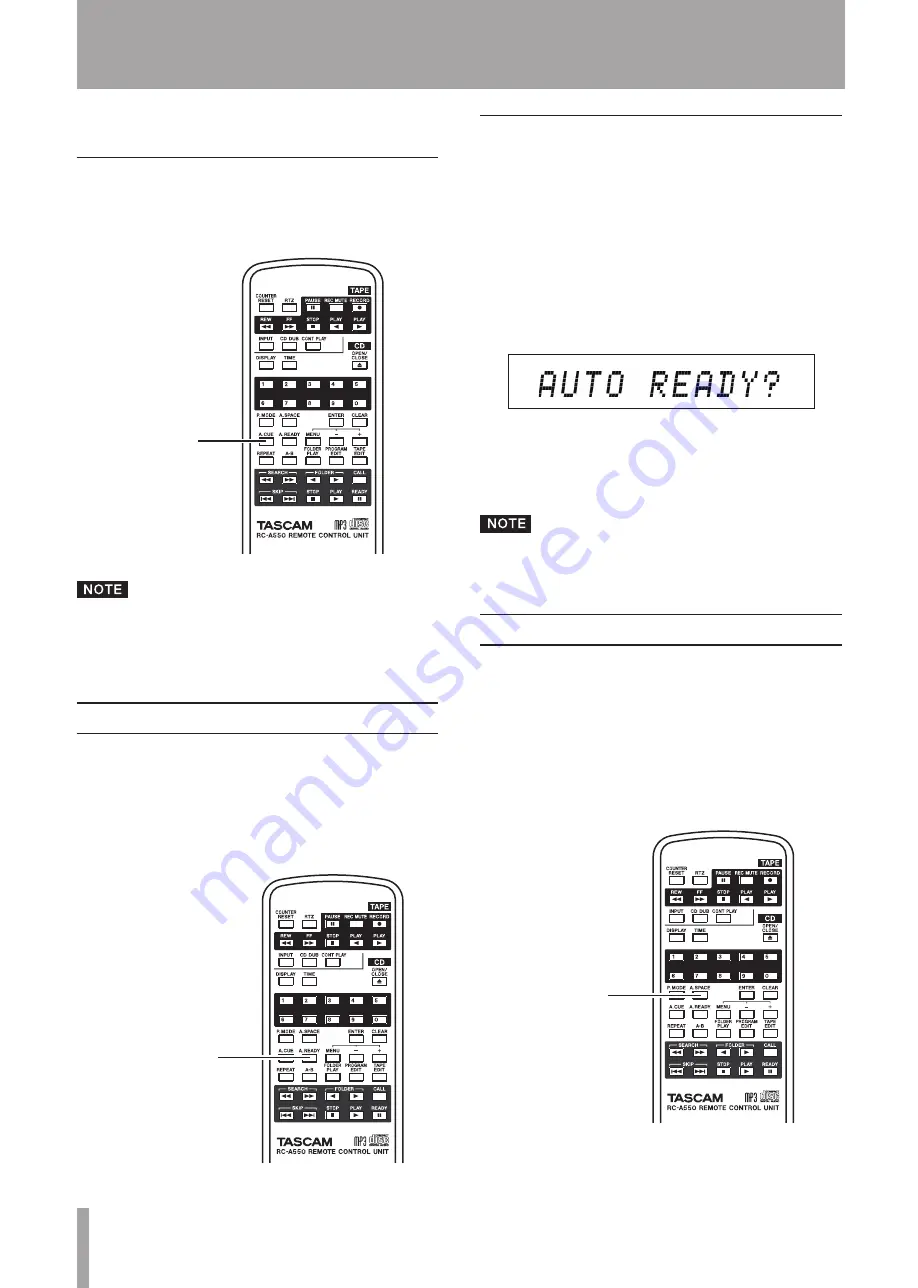
32
TASCAM CD-A550/CD-A750
5 – Playing Back CDs
The auto cue function cannot be used with data CDs.
•
Turning auto cue ON and OFF using the remote
control A.CUE key
Press the
A.CUE
key on the remote control to turn
the auto cue function ON and OFF.
A.CUE key
The auto cue setting is retained even if the power is
•
turned OFF.
The auto cue level cannot be set with the A.CUE key.
•
Auto ready function
When the auto ready function is ON, after playback of a
track finishes, playback pauses at the start of the next track.
Press the
A.READY
key on the remote control to turn
the auto ready function ON and OFF.
A.READY
appears on the display when the auto ready
function is ON.
A.READY key
Turning the auto ready function ON and OFF
from the main unit
The auto ready function can be turned ON and OFF from
the main unit using the menu. (See “Using the menu” on
page 17 for details about how to use the menu.)
1 When in standard display mode, press the
MENU
key on the main unit or the remote control to enter
menu mode.
2 Use the
–
/
+
keys on the main unit or the remote con-
trol to show
AUTO READY?
on the main display,
and press the
ENTER
key.
3 Use the
–
/
+
keys to choose “ON” or “OFF” (default
value).
4 Press the
ENTER
key to return to the standard dis-
play.
The auto ready setting is retained even if the power is
turned OFF.
Auto space function
When the auto space function is ON, a four-second space is
automatically added between tracks during playback.
In other words, after a track finishes playing, the CD pauses
for four seconds before the next track starts to play.
Press the
A.SPACE
key on the remote control to turn
the auto space function ON and OFF.
When the auto space function is ON,
A.SPACE
appears on
the display.
A.SPACE key
















































