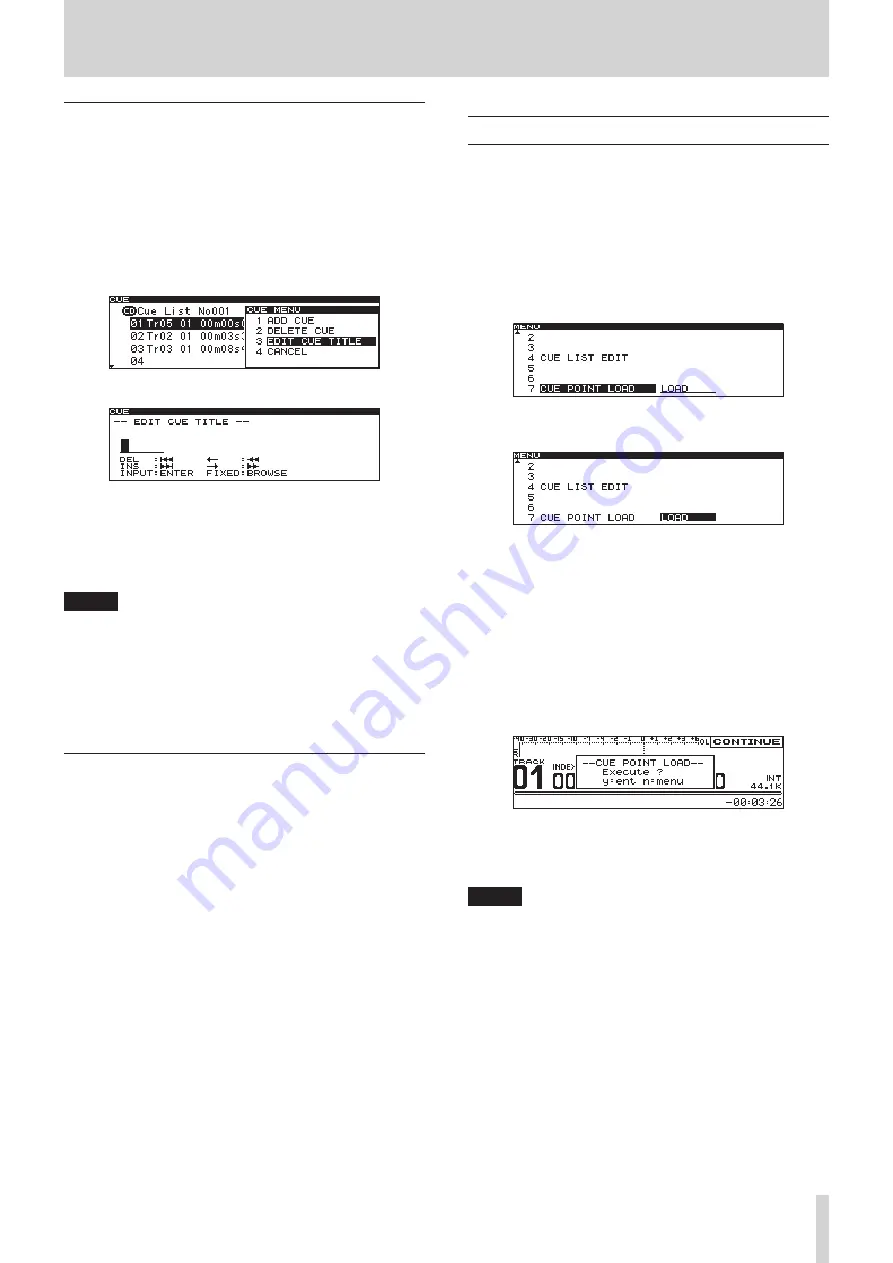
TASCAM CD-9010
27
5 – Program and cue playback
Editing cue point names
1. Press the
MENU
button to open the
MENU
screen.
2. Open the
PROGRAM/CUE
menu screen
3. Select
CUE LIST EDIT
.
4. Press the
DATA
dial to open the
CUE
screen.
5. Turn the
DATA
dial to select the cue point with the name
to be edited, and press the
DATA
dial to open the
CUE
menu.
6. Turn the
DATA
dial to select
EDIT CUE TITLE
.
7. Press the
DATA
dial to open the
EDIT CUE TITLE
screen.
8. Edit the
cue point
name. See "Editing text" below for
instructions
9. When you are done editing the name, press the BROWSE
button to confirm the name change and return to the
CUE
list screen.
NOTE
Names containing characters other than the letters of the
•
alphabet, numbers and symbols cannot be edited.
The following symbols and punctuation marks cannot be
•
used in names.
¥ /: ;, * ? " < > |
Cue point names can be up to six single-byte characters in
•
length.
Editing text
Edit text using the following operations.
To move the editing (cursor) position
Use the SEARCH
m
/
,
buttons.
To change the character at the cursor position
Turn the DATA dial.
To confirm the character at the cursor position
Press the DATA dial.
To insert an empty space
Press the TRACK
/
button.
To delete a character
Press the TRACK
.
button.
To confirm and end editing
Press the BROWSE button.
Automatic cue point loading options
Usually when a disc for which cue points have already been
saved is loaded, the previous cue points are automatically loaded.
Sometimes, though, you might not want to use the memorized
cue points.
You can set whether or not memorized cue points are automati-
cally loaded.
1. Press the
MENU
button to open the
MENU
screen.
2. Open the
PROGRAM/CUE
menu screen.
3. Select
CUE POINT LOAD
.
4. Press the
DATA
dial to move the cursor to the right and
select the setting.
5. Turn the
DATA
dial to change the setting for memorized
cue point loading.
•
LOAD
(
default
):
Automatically load previously
memorized cue points
•
UNLOAD
: Do not load memorized cue points
•
SELECT
: Every time the power is turned ON, a pop-up
menu appears that lets you decide whether or not to
load cue points. The setting you select stays active until
the power is turned OFF again.
Pop-up that appears when set to
SELECT
6. Press the
DATA
dial again to set the cue list load setting,
and return to the
PROGRAM/CUE
menu screen.
7. Press the
HOME
button to return to the Home Screen.
NOTE
When set to UNLOAD (or when set to SELECT and you chose not
to load cue points), the unit will function as follows.
New cue points that are added will not be saved.
•
When the active device is changed, all cue points will be
•
cleared.
When the setting is changed from UNLOAD to LOAD (and
•
vice versa), the change will become effective the next time
the unit is turned ON again. (The cue list will not be loaded
immediately when set to LOAD.)
When set to UNLOAD, exporting the cue points will not
•
export the recently added ones. (It will export the points
added when last set to LOAD.)




























