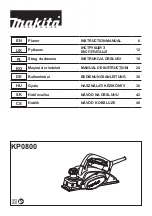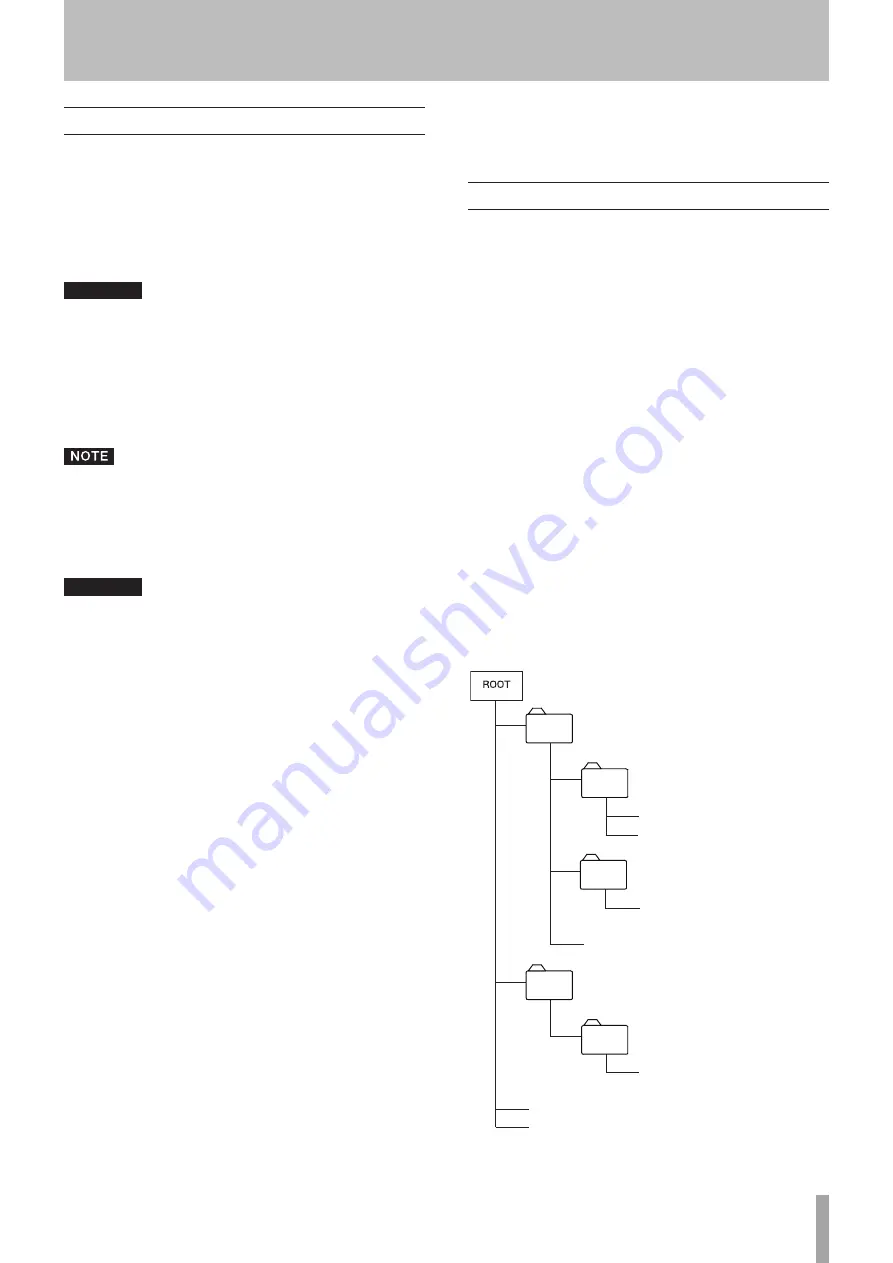
TASCAM CD-200i
21
4 − Playing Back CDs
Discs that can be played
This unit can play the following types of files and discs.
ª
CD-DA (audio CD) format discs
Music CDs that are commercially available and CD-R and
CD-RW discs that have been recorded as audio CD format
can be played. In this manual, these types of discs are
called “audio CDs.”
CAUTION
This unit cannot read CD-R discs that have not been
finalized.
ª
CD-ROM (data CD) format discs
This unit can play back discs with MP3 files or WAV files in
ISO 9660 Level 1, Level 2 or Joliet format. In this manual,
these types of discs are called “data CDs.”
MP3 files that have a sampling frequency of 32, 44.1 or
48 kHz and a bit rate of 32–320 kbps or variable bit rate
(VBR) can be played back.
WAV files that have a sampling frequency of 8 kHz – 48
kHz and are 8-bit or 16-bit can be played back.
CAUTION
• During MP3 and WAV file playback, the digital
output of this unit has a sampling frequency of 44.1
kHz. Digital output is possible when pitch control
is ON, but the sampling frequency is altered in
proportion to the pitch control value. When the pitch
control function is ON, therefore, some equipment
might not be able to receive the digital output of this
unit.
• When using a computer or other device to create
discs with MP3 files, read the manual for the
software that you are using carefully.
• This unit’s display can only show single-byte
characters (alphabet and numbers). File with names
that use Japanese, Chinese or other double-byte
characters can be played back, but their names
cannot be shown correctly on the display.
• The unit identifies MP3 files with the “.mp3” file
extension. This unit cannot play MP3 files that do not
have the “.mp3” file extension, so always include the
“.mp3” file extension at the end of the name of an
MP3 file. The unit cannot play files that are not in the
MP3 data format even if they have the “.mp3” file
extension.
• The unit identifies WAV files with the ".wav" file
extension. This unit cannot play WAV files that do
not have the ".wav" file extension, so always include
the ".wav" file extension at the end of the name of
an WAV file. The unit cannot play files that are not
in the WAV data format even if they have the ".wav"
file extension.
• Discs with 1,000 or more files or 513 or more folders
might not play correctly.
• Depending on disc conditions, this unit might not be
able to play some discs, or skips in the sound might
occur.
Folders and tracks on data CDs
This unit treats all the audio files (WAV and MP3) on data
CDs as “tracks.” Some data CDs store files inside folders
in the same way that ordinary computers do. In addition,
multiple folders can be stored inside another folder creating
a multilevel structure.
This unit assigns a folder number to each folder to manage
them. Folder numbers are assigned sequentially starting
with the first folder at the highest level followed by the
folders (subfolders) inside it. Folders inside a higher-level
folder are numbered in order before the next folder in the
higher-level is numbered as shown in the illustration below.
If the root folder of a data CD contains one or more audio
files, it will be numbered as the first folder.
Each audio file is also assigned a track number. Track
numbers are assigned in order starting from those in the
lowest numbered folder.
During continuous playback of data CDs, tracks are played
back just like an audio CD in the order of their assigned
numbers.
Folders that do not directly contain audio files are not given
numbers. For example, folders C and D in the illustration
below would not be assigned numbers.
A
B
D
E
C
(Folder 01)
(Folder 03)
(Folder 02)
bb001.mp3 (Track 004)
bb002.mp3 (Track 005)
(No folder number)
cc001.txt (File other than audio)
aa001.mp3 (Track 003)
(No folder number)
(Folder 04)
ee001.mp3 (Track 006)
00001.mp3 (Track 001)
00002.mp3 (Track 002)
An Example of Data CD Structure
4 − Playing Back CDs