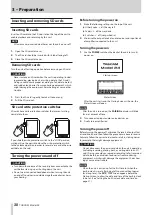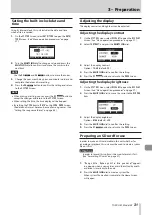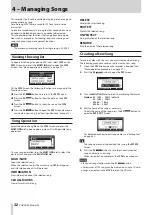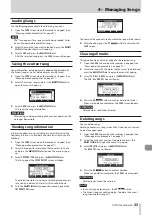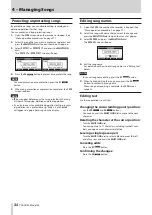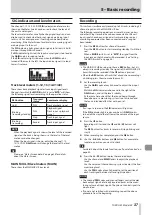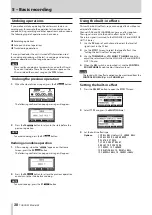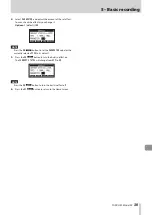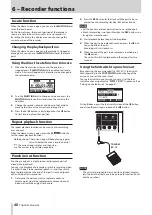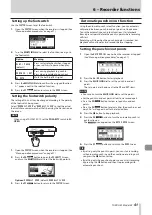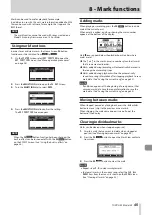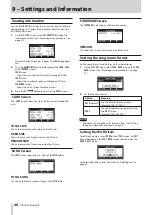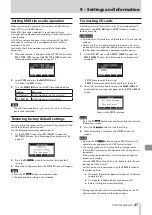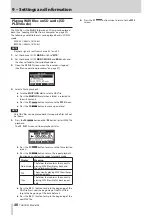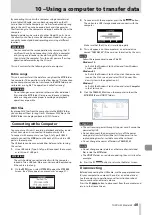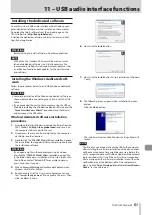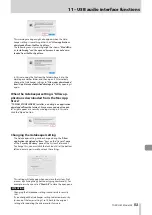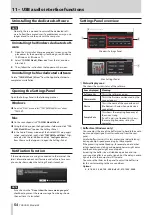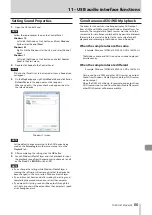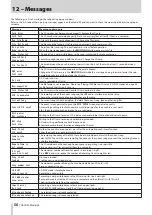TASCAM Model 24
41
6 – Recorder functions
Setting up the footswitch
Use the
FOOTSW
Screen to set the footswitch.
1.
Open the
FOOTSW
Screen when the recorder is stopped. (See
“Menu operation procedures” on page 27.)
2.
Turn the
MULTI JOG
dial to select the function to assign to
the footswitch.
Option
Meaning
PLAY / PAUSE
(default)
Press to start playback when stopped
or paused. Press to pause when play-
ing.
PUNCH IN / OUT
Press during playback to punch in.
Press when recording to punch out.
FX MUTE
Mute the built-in effect signal.
3.
Press the
MULTI JOG
dial to confirm the assigned function.
A * appears next to the selected function.
4.
Press the
F1
button to return to the
MENU
Screen.
Setting the footswitch polarity
The setting of this unit can be changed according to the polarity
of the footswitch being used.
Select “
NORMALLY OPEN
” or “
NORMALLY CLOSE
” so that the actual
footswitch movement matches that shown by the illustration on
the screen.
NOTE
When using a TASCAM RC-1F, set the
POLARITY
switch to
N.
OPEN
.
1.
Open the
FOOTSW
Screen when the recorder is stopped. (See
“Menu operation procedures” on page 27.)
2.
Press the
F4
button to open the
POLARITY
Screen,
and turn the
MULTI JOG
dial to set the footswitch polarity.
Options:
NORMALLY OPEN
(default),
NORMALLY CLOSE
3.
Press the
F1
button to return to the
FOOTSW
Screen.
Automatic punch in/out function
Using the automatic punch in/out function, you can automati-
cally record between punch in and out points set in advance.
To use the automatic punch in/out functions, start playback
from a pre-roll point before the punch in point where recording
will start.
Recording will stop when the punch out point is reached, but
playback will continue for two seconds before stopping.
Setting the punch in/out points
1.
Open the
AUTO PUNCH
Screen when the recorder is stopped.
(See “Menu operation procedures” on page 27.)
2.
Press the
7
/
9
button to start playback.
3.
Press the
MULTI JOG
dial to set the punch in and out
points.
The set points are shown next to the
IN
and
OUT
items.
NOTE
i
You can also turn the
MULTI JOG
dial to set the points.
i
Set the punch in and out points at least one second apart.
i
Press the
F2
button to clear set punch in and out
points.
i
Press the
F3
button to select either the punch in or out
point. An * will appear next to the selected item.
4.
Press the
8
button to stop playback.
5.
Press the
F4
button to turn the automatic punch in/
out function on.
The
icon appears on the
AUTO PUNCH
Screen.
6.
Press the
F1
button to return to the
MENU
Screen.
TIP
i
By setting only the punch in point, you can start recording
with automatic punch in and then continue recording until
you press the
8
button to stop.
i
By setting only the punch out point, you can start recording
by pressing the
0
button and then stop recording with
automatic punch out.
Содержание 24
Страница 160: ...160 TASCAM Model 24 Block diagram Sch ma fonctionnel Diagrama de bloques...
Страница 162: ......