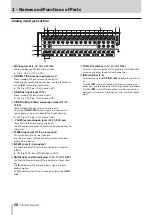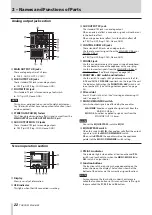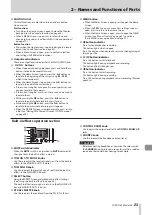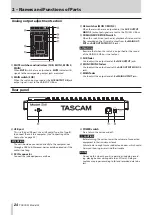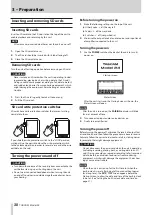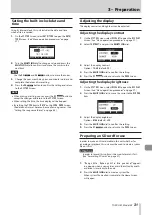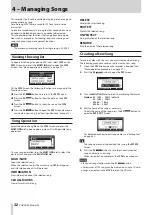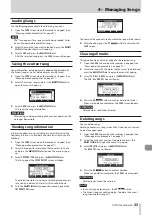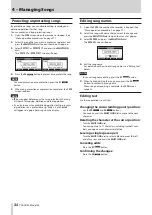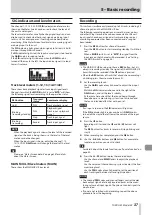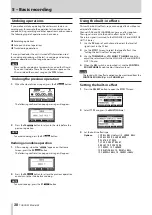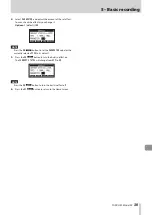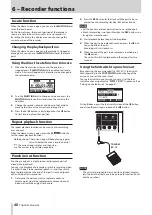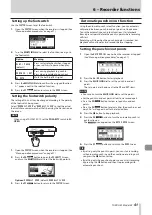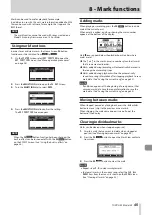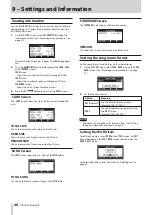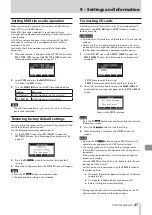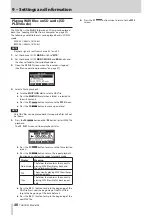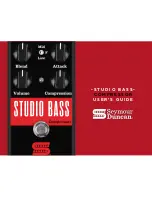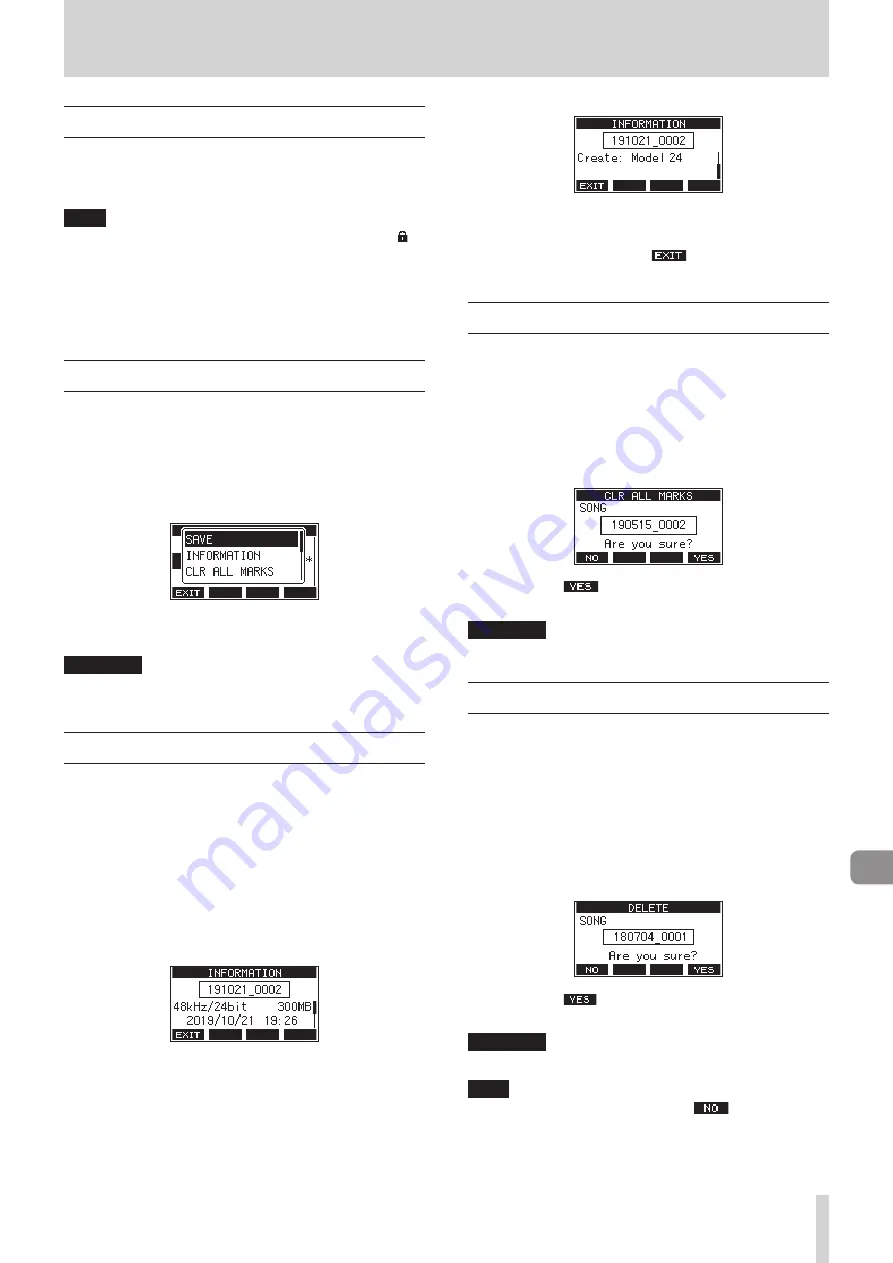
TASCAM Model 24
33
4 – Managing Songs
Loading Songs
Use the following procedure to load the song you want.
1.
Open the
SONG
Screen when the recorder is stopped. (See
“Menu operation procedures” on page 27.)
NOTE
The * icon appears for a song currently being loaded. An
icon will appear before protected songs.
2.
Select the song that you want to load and press the
MULTI
JOG
dial to open the menu list pop-up.
3.
Select
LOAD
, and press the
MULTI JOG
dial.
After the selected song loads, the
SONG
Screen will reopen.
Saving the current song
Song information, including marks added during playback of
the current song as well as deleted marks, can be saved.
1.
Open the
SONG
Screen when the recorder is stopped. (See
“Menu operation procedures” on page 27.)
2.
Select the current song, and press the
MULTI JOG
dial to
open the menu list pop-up.
3.
Select
SAVE
, and press the
MULTI JOG
dial.
This saves the song information.
ATTENTION
After saving, undoing or redoing the previous operation will
no longer be possible.
Viewing song information
Information about a song, including its name (title), sampling
frequency, bit rate, size, and date and time last written, can be
checked.
1.
Open the
SONG
Screen when the recorder is stopped. (See
“Menu operation procedures” on page 27.)
2.
Select the song with information that you want to check
and press the
MULTI JOG
dial to open the menu list pop-
up.
3.
Select
INFORMATION
, and press the
MULTI JOG
dial.
The first page of the
INFORMATION
Screen will open.
The protection status, song name, sampling frequency, bit
rate, size, and date and time last written will be shown.
4.
Turn the
MULTI JOG
dial to open the second page of the
INFORMATION
screen.
The name of the product used to create the song will be shown.
5.
After checking, press the
F1
button to return to the
SONG
Screen.
Clearing all marks
This operation clears all marks added to the selected song.
1.
Open the
SONG
Screen when the recorder is stopped. (See
“Menu operation procedures” on page 27.)
2.
Select the song with the marks that you want to delete and
press the
MULTI JOG
dial to open the menu list pop-up.
3.
Select
CLR ALL MARKS
, and press the
MULTI JOG
dial.
The
CLR ALL MARKS
Screen will open.
4.
Press the
F4
button to confirm deletion of marks.
When mark deletion completes, the
SONG
Screen reopens.
ATTENTION
Deleted marks cannot be restored.
Deleting songs
You can delete songs.
Deleting unnecessary songs when the SD card space is low can
create more open space.
1.
Open the
SONG
Screen when the recorder is stopped. (See
“Menu operation procedures” on page 27.)
2.
Select the song that you want to delete and press the
MULTI JOG
dial to open the menu list pop-up.
3.
Select
DELETE
, and press the
MULTI JOG
dial.
The
DELETE
Screen will open.
4.
Press the
F4
button to confirm deletion.
When song deletion completes, the
SONG
Screen reopens.
ATTENTION
Deleted songs cannot be restored.
NOTE
i
To cancel song deletion, press the
F1
button.
i
The current song cannot be deleted. To delete the current
song, load another song first.
Содержание 24
Страница 160: ...160 TASCAM Model 24 Block diagram Sch ma fonctionnel Diagrama de bloques...
Страница 162: ......