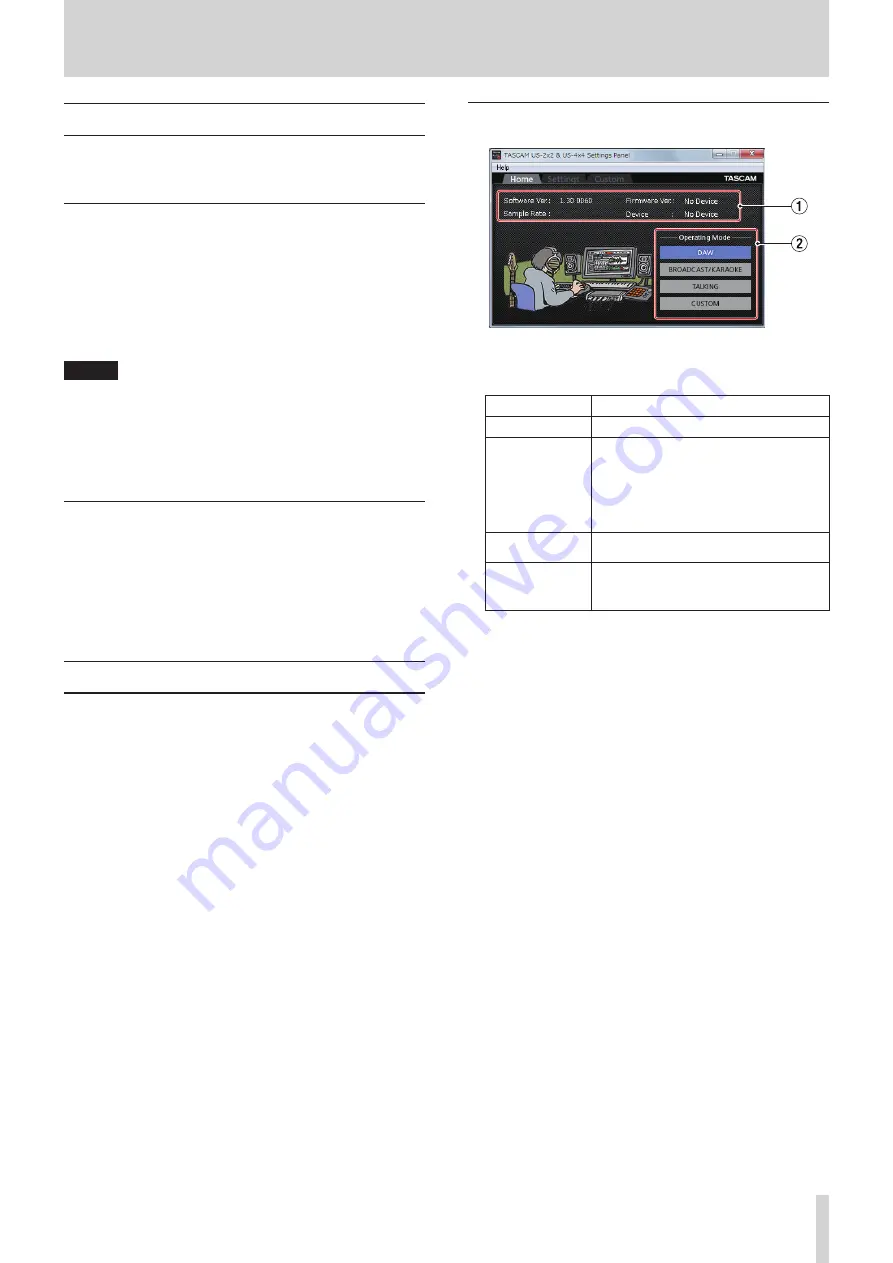
TASCAM US-2x2/US-4x4
13
6 – Using the Settings Panel
Opening the Settings Panel
You can use the Settings Panel to make settings for the various
functions of the unit.
Open the Settings Panel in the following manner.
Windows
8
Windows 10
Click the Windows Start button and select All Programs
w
TASCAM
w
US-2x2 & US-4x4 Settings Panel.
8
Windows 8.1
Right-click the Windows Start button and select Control
Panel.
NOTE
You can also left-click the Start button to open the Start
screen. Click the
button to open the Apps screen, and
select US-2x2 & US-4x4 Settings Panel under TASCAM.
8
Windows 7
Click the Windows Start button and select All Programs
w
TASCAM
w
US-2x2 & US-4x4 Settings Panel.
Mac
o
Using the Finder, open the Applications folder and click
“TASCAM US-2x2 & US-4x4 Settings Panel” to open the
Settings Panel.
o
In the Audio Devices window of the Audio MIDI Setup
application, right-click (control-click) “US-2x2” or “US-4x4” (or
click the settings icon when the unit name is selected) and
click “Configure device…” to open the Settings Panel.
Windows Settings Panel overview
The Windows Settings Panel has three pages. Click a tab at the
top of the Settings Panel to open that page.
Home :
This page shows a variety of information and
allows the selection of presets suitable for
specific operations.
Settings :
Make detailed settings for the US-2x2 or
US-4x4 on this page.
Custom :
Make software mixer settings.
HOME page
Windows Settings Panel screen
1
Status display area
This shows the current status of the software.
Item displayed
Meaning
Software Ver.
This is the software version.
Sample Rate
This shows the sampling frequency.
The sampling frequency can only be set
in the Windows version.
Use the displayed value pull-down menu
to select the frequency (44.1, 48, 88.2 or
96 kHz).
Firmware Ver.
This is the firmware version used by the
connected unit.
Device
This is the name of the connected unit.
(“No Device” is shown when no device is
connected.)
2
Operating Mode item
This sets the operation mode of the unit.
Options
“DAW”
Use this setting when using DAW software, as well as
when you do not need “BROADCAST/KARAOKE” mode (for
live broadcasting or karaoke applications).
“BROADCAST/KARAOKE”
Use this setting for live broadcasting, karaoke and similar
applications.
This preset enables the loopback function. It mixes the
sound output from the computer with the sounds of mics
input through the IN 1 and IN 2 jacks on the unit and
sends the mix back to the computer.
“TALKING”
Use this setting for voice calling and similar applications.
This preset disables the loopback function. The sound
output from the computer (including received voices and
music playing on the computer) is not sent back to the
computer.
“CUSTOM”
Use the settings made on the Custom page.


























