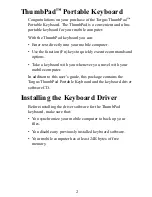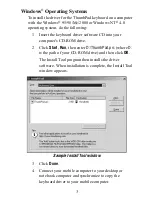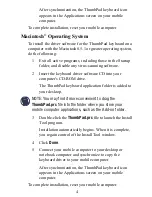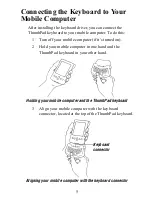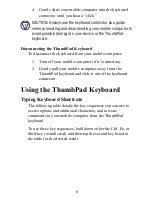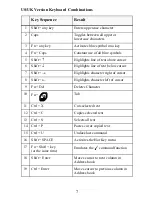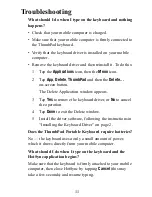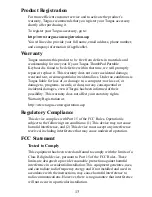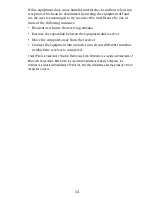8
Customizing the Keyboard Options
After installing the keyboard driver on your mobile computer,
you can customize its options through the ThumbPad keyboard
application. To do this:
1
Turn on your mobile computer.
2
Tap the
Applications
icon.
20
Ctrl + Q, then release and
type A, E, I, O, U, or Y
Acute accent:
Á, É, Í, Ó, Ú, Ý
21
Ctrl + W, then release and
type A, E, I, O, or U
Grave accent:
À, È, Ì, Ò, Ù
22
Ctrl + E, then release and
type A, E, I, O, or U
Circumflex:
Â, Ê, Î, Ô, Û
23
Ctrl + R, then release and
type A, N, or O
Tilde:
Ã, Ñ, Õ
24
Ctrl + T, then release and
type A, E, I, O, U, or Y
Diaeresis (Umlaut):
Ä, Ë, Ï, Ö, Ü, Ÿ
25
Ctrl + Y, then release and
type A
Nordic A-ring:
Å
Key Sequence
Result
Содержание ThumbPad Portable Keyboard
Страница 15: ......