Отзывы:
Нет отзывов
Похожие инструкции для Stow-N-G

HADES M1
Бренд: GAMDIAS Страницы: 15

660098
Бренд: Schwaiger Страницы: 6

20160817SZ136
Бренд: CSL Страницы: 28

304022
Бренд: CSL Страницы: 48

Vigil GM-02
Бренд: Canyon Страницы: 20

Genesis GX69
Бренд: Natec Страницы: 18

14832
Бренд: Trust Страницы: 73

MW09
Бренд: ACME Страницы: 42

DeathAdder
Бренд: Razer Страницы: 31

CMO-2880 Series
Бренд: Connect IT Страницы: 4
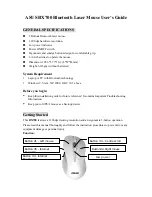
BX700
Бренд: Asus Страницы: 5

SULACO GM-4
Бренд: Canyon Страницы: 20

M482
Бренд: Hama Страницы: 1

KeySonic KSM-5030M
Бренд: RaidSonic Technology Страницы: 12

DGGMOUS
Бренд: Deco Gear Страницы: 3

MI-7500X
Бренд: Trust Страницы: 2

Star Mouse BM100
Бренд: MSI Страницы: 2

Command Control
Бренд: Wico Страницы: 12
















