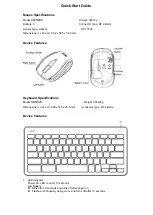for/pour Mac
®
AMB08CA / 410-1513-002B
©2008 Manufactured or imported by Targus Canada Ltd.,
90 Admiral Boulevard, Mississauga, ON L5T 2W1. All rights
reserved. Targus is either a registered trademark or trademark
of Targus Group International, Inc. in the United States and/or
other countries. Features and specifications are subject to
change without notice. Mac, the Mac logo, Mac OS, Safari
and iTunes are trademarks of Apple Inc., registered in the U.S.
and other countries. The Bluetooth word mark and logos are
owned by the Bluetooth SIG, Inc. and any use of such marks
by Targus is under license. All trademarks and registered
trademarks are the property of their respective owners. This
product and its various features are protected under patents
US7298362, TWM249131, CNZL03275852.9, JP3132101,
DE202007005619.2, CNZL200620131443.5, JP3232194,
DE202007004256.6, DE202007006210.9. Other United States
and foreign patents pending.
ONE YEAR LIMITED WARRANTY
www.targus.com/ca/forMac
N2953
USER GUIDE
MANUEL DE L’UTILISATEUR
©2008 Fabriqué ou importé par Targus Canada Ltd., 90
Admiral Boulevard, Mississauga, ON L5T 2W1. Tous droits
réservés. “Targus” est soit une marque déposée, soit une
marque de commerce, de Targus Group International, Inc. aux
États-Unis et/ou dans tous les autres pays. Les caractéristiques
et les spécifications sont sujettes à changement sans préavis.
Le Mac, le logo de Mac, Mac OS, Safari et iTunes sont des
marques de commerce d’Apple Inc., déposées aux États-Unis
et dans d’autres pays. Les noms et les logos de Bluetooth sont
la propriété de Bluetooth SIG, Inc et toute utilisation de ces
marques par Targus est sous license. Toutes les marques de
commerce et les marques déposées sont la propriété de leurs
détenteurs respectifs. Ce produit et ses différentes fonctions
sont protégés par les brevets US7298362, TWM249131,
CNZL03275852.9,
JP3132101,
DE202007005619.2,
CNZL200620131443.5, JP3232194, DE202007004256.6,
DE202007006210.9. Autres brevets en instance aux États-
Unis et à l’étranger.
GARANTIE
LIMITéE
D’UN
AN
www.targus.com/ca/forMac