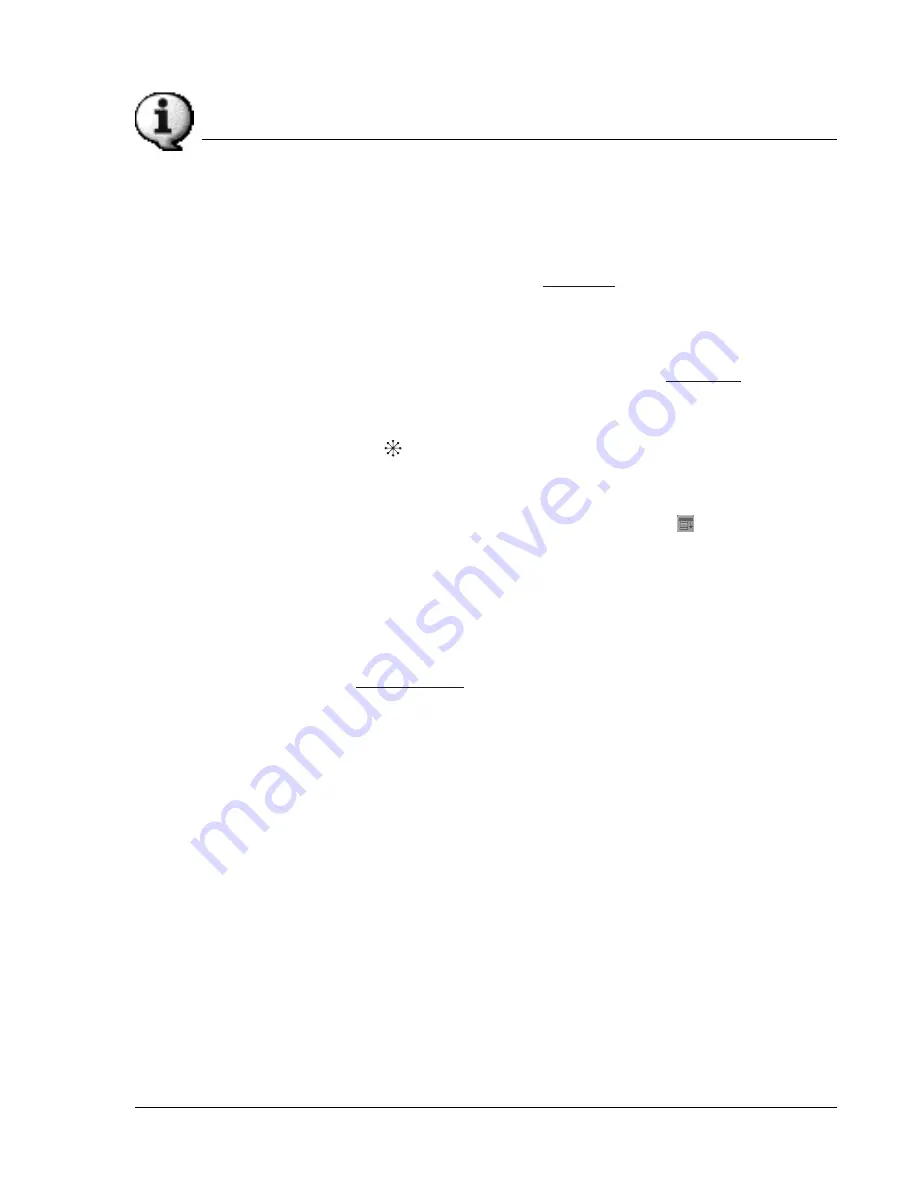
F r e q u e n t l y A s k e d Q u e s t i o n s
Troubleshooting TCP/IP connections
Using Your Zodiac Handheld
172
In addition, check with your system administrator whether a DNS number if
required. If a number is required but not entered, the connection may fail. If a
DNS number is required but not entered, logging on to your network may
appear successful. However, the connection fails if you try to use an
application or look up information. See
for information on entering
a DNS number.
Viewing progress messages during login
1. In the Network Preferences screen, tap Connect. See
for more
information on connecting to your ISP or dial-in service.
2. To see expanded Service Connection Progress messages, move the
analog controller Down during login.
Viewing the Network Log
1. In the Network Preferences screen, tap the Menu icon .
2. From the Options menu, select View Log.
3. Tap the Up and Down arrows of the scroll bar to see the entire Network
Log.
4. Tap Done.
For additional troubleshooting information, and answers to frequently asked
questions, visit
Содержание Zodiac
Страница 1: ...Using Your Zodiac Handheld ...





























