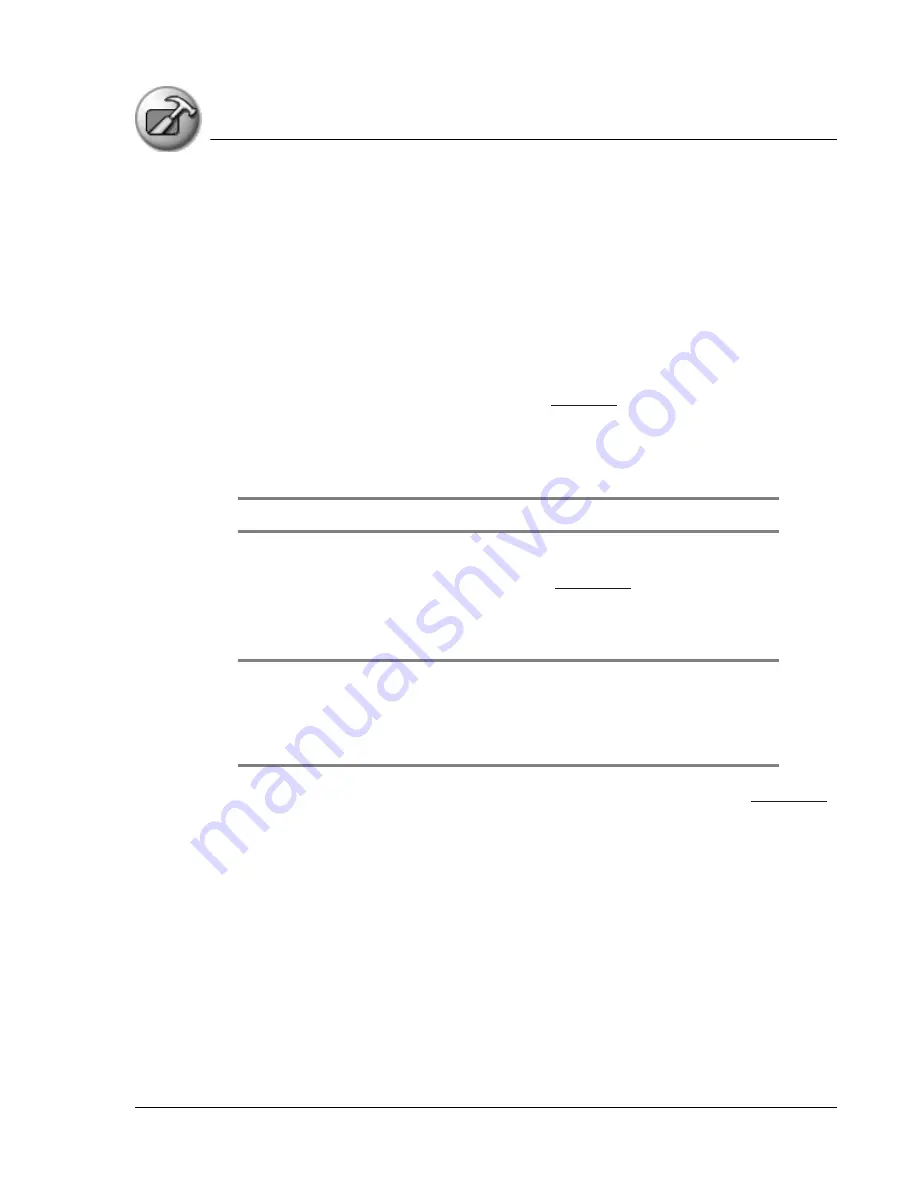
M a i n t a in i n g Y o u r H a n d h e l d
Upgrade information
Using Your Zodiac Handheld
168
Upgrading your Palm Desktop software
To upgrade your handheld, follow the steps below:
1. Synchronize your old handheld with your old Palm Desktop software to
ensure that the latest information from your handheld is on your desktop
computer.
2. (Optional) To prevent data loss, go to the folder that stores Palm Desktop
software, copy the folder and its contents, rename it (for example, Palm
Backup), and store the copy outside the Palm Desktop software folder.
3. Follow the installation instructions on
, and make sure you install
the new software in the same folder as the old software.
4. To prepare for the first HotSync operation with your new handheld and
new Palm Desktop software, go to HotSync Manager and choose Custom.
NOTE: Select your user name, if it does not already appear in the box.
5. For all conduits, click Change, and select the Desktop overwrites
handheld option. Then click Done. See
6. Connect your new handheld to the cable or cradle and press the HotSync
button. If the Select User dialog box appears, select your user name.
NOTE: If you customized the modem setup on your old handheld, you must re-enter the
modem initialization string. Any passwords you select on your old handheld are not
restored during this HotSync operation. Records you previously marked Private remain
marked Private, but you need to reenter a password on your new handheld.
7. Perform a soft reset after completing the upgrade process (see
Maintaining a unique name for each handheld
After you complete the upgrade process described in the previous section,
you have two handhelds with the same name. However, to prevent
complications and unexpected results during HotSync operations, each
handheld must have a unique name. Therefore, we strongly recommend that
you perform a hard reset on your old handheld as discussed in the next
section.
Содержание Zodiac
Страница 1: ...Using Your Zodiac Handheld ...






























