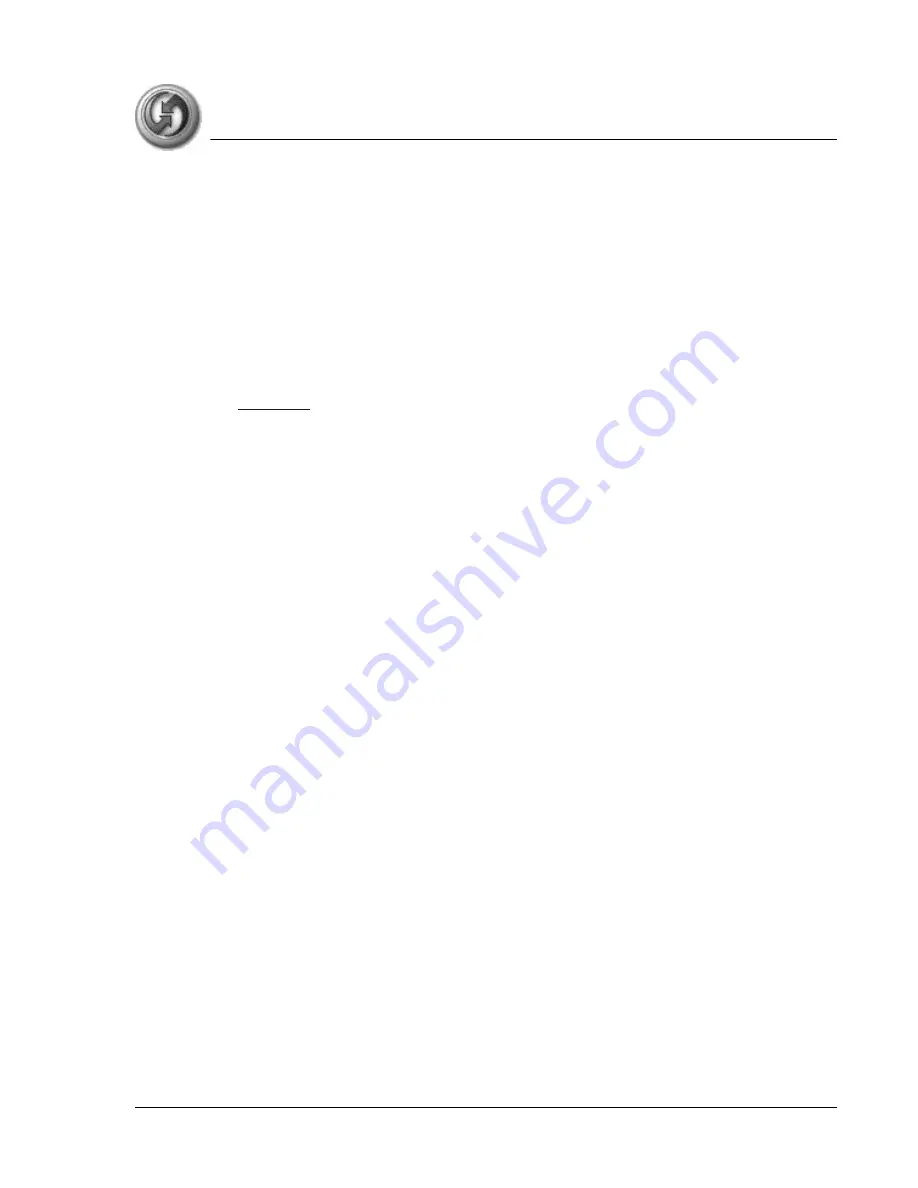
S y n c h r o n i z in g D a t a
IR HotSync operations
Using Your Zodiac Handheld
141
IR HotSync operations
Your organizer is equipped with an infrared (IR) port that supports the
IrCOMM implementation of the standards for infrared communication
established by the Infrared Data Association (IrDA). This means that you can
beam data to any other device that supports the IrCOMM implementation of
the IrDA standards. Most importantly, you can use the IR port to perform
HotSync operations without a HotSync cable or cradle. This is very useful if
you travel with an infrared-enabled laptop. You simply enable infrared
communication on your laptop and handheld, and then follow the steps on
.
Preparing your computer for infrared communication
Before you can perform a HotSync operation using the IR port, the computer
you want to synchronize with must meet the following requirements:
•
The computer must support the IrCOMM implementation of the IrDA
standards.
•
The computer must have an enabled infrared port built-in, or an
enabled infrared device attached to the computer.
Desktop computers are likely to require an infrared device attached to a
physical serial port. Laptops are likely to have a built-in IR port. Your computer
must also have an installed infrared driver.
1. In the Windows taskbar click Start, choose Settings, and then choose
Control Panel.
2. Double-click Infrared.
3. Click the Options tab.
4. Select Enable infrared communication.
Содержание Zodiac
Страница 1: ...Using Your Zodiac Handheld ...







































