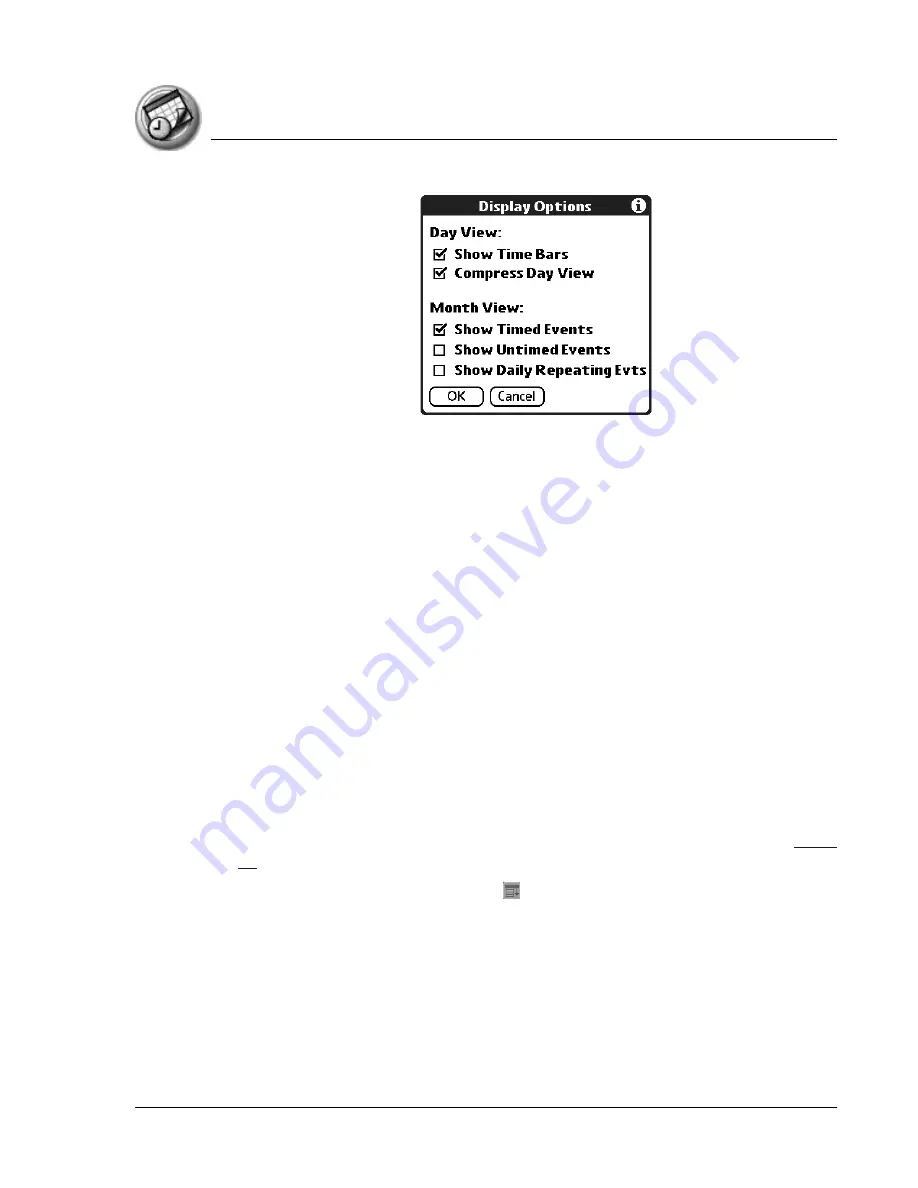
U s i n g D a t e B o o k
Changing the Date Book display
Using Your Zodiac Handheld
101
3. For Day view, select from the following options:
•
Show Time Bars.
Display time bars showing the duration of an event
and any event conflicts.
•
Compress Day View.
Display start and end times for each event, but
no blank time slots at the bottom of the screen, to minimize scrolling.
Clear the option to display all time slots.
4. For Month view, select from the following options.
•
Show Timed Events.
Display time bars for events.
•
Show Untimed Events.
Display plus symbols for untimed events.
•
Show Daily Repeating Evts.
Display dashed lines for continuous
events.
5. Tap OK.
Changing the displayed Start and End Times
You can change the preferences used for new entries. Preferences include
display starting time, display ending time, and alarm characteristics. See
for more information on alarm preferences.
1. In Date Book, tap the Menu icon .
2. From the Options menu, select Preferences.
Содержание Zodiac
Страница 1: ...Using Your Zodiac Handheld ...






























