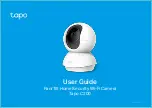Содержание C200
Страница 1: ...User Guide Pan Tilt Home Security Wi Fi Camera Tapo C200 1910012633 REV1 0 0 ...
Страница 15: ...13 7 On the Live View page tap to find all recordings The orange sections are recordings for motion detection ...
Страница 17: ...15 3 On the Live View page tap to find all recordings The blue sections mean continuous recording ...