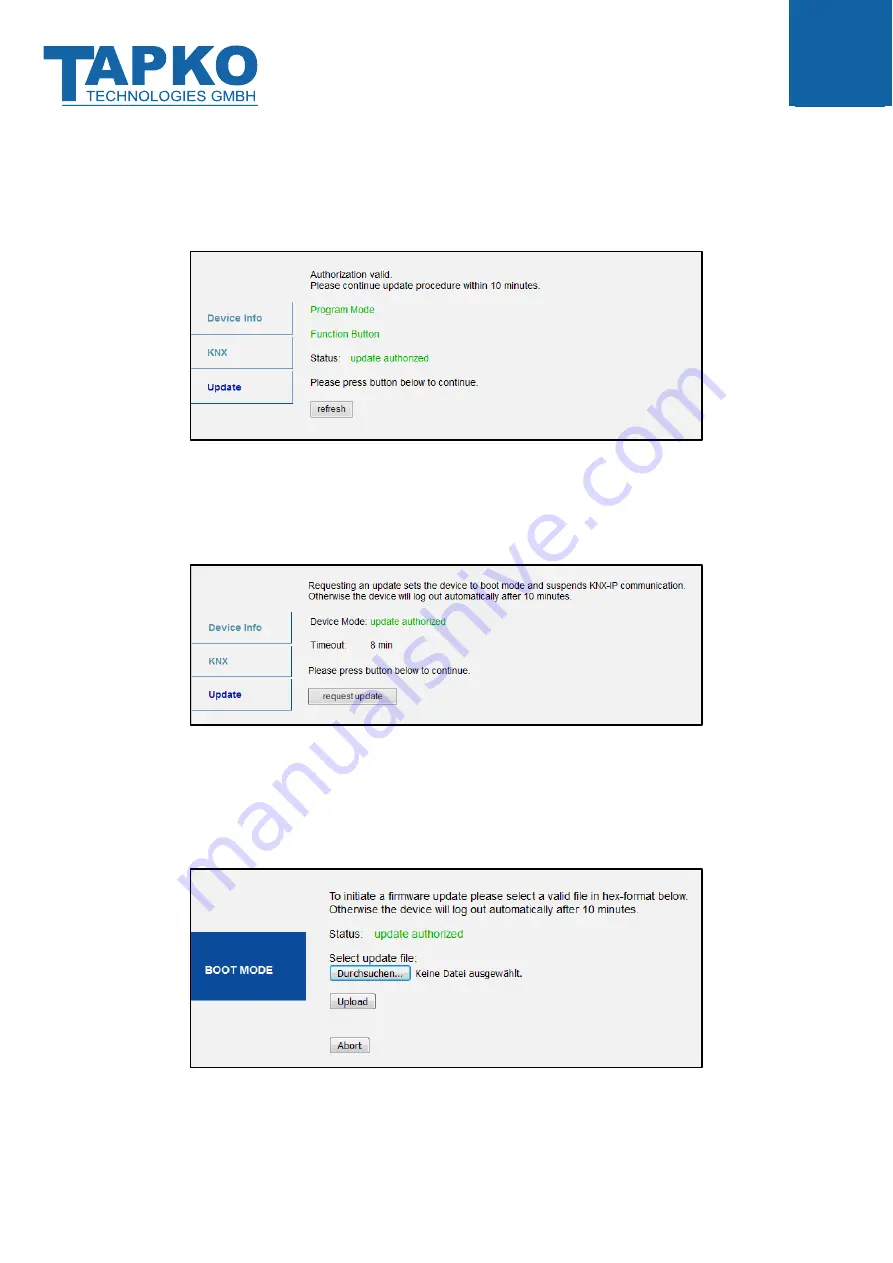
Web Front-end
MECip
SECURE
- 39 -
Step 3:
After Programming Mode activation, give a short press to the Function Button.
Then click on the “refresh” button.
Figure 27: Update Authorized
Step 4:
When the „request update“ button appears
, it has to be pressed to select the
update file and enter boot mode.
Figure 28: Request Update
Step 5:
The update file can be selected and be uploaded
by a click on „Upload”
. After
that, the device exits boot mode and
restarts. Clicking on the „Abort“ button
cancels the firmware update procedure and the device exits boot mode.
Figure 29: Select Update File


























