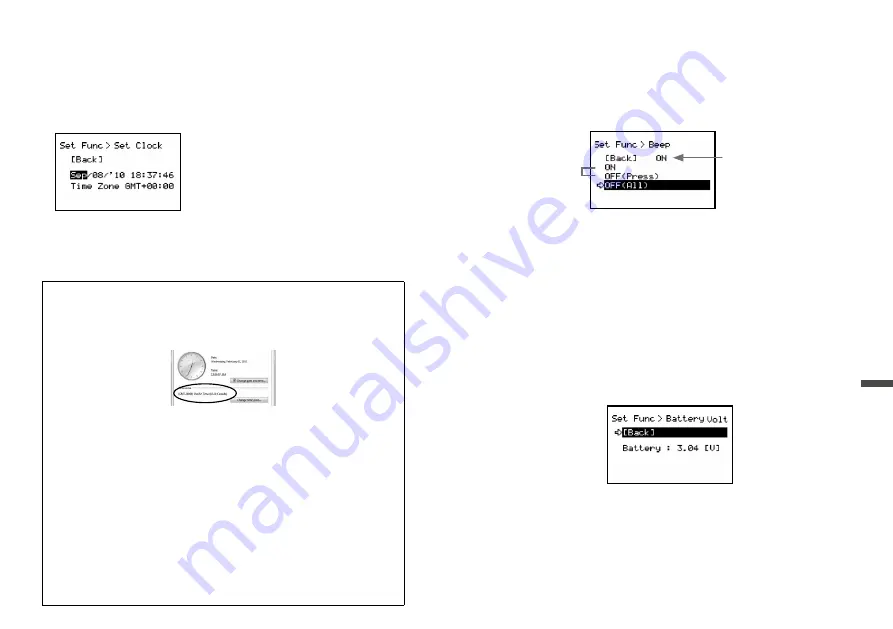
42
43
Other
Functions
Making Clock Settings
1.
In the Main Menu, open [Set Functions] and [Set Clock].
(1) Move the Operation Dial up and down to
change the selection item of the display in the
order of month, day, year, hour, minute,
second, and time zone.
(2) By pressing the dial, the value for that item
will flash.
(3) Change the value by moving the dial up and down.
(4) Press the dial again to set the selected value and move to the next settings item.
2.
After having completed the clock settings, move the arrow to [Back]
and press the dial to return to the Menu Window.
Figuring Out Your Time Zone
Right click on the clock in the task bar of your computer, and select
[Adjust Date/Time].
Windows 7
Set the displayed time zone into the TR-57DCi.
- Please note that depending on your Windows OS, the time zone
may be displayed in UTC format instead of GMT.
Using the TR-57DCi in Areas that Observe Daylight Savings Time
When daylight savings time begins, move the clock settings in the
Unit one hour ahead and add one hour to the time zone.
EX1: When the clock is 12:00 and the time zone is GMT+07:00:
Change the clock to 13:00 and the time zone to GMT +08:00.
EX2: When the clock is 9:00 and the time zone is GMT- 08:00:
Change the clock to 10:00 and the time zone to GMT - 07:00.
When daylight savings time ends, set them back to the original
values.
Muting the Operation Beep
1.
In the Main Menu, open [Set Functions] and [Beep].
Current Setting
Select
2.
Move the arrow to either [ON] or [OFF] and press the Operation
Dial to confirm.
OFF (Press): Turns off sound for button operation. Warning buzzer will still
beep.
OFF (All): Turns off all beeps including the warning buzzer.
3.
Move the arrow to [Back] and press the dial to return to the Main
Menu.
Checking Battery Voltage
1.
In the Main Menu, open [Set Functions] and [Battery Voltage].
2.
Press the Operation Dial to return to the Main Menu.
Battery Voltage:
When battery power depletes to about 2.30V, the battery life warning mark
will appear.




















