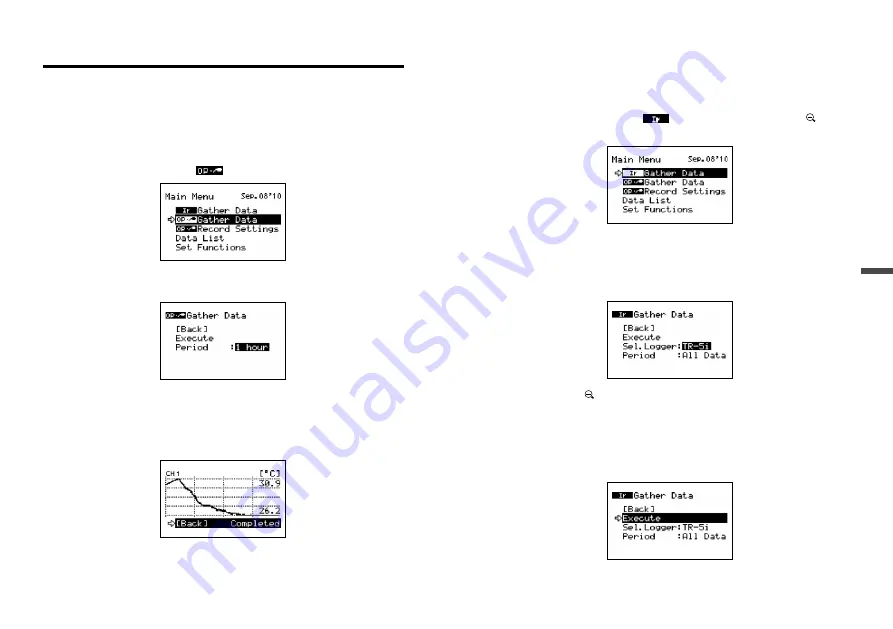
28
29
Basic Functions
Downloading Recorded Data
Use this to download recorded data from Data Loggers to the
TR-57DCi.
Downloading via Optical and Cable Communication
1.
Connect the Data Logger to the TR-57DCi. (See p.23)
2.
In the Main Menu, open [
Gather Data] to start downloading.
When using data loggers for which the period of data to be downloaded
is user-selectable, the settings window will appear as follows.
After the selection is made, adjust the arrow to [Execute] and press the
Operation Dial to start downloading recorded data.
* If you wish to stop downloading, press the dial again.
3.
A graph will appear showing the downloaded data.
Downloading via Infrared Communication
1.
In the Main Menu, open [
Gather Data] or press the <
Ir>button on the TR-57DCi Unit.
2.
Under [Sel.Logger], select the Data Logger Series from which you
wish to download data.
For the TR-7Ui Series, just select “TR-7i”. For the TR-5i Series, after select-
ing “TR-5i”, then select the period of data to be downloaded.
* When using the < Ir>button to download data, this window will not appear and
communication will be carried out according to the same settings as the
previous session.
3.
After adjusting the arrow to [Execute] and pressing the Operation
Dial, place the infrared port of TR-57DCi and data logger face-to-



























