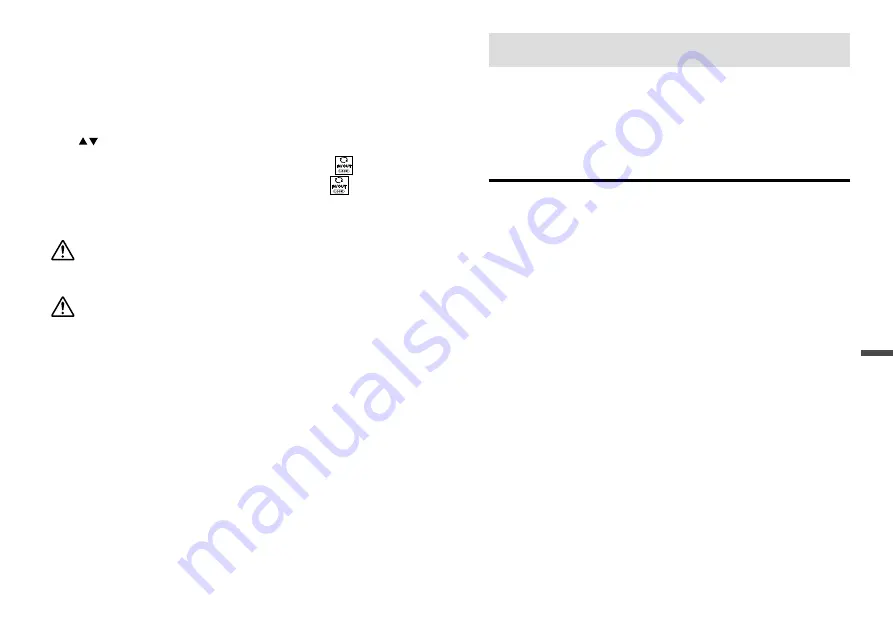
45
Using a PC with MCR-4V
44
[Key Lock]
This function automatically disables the use of the touch panel if no
operations occur during a set period of time. It helps prevent handling
mistakes.
Use
to specify the amount of time before the lock sets (in 1-sec
units).
* If you wish to turn ON the key lock immediately, press and hold
on the
touch panel. The lock can be released by pressing and holding
again.
[Return to Default]
By clicking [OK], the device will be initialized by returning it to the
factory default settings.
This will delete all data stored in the device and initialize the
settings. Please be careful when initializing a device as it is not
possible, after initialization, to retrieve previous settings info or recover
deleted or corrupted data.
Do not turn off the power of the MCR-4V during initialization.
Termination of the initialization process may cause damage or
malfunction to the device.
Using a PC with MCR-4V
By using our Windows software, it is possible to make Device
Settings and Recording Settings from a computer, as well as
download recorded data from the MCR-4V to your computer for
graph view and data analysis.
Installing the Software
Download
MCR for Windows and T&D Graph
from the T&D Website
and install to your PC.
tandd.com/software/
After installation, MCR for Windows and T&D Graph will appear in
the Windows Start Screen or Start Menu.
• If you have no internet access or prefer to install using a software DVD, “T&D
Software SO-TD1” is also available as an option.
Please contact your distributor for details. ( tandd.com/purchasing/ )
• For details about operations please see the “Help” menu in the software.






















