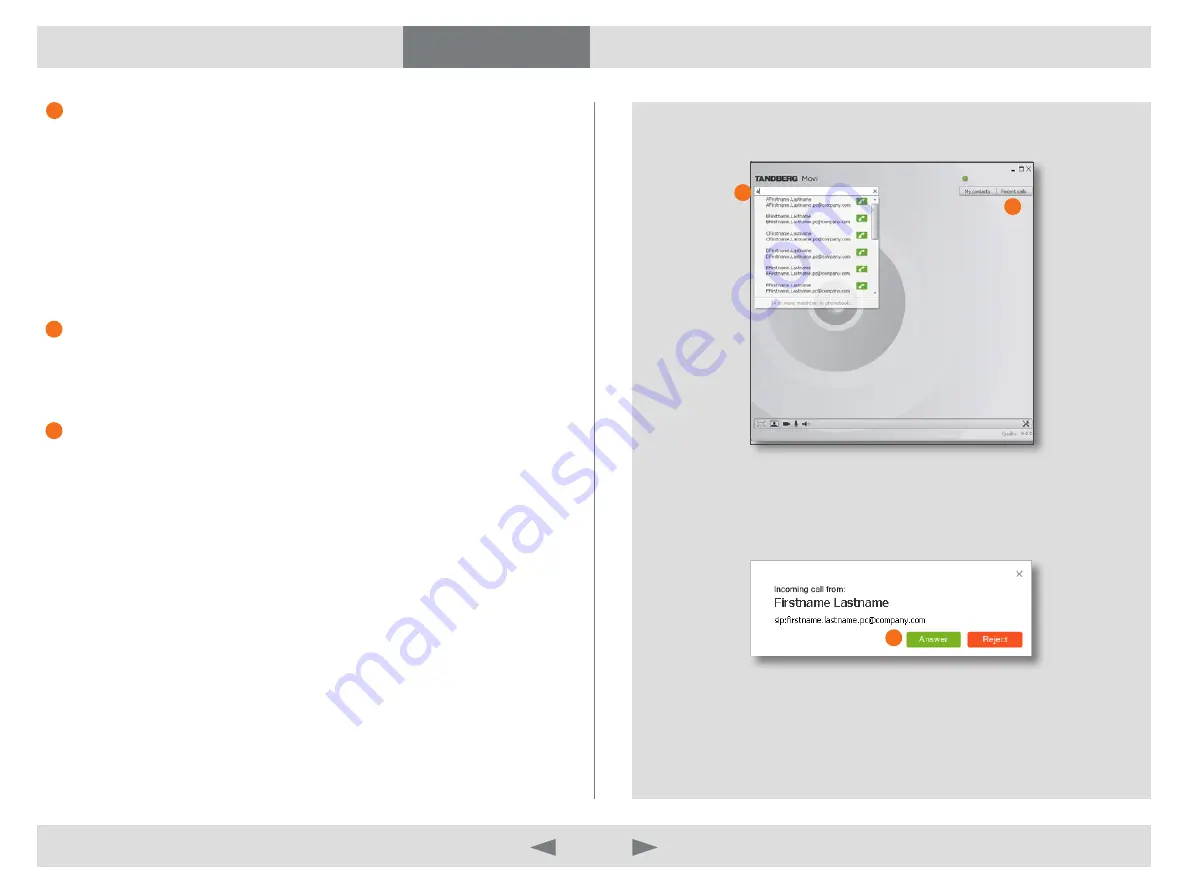
D14409.01 USER GUIDE TANDBERG MOVI—FEBRUARY 2009
6
What’s in this guide?
Getting started
Making calls
Adjusting Movi
Settings
Troubleshooting
Making calls
Make a call by using the Recent calls button
Recent calls
is a list of your latest calls.
To make a call:
Click
1.
r
ecent
callS
Select name.
2.
Click the
3.
c
all
button, double-click the name or press
e
nter
If the person you are calling is present and accepts the call, the call will be
set up.
Make a call by using a SIP URI
By typing a SIP URI in the
Search
field, you can directly dial to another Movi,
endpoint or a conference.
Incoming calls
When someone calls you, Movi displays a pop-up window above the SysTray
that gives you the possibility to answer, reject or ignore the call.
Click
•
a
nSwer
and the call will be set up.
Click
•
r
eject
if you do not wish to accept the call.
Use the
•
x
(Close) in the upper right corner of the pop-up window to ignore
an incoming call. Ignoring an incoming call does not show the caller that
you have ignored the call.
Clear the Recent calls list
To clear the
r
ecent
callS
list, click the
r
ecent
callS
button and click the link
c
lear
hiStory
in the lower right corner of the list.
1
3
1
2
2
3

















