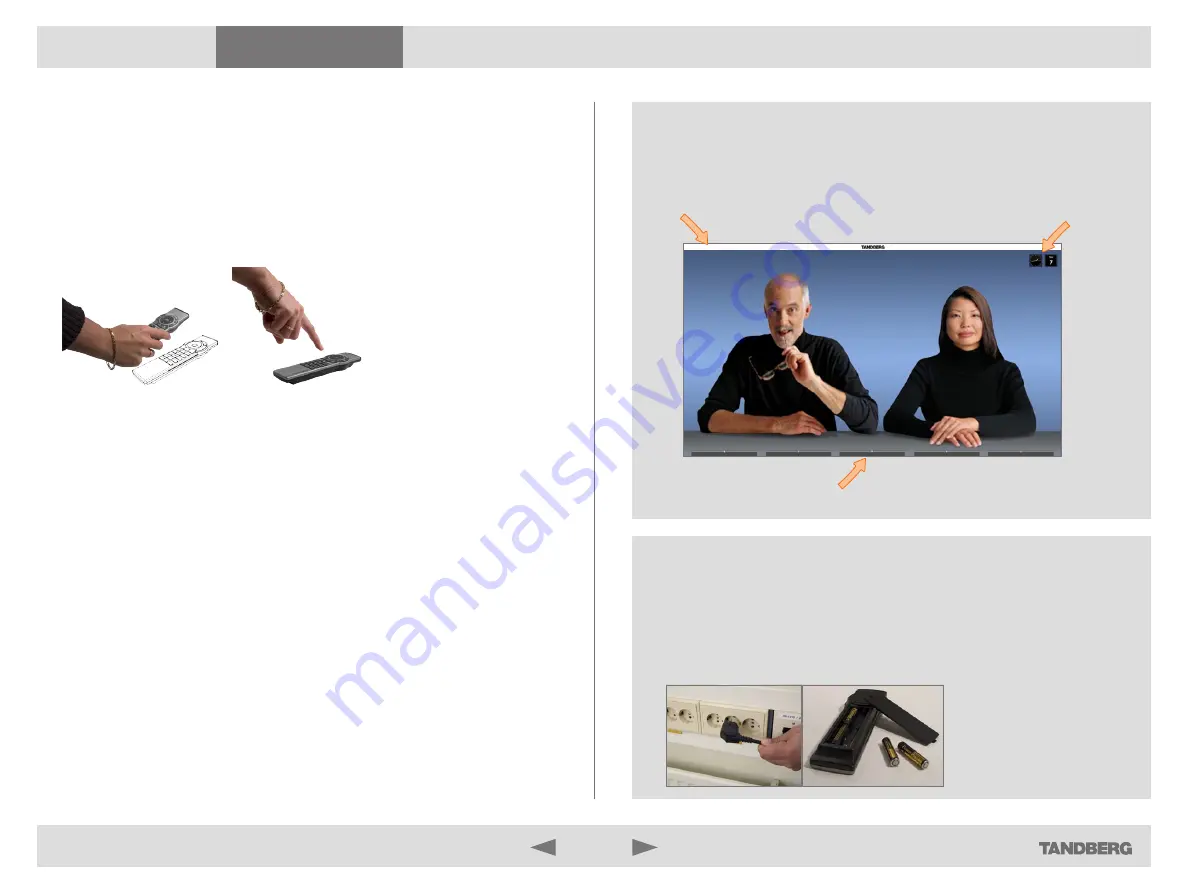
D14306.01 USER GUIDE TANDBERG CODEC C90—NOVEMBER 2008
4
What’s in this guide?
Getting started
Making calls
Using the phone book
In-call features
Video conferencing
Getting started
Should the system fail to respond to the remote control or to incoming
calls, make sure that:
•
The system is connected to line voltage
•
The remote control has working batteries
•
The internal cables, such as the monitor cable and/or the camera
cables are properly connected, cf. the installation sheet.
Waking up the system
To make a call you need to wake up the system from standby.
However, if someone calls you, the system will wake up by itself.
•
To wake up the system just pick up the remote control or press any
key. You may have to point the remote control towards the system
to make it discover you.
•
The system will now show the welcome screen, which contains
the main menu and it will display the main camera image in the
background.
•
The IP number (whenever applicable) and the system name are
displayed in the upper left corner.
•
The IP number is the dial-in number of your system.
•
The screen will also indicate if there are any calls you have missed.
The IP number of your system is
the dial-in number of your system.
Date and
time of day.
After wake-up, the screen will typically look like this:
Softkeys (described on the following pages).



















