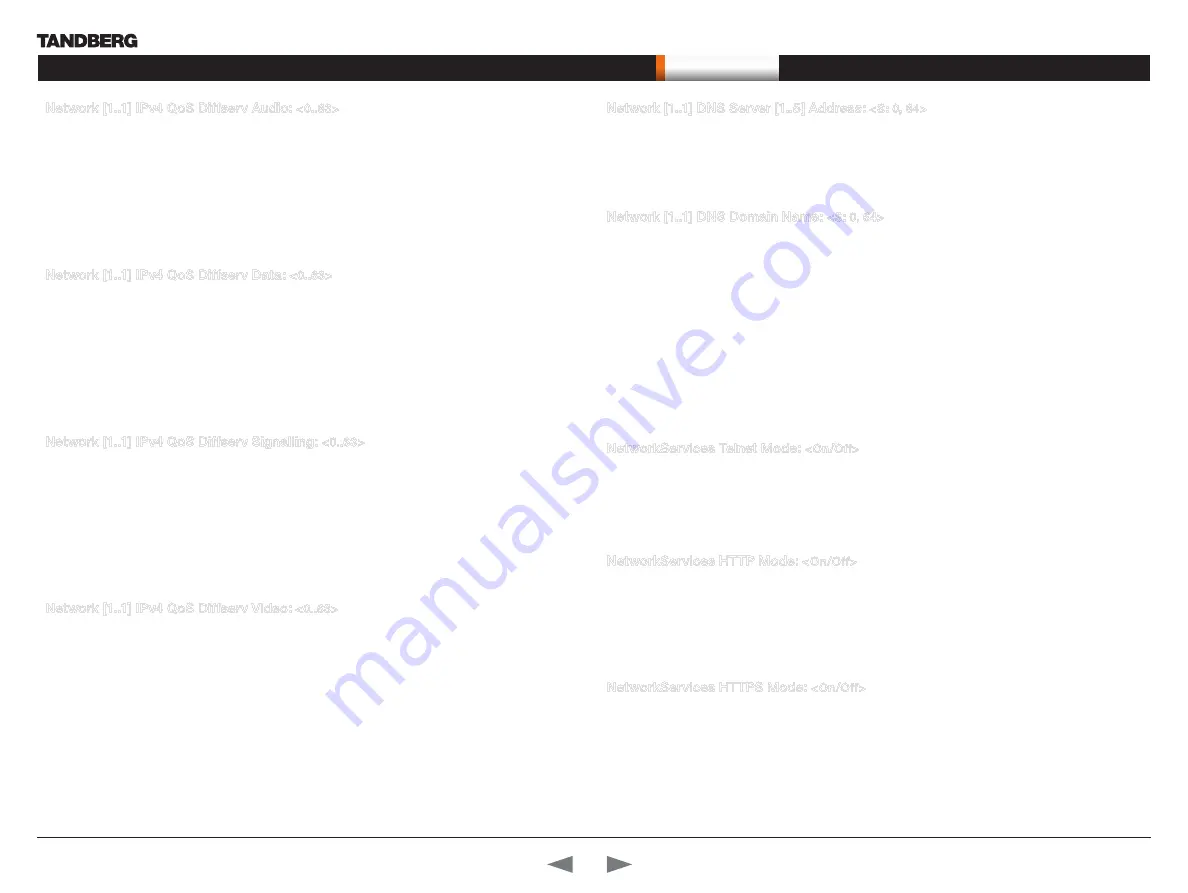
D14129.02—NOVEMBER 2008
26
Codec C90
Administrator Guide
Contents
Introduction
Getting started
About the menus
About the settings
Settings Library
Cameras
Appendices
Contact us
The settings library
Network [1..1] IPv4 QoS Diffserv Audio:
<0..63>
The DiffServ Audio setting is used to define which priority Audio packets should have in an IP network.
Enter a priority, which ranges from 0 to 63 for the packets. The higher the number, the higher the priority.
These priorities might be overridden when packets are leaving the network controlled by the local network
administrator.
Audio: A recommended value is DiffServ Code Point (DSCP) is AF41, which equals the value 34. If in doubt,
contact your network administrator.
Range: 0-63
Example:
Network 1 IPv4 QoS Diffserv Audio: 0
Network [1..1] IPv4 QoS Diffserv Data:
<0..63>
The DiffServ Data setting is used to define which priority Data packets should have in an IP network.
Enter a priority, which ranges from 0 to 63 for the packets. The higher the number, the higher the priority.
These priorities might be overridden when packets are leaving the network controlled by the local network
administrator.
Data: A recommended value is DiffServ Code Point (DSCP) AF23, which equals the value 22. If in doubt,
contact your network administrator.
Range: 0-63
Example:
Network 1 IPv4 QoS Diffserv Data: 0
Network [1..1] IPv4 QoS Diffserv Signalling:
<0..63>
The DiffServ Signalling setting is used to define which priority Signalling packets should have in an IP
network. Enter a priority, which ranges from 0 to 63 for the packets. The higher the number, the higher the
priority. These priorities might be overridden when packets are leaving the network controlled by the local
network administrator.
Signalling: A recommended value is DiffServ Code Point (DSCP) AF31 which equals the value 26. If in doubt,
contact your network administrator.
Range: 0-63
Example:
Network 1 IPv4 QoS Diffserv Signalling: 0
Network [1..1] IPv4 QoS Diffserv Video:
<0..63>
The DiffServ Video setting is used to define which priority Video packets should have in an IP network.
Enter a priority, which ranges from 0 to 63 for the packets. The higher the number, the higher the priority.
These priorities might be overridden when packets are leaving the network controlled by the local network
administrator.
Video: A recommended value is DiffServ Code Point (DSCP) AF41, which equals the value 34. If in doubt,
contact your network administrator.
Range: 0-63
Example:
Network 1 IPv4 QoS Diffserv Video: 0
Network [1..1] DNS Server [1..5] Address:
<S: 0, 64>
Defines the network addresses for DNS servers. Up to 5 addresses may be specified. If the network
addresses are unknown, please contact your administrator or Internet Service Provider.
Format: String with a maximum of 64 characters.
Example:
Network 1 DNS Server [1..5] Address: “”
Network [1..1] DNS Domain Name:
<S: 0, 64>
DNS Domain Name is the default domain name suffix which is added to unqualified names.
Example: If the DNS Domain Name is “company.com” and the name to lookup is “MyVideoSystem”, this will
result in the DNS lookup “MyVideoSystem.company.com”.
Format: String with a maximum of 64 characters.
Example:
Network 1 DNS Domain Name: “company.com”
The Network services settings
NetworkServices Telnet Mode:
<On/Off>
Telnet is a network protocol used on the Internet or local area network (LAN) connections.
On: The Telnet protocol is enabled.
Off: The Telnet protocol is disabled. This is the default factory setting.
Example:
NetworkServices Telnet Mode: Off
NetworkServices HTTP Mode:
<On/Off>
HTTP is a web-interface for system management, call management such as call transfer, diagnostics and
software uploads.
On: The HTTP protocol is enabled.
Off: The HTTP protocol is disabled.
Example:
NetworkServices HTTP Mode: On
NetworkServices HTTPS Mode:
<On/Off>
HTTPS is a Web protocol that encrypts and decrypts user page requests as well as the pages that are
returned by the Web server.
On: The HTTPS protocol is enabled.
Off: The HTTPS protocol is disabled.
Example:
NetworkServices HTTPS Mode: On
















































