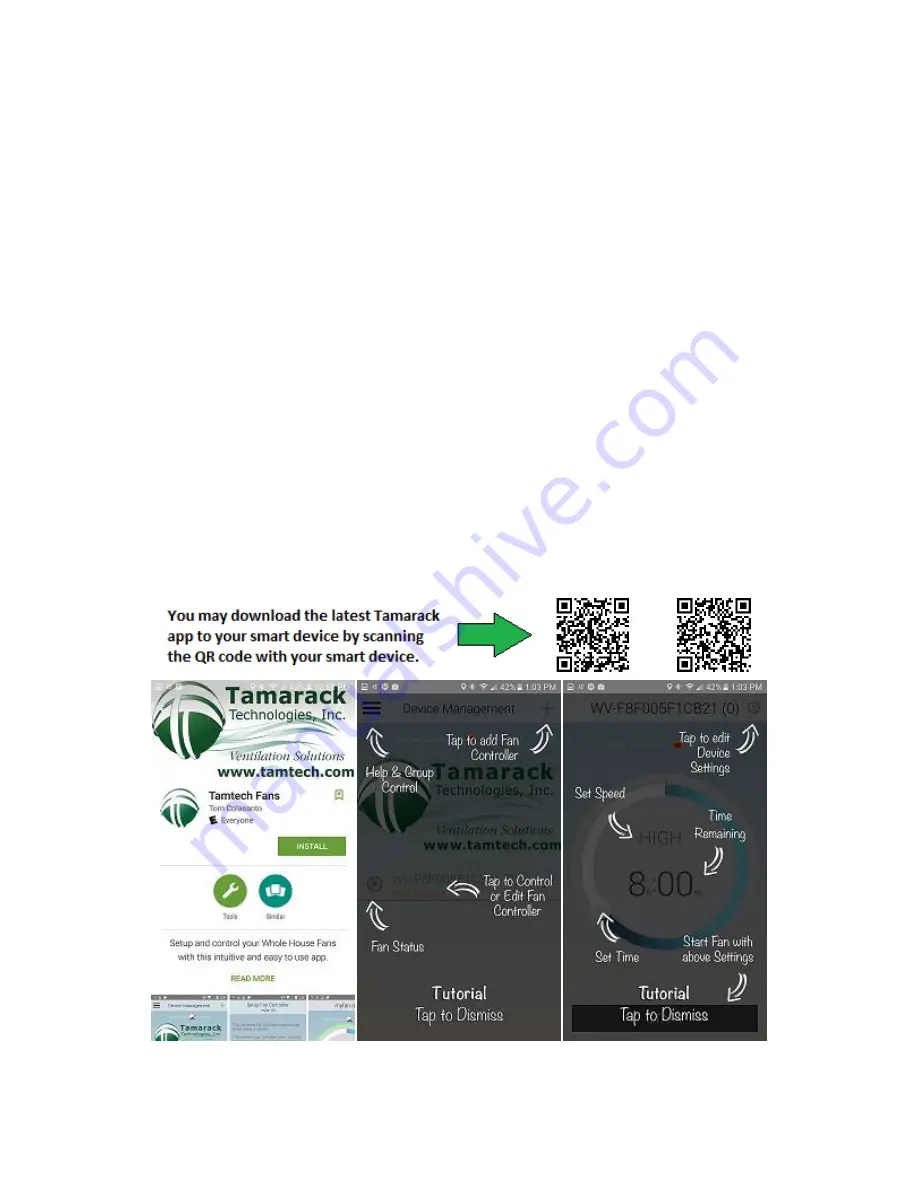
1
HV1600 Wi-Fi Hub Instruction Manual.
PERFORM THESE TASKS AFTER THE FAN HAS BEEN INSTALLED AND, HAS POWER.
Devices that must be present to control the Wi-Fi Hub.
An active 2.4 GHz wireless home network is required to control the HV1600 Hub with several
smart devices and, maintain internet access to the smart devices (recommended).
Without a wireless home network present the HV1600 Hub can be controlled directly
with the Tamarack app with a single (1) smart device at one time. To control the fan with one
smart device without a wireless home network complete only step one “Out of box” of the
instructions.
During the setup process “Out of the box” only one smart device can be used to setup
the Hub and configure it to the wireless home network.
Use the Tamarack app to provide the wireless network information to the HV1600
Hub. Adding the HV1600 Hub to your wireless home network will allow for several smart
devices to control the fan at the same time with the Tamarack app.
Compatible Smart Devices.
Phones: iOS and Android. An active phone account is not required to interact with the Hub over
Wi-Fi home network with the Tamarack app. The phone will need to have access to the Apple
Store or a Google Play account to download and use the Tamarack app.
Tablets: iOS and any Android device that has access to the Apple Store or a Google Play account
to download and use the Tamarack app.
Tamarack app Tamarack app
On iTunes Store. On Google play






