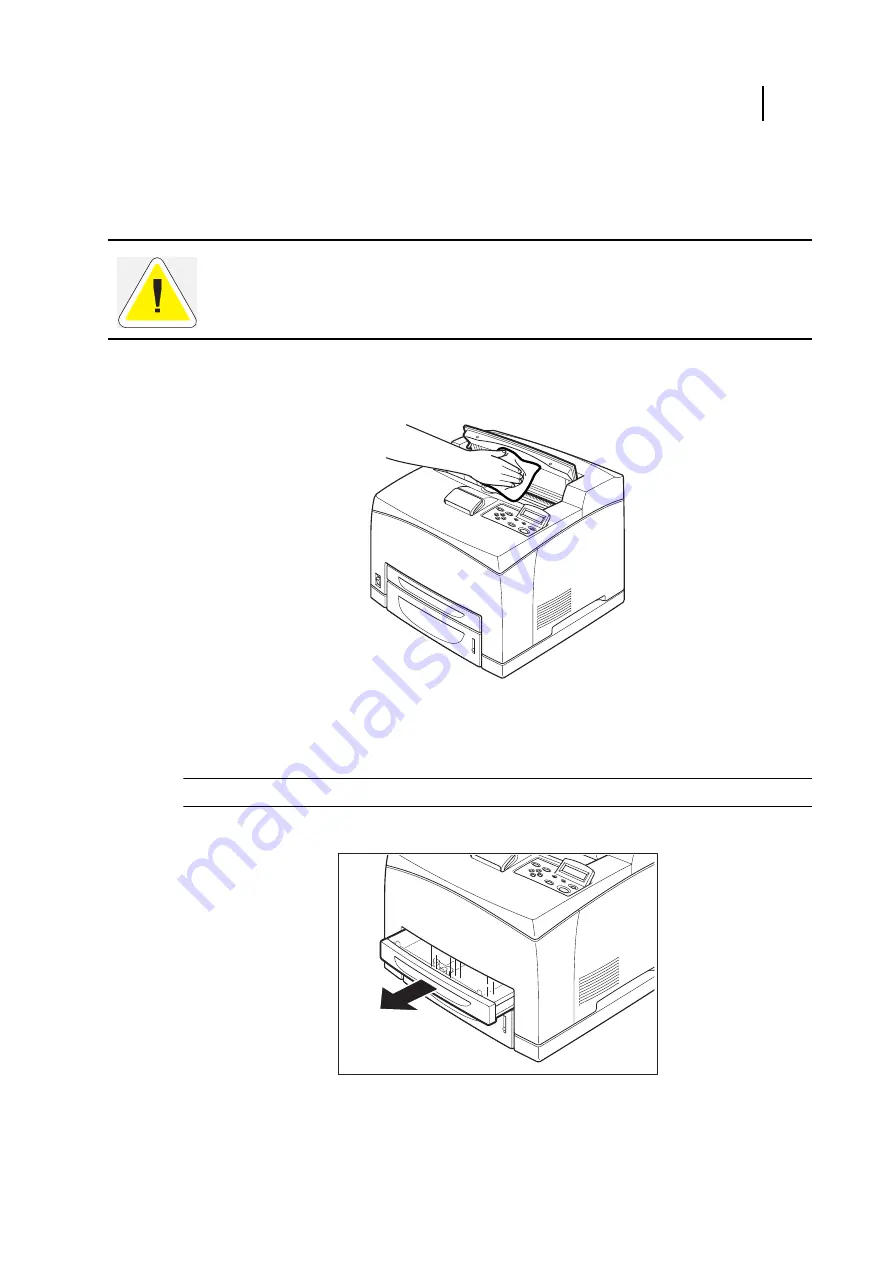
Jul 07
45 PPM Laser Printer User Guide
4-19
Cleaning the Printer
Cleaning the interior
After clearing paper jams or replacing the Toner Cartridge, inspect the interior of the printer before
closing the top cover.
Remove any remaining pieces of paper.
Remove any dust or stains with a dry clean cloth.
Cleaning the feed roll
The paper feed roller can get contaminated when used with certain types of media. When paper
feeding fails, follow the procedure below to wipe the feed roll gently with a well-wrung soft cloth.
NOTE:
The following procedure explains how to clean the feed roll of the paper tray.
1.
Pull out the paper tray from the printer.
CAUTION
: Never touch areas labeled as “High Voltage.” You can get an electric shock.
Never touch a labeled area found on or near the heat roller. You can get burned. If a sheet of
paper is wrapped around the heat roller, do not try to remove it by yourself to avoid injuries or
burns. Switch off the machine immediately, and contact Technical Support.
Содержание 9045N
Страница 1: ...Jul 07 User Guide TallyGenicom 9045N Laser Printer...
Страница 29: ...Jul 07 45 PPM Laser Printer User Guide 2 3 Printing a Configuration Summary...
Страница 120: ...Jul 07 4 26 45 PPM Laser Printer User Guide When Moving the Printer...
Страница 127: ...Jul 07 45 PPM Laser Printer User Guide 5 7 At the Fuser Unit 6 Open and close the top cover...
Страница 170: ...Jul 07 6 26 45 PPM Laser Printer User Guide Rear tray 3 Push down the lever as shown in the diagram...
Страница 171: ...Jul 07 Appendix A Specifications In this Chapter Specifications on page A 2 RS232 Serial Interface Signals on page A 4...
















































