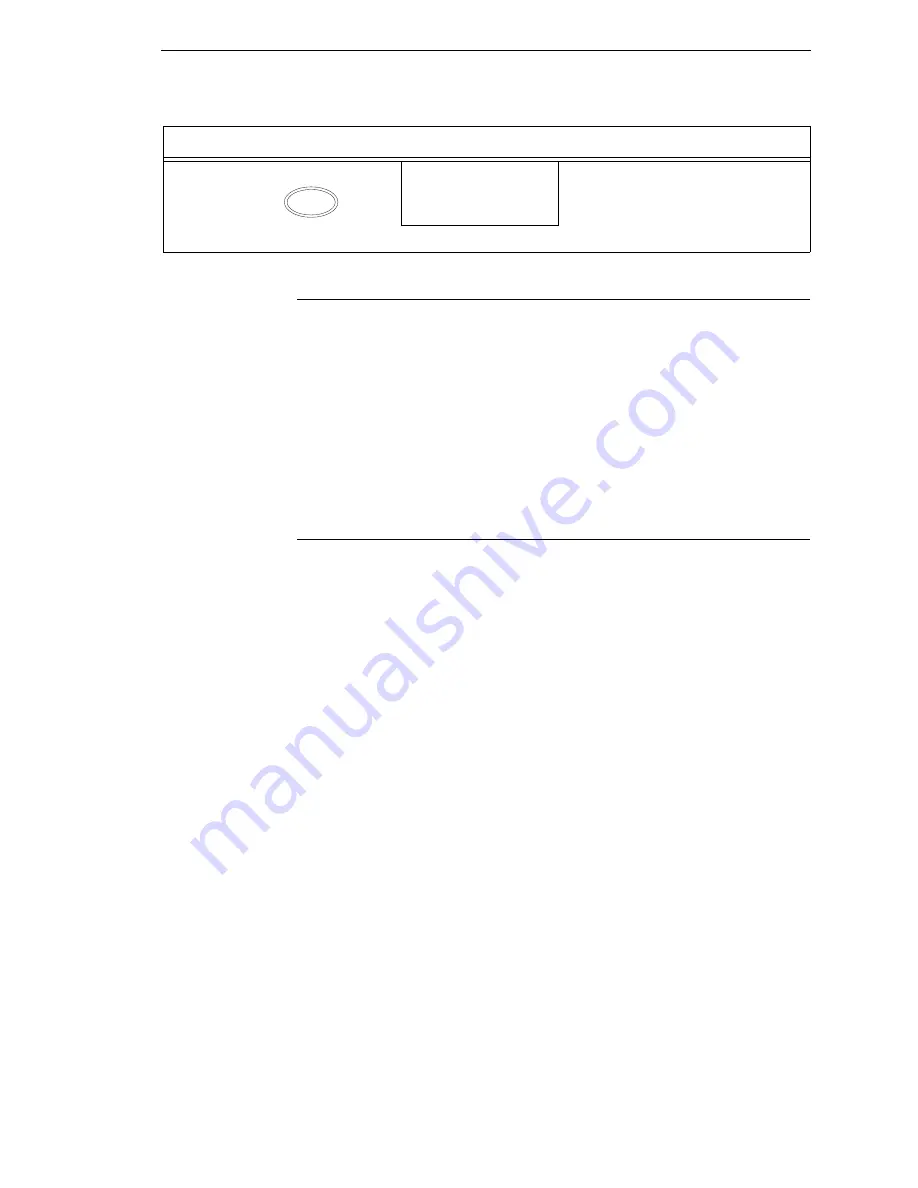
Auto Save Configuration
47
Auto Save Configuration
After any changes are made to the configuration menu items, you will be
prompted to save the changes to “Config #” when you place the printer online.
“#” represents the next available unassigned configuration number. When
prompted, press one of the following:
•
Enter. Saves to Config 1 or the next available Config, and becomes the
power-up config.
•
Online. Changes will be implemented but saved only temporarily until
deliberately saved as a new configuration or until you power off the
printer. All changes will be lost when you power off the printer.
Saving Your New Configuration
The Save Config. option allows you to save up to eight custom configurations
to meet different print job requirements. Once you have changed all of the
necessary parameters, you may save them as a numbered configuration
(Example 1 on page 48) or a named configuration (Example 2 on page 50)
that can be stored and loaded later for future use. If you do not save your
configuration using the Auto Save, or this option, all of your parameter
changes will be erased when you power off the printer.
Once you have saved a custom configuration using this option, it will not be
lost if you power off the printer. You can load a configuration for a specific
print job (see “Load Config.” on page 83). You can also modify and resave it.
You may want to print your configurations and store them in a safe place,
such as inside the printer cabinet. If the Protect Configs. parameter is enabled
and you try to resave an existing configuration, the new configuration will not
be saved until the existing configuration has been deleted (see “Delete
Config.” on page 83).
NOTE: Once you change active emulations, any changes to the previously
selected emulation will be gone unless they have been saved.
12B.
ONLINE
CONFIG 1
Places the printer online without
permanently saving the configuration
changes.
13.
The printer is ready for operation.
Step
Press
LCD
Notes
ONLINE
Содержание 6605
Страница 1: ...TallyGenicom 6600 Series Printers User s Manual ...
Страница 3: ...User s Manual TallyGenicom 6600 Series Printers ...
Страница 14: ...14 Chapter 1 Contact Information ...
Страница 114: ...114 Chapter 5 RS 232 Serial Interface ...
Страница 150: ...150 Chapter 7 Diagnosing Problems ...
Страница 158: ...158 Appendix B ...
Страница 170: ...170 Appendix C Performance Limitations ...
Страница 176: ...176 Appendix D Stacker Operation ...
Страница 196: ...196 Appendix G Software License Agreement ...
Страница 211: ......
Страница 212: ...255552 001B 255552 001 ...






























