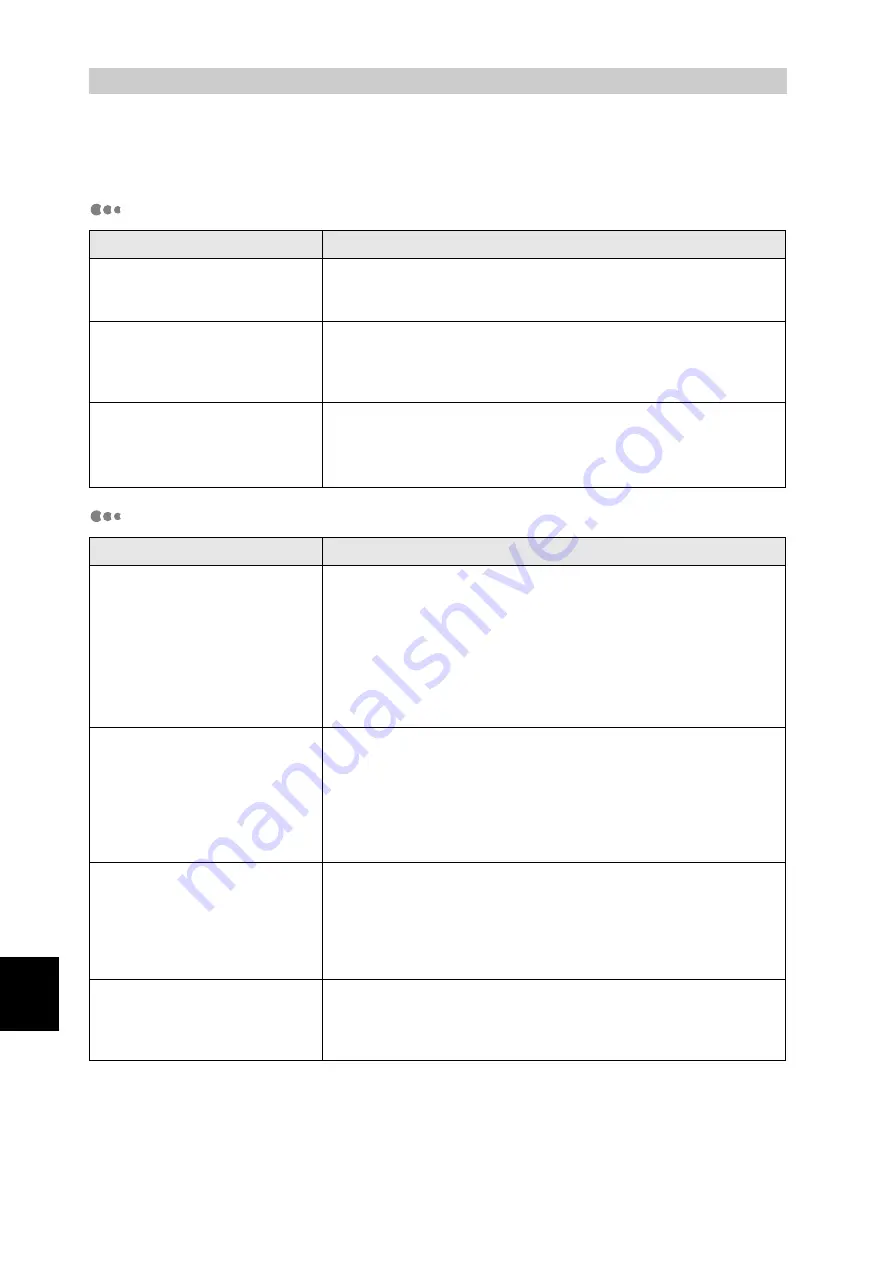
230
Appendix
F
Precautions and
Limitations
Precautions and Limitations Relating to the Printer
Notes About Printing
Item
Explanation
Sound of movement
The sound of movement is pronounced when this printer is installed
next to desks.
Consider the surroundings when setting up the printer.
Paper wrinkles are generated
when printing documents having
high image density in two-sided
mode.
When printing documents containing highly dense images to both
sides of the paper, wrinkles can be generated, depending upon the
type of paper you use.
Print to thicker paper.
Poor storing heavy weight paper
on the exit tray.
Depending on the type of paper, it may curl a great deal when fixing
the image. For that reason paper may not be stored properly in the
exit tray.
Use paper with a weight of less than 160 g/m
2
.
Item
Explanation
Thin lines don't print
Thin lines are printed with
different colors.
Dotted lines are printed
Print with one of the following methods: This may result in correct
printing.
●
Make thin lines thicker.
●
Specify a darker color.
●
Do not use yellow lines (particularly on a white background) if
possible. It is recommended that you use a different color.
●
Select the Complementary Color Conversion check box with the
Detailed Settings (for Windows) in the printer driver Graphics tab.
Shaded areas are printed with
different colors.
Patterns disappear.
Patterns are printed with
different colors.
Shaded areas are marred with
printed.
Make the following settings with the printer driver to print. This may
print correctly.
●
Set Image Types to Transparencies in the Graphics, Document
Type tab (Windows).
●
Select the Complementary Color Conversion check box with the
Detailed Settings in the Graphics tab (for Windows).
There are color variations in the
same object.
Depending on the application program you use, one object may be
separated into several and graphics in some locations may be sent
to the printer as an image for a different location.
Because this printer converts to the appropriate colors according to
each graphic and image, color levels occur according to the
differences in the results.
Printed with completely different
colors that the specified graphic
(blues are yellow, light blues are
red, there are blanks, etc.).
This symptom occurs when set to Super Fine in Document Types in
the Graphics tab (Windows) in the printer driver.
Set the Strict Raster Operation to On with the Graphics tab (for
Windows).
Содержание T8024
Страница 1: ...User guide T8024 Color Laser Printer ...
Страница 27: ...Chapter 1Printer System Settings 1 1 Adjusting Color Registration 2 1 2 Configuring the Printer 5 ...
Страница 118: ......
Страница 119: ...Chapter 4Loading Paper and Usable Paper Types 4 1 Suitable and Unsuitable Paper Types 94 4 2 Loading Paper 100 ...
Страница 236: ......
Страница 262: ......











































