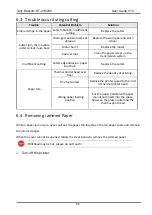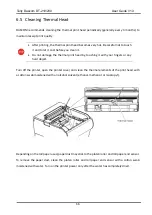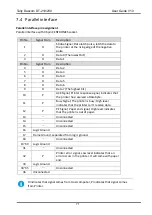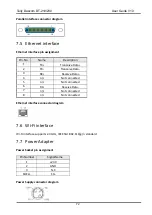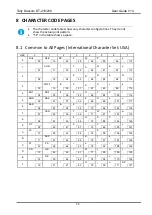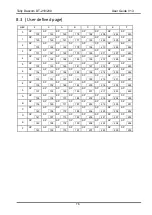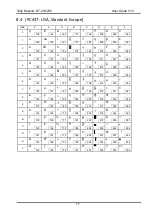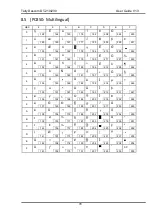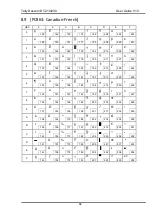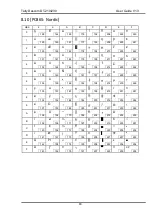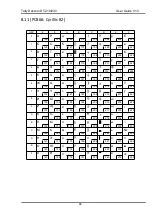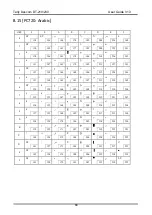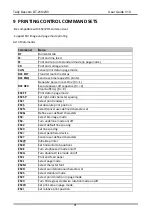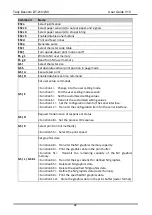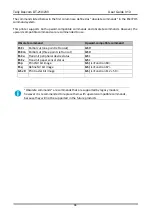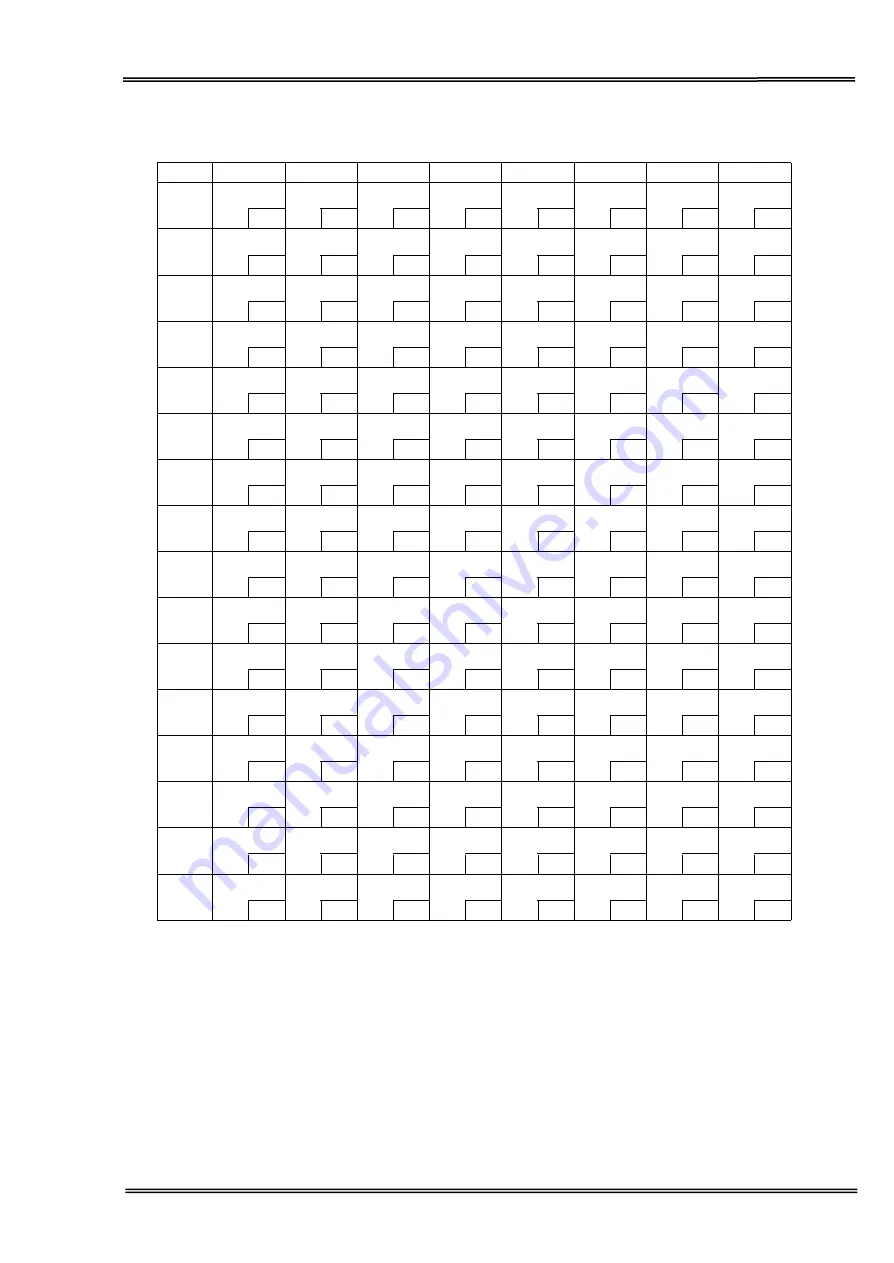
Tally Dascom DT-210/230 User Guide V1.3
79
8.6
[PC852: Latin2]
HEX
8
9
A
B
C
D
E
F
0
Ç
É
128
1
ü
Ĺ
129
2
é
ĺ
130
3
â
ô
131
4
ä
ö
132
5
ů
ˇL
133
6
ć
ˇ
l
134
7
ç
Ś
135
8
ł
ś
136
9
ë
Ö
137
A
Ő
Ü
138
B
ő
Ť
139
C
î
ˇt
140
D
Ź
Ł
141
E
Ä
×
142
F
Ć
č
143
á
144
í
145
ó
146
ú
147
Ą
148
ą
149
Ž
150
ž
151
Ę
152
ę
153
SP
154
ź
155
Č
156
ş
157
«
158
»
159
░
160
▒
161
▓
162
│
163
┤
164
Á
165
Â
166
Ě
167
Ş
168
╣
169
║
170
╗
171
╝
172
Ż
173
ż
174
┐
175
└
176
┴
177
┬
178
├
179
─
180
┼
181
Ă
182
ă
183
╚
184
╔
185
╩
186
╦
187
╠
188
═
189
╬
190
¤
191
đ
192
Ð
193
Ď
194
Ë
195
dˇ
196
Ň
197
Í
198
Î
199
ě
200
┘
201
┌
202
█
203
▄
204
Ţ
205
Ů
206
▀
207
Ó
208
β
209
Ô
210
Ń
211
ń
212
ň
213
Š
214
š
215
Ŕ
216
Ú
217
ŕ
218
Ű
219
ý
220
Ý
221
ţ
222
´
223
-
224
˝
225
˛
226
ˇ
227
˘
228
§
229
÷
230
¸
231
°
232
¨
233
•
234
ű
235
Ř
236
ř
237
■
238
SP
239
240
241
242
243
244
245
246
247
248
249
250
251
252
253
254
255
Содержание DT-210
Страница 1: ...User Guide DT 210 230 Thermal Receipt Printer ...
Страница 15: ...Tally Dascom DT 210 230 User Guide V1 3 DASCOM REPRESENTATIVES 96 ...
Страница 44: ...Tally Dascom DT 210 230 User Guide V1 3 29 3 Select the installation path to the tool 4 Click Next ...
Страница 45: ...Tally Dascom DT 210 230 User Guide V1 3 30 5 Click Install 6 Wait for a sec ...
Страница 46: ...Tally Dascom DT 210 230 User Guide V1 3 31 7 Installation complete Click Finish ...
Страница 48: ...Tally Dascom DT 210 230 User Guide V1 3 33 Enable the Black Mark ...
Страница 53: ...Tally Dascom DT 210 230 User Guide V1 3 38 9 Click Finish to complete the printer driver installation ...