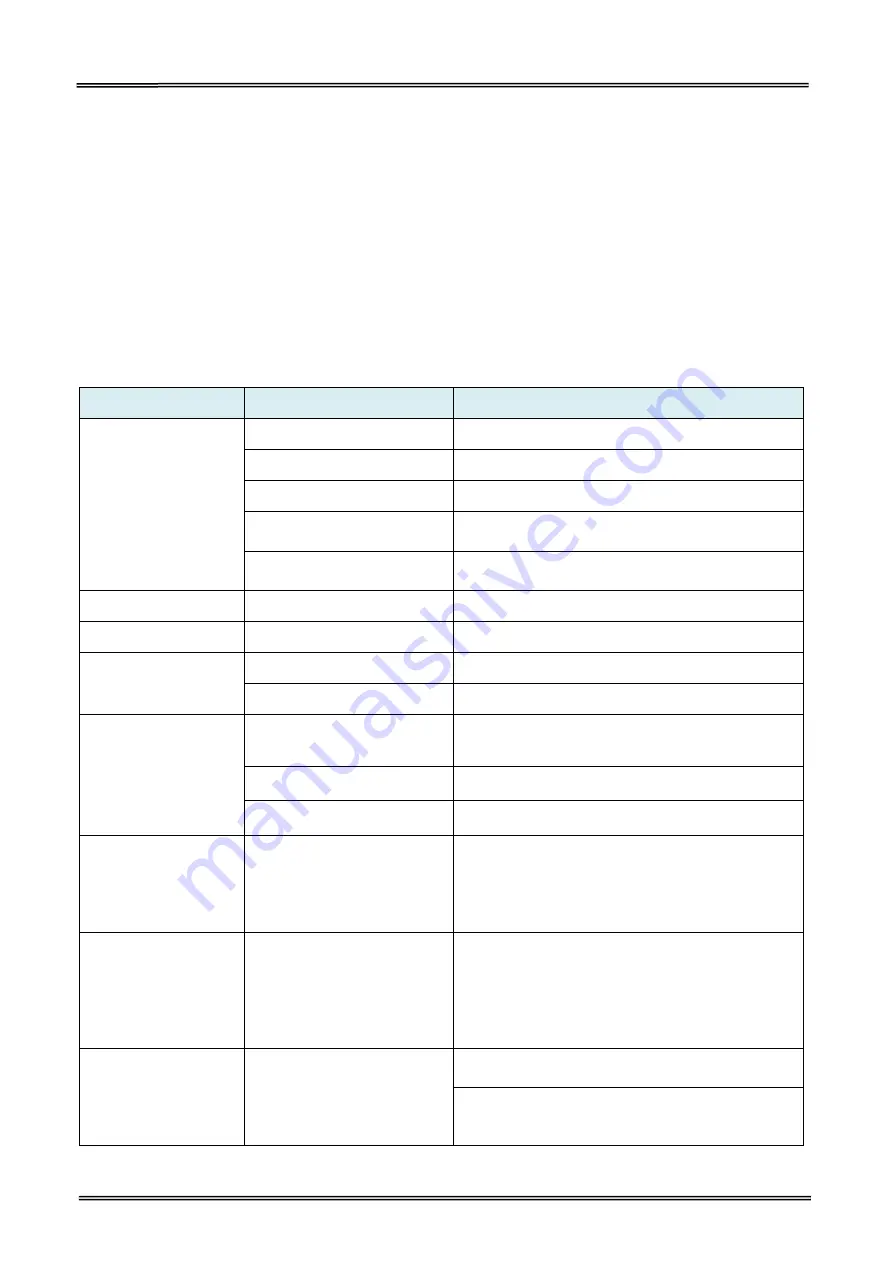
Tally Dascom DL-200
User Guide V1.3
54
5 TROUBLESHOOTING AND MAINTENANCE
Your printer is extremely reliable, but occasionally problems may occur. This chapter provides
information on some of the common problems you may encounter and how you may solve them. If
you encounter problems that you cannot resolve, please contact your dealer for assistance.
Read the following instructions before maintenance and avoid incorrect operation, so as to prevent
injury to you and damage to the printer.
5.1 Common Issues
LED Indication and Buzzer Alarm
Condition
Possible Cause
What to do?
No LEDs on
Unplug power cord
Check power cord and plug it properly
Turn off printer
Turn on printer
PCB damaged
Contact service representatives
Power sounce unavailable
Check the cable and adapter, or change another
cable or/and adapter.
Shut down
Check the cable and adapter, or change another
cable or/and adapter.
Status LED always on
Media end
Re-load media
Error LED always on
Print head mechanism open
Close the print head mechanism
Status LED blinks
Label remains in peeler
Remove label
Ribbon end
Replace ribbon
Error LED blinks and
buzzer alarms
Thermal print head
overheated
Turn the printer off and wait some minutes before
resume
Over-voltage
Print with specified voltage
Low-voltage
Print with specified voltage
Power LED and Error
LED fast blink three
time, buzzer alarms
three times
Gap sensor error alarm. The
black mark sensor does not
align with the receiving
sensor, that it, two triangles
do not align.
Move around the black mark sensor, so that the its
triangle aligns with another on the center housing.
Press feed button after
power on, Error LED
slowly blinks once and
then fast blinks three
times; buzzer alarms
four times
Cutter error alarm. Enable
cutter function but without
cutter installation.
Disable the cutter in the tool.
Error LED fast blinks
Gap detection error.
1. Use continuous paper but set label in the tool.
Change to “label paper” in the tool.
2. Due to sensor error or other problems, the
sensor cound not detect the gap. Clean or/and
adjust the media sensor.
Содержание DL-200
Страница 1: ...User Manual DL 200 Label Barcode Printer ...
Страница 18: ...Tally Dascom DL 200 User Guide V1 3 5 runs out 1 4 External Dimensions Standard Model Big Roll Model ...
Страница 38: ...Tally Dascom DL 200 User Guide V1 3 25 3 Select the installation path to the Driver 3 Click Finish ...
Страница 39: ...Tally Dascom DL 200 User Guide V1 3 26 4 Click Yes 5 Click Next ...
Страница 41: ...Tally Dascom DL 200 User Guide V1 3 28 8 Enter printer name Click Next 9 Click Finish ...
Страница 42: ...Tally Dascom DL 200 User Guide V1 3 29 10 Restart the computer to complete the process ...
Страница 44: ...Tally Dascom DL 200 User Guide V1 3 31 3 Select the installation path to the tool 4 Click Finish ...
Страница 45: ...Tally Dascom DL 200 User Guide V1 3 32 5 Click Install 6 Click Install ...
Страница 46: ...Tally Dascom DL 200 User Guide V1 3 33 7 Installation complet Click Finish ...
Страница 54: ...Tally Dascom DL 200 User Guide V1 3 41 4 Click the model name and enter Next to continue ...
Страница 56: ...Tally Dascom DL 200 User Guide V1 3 43 7 Check the port type in this case it is COM4 ...
Страница 58: ...Tally Dascom DL 200 User Guide V1 3 45 9 Then COM4 for the printer is checked ...
Страница 96: ...Tally Dascom DL 200 User Guide V1 3 83 5 Activate the Peeler in the printer settings ...






























