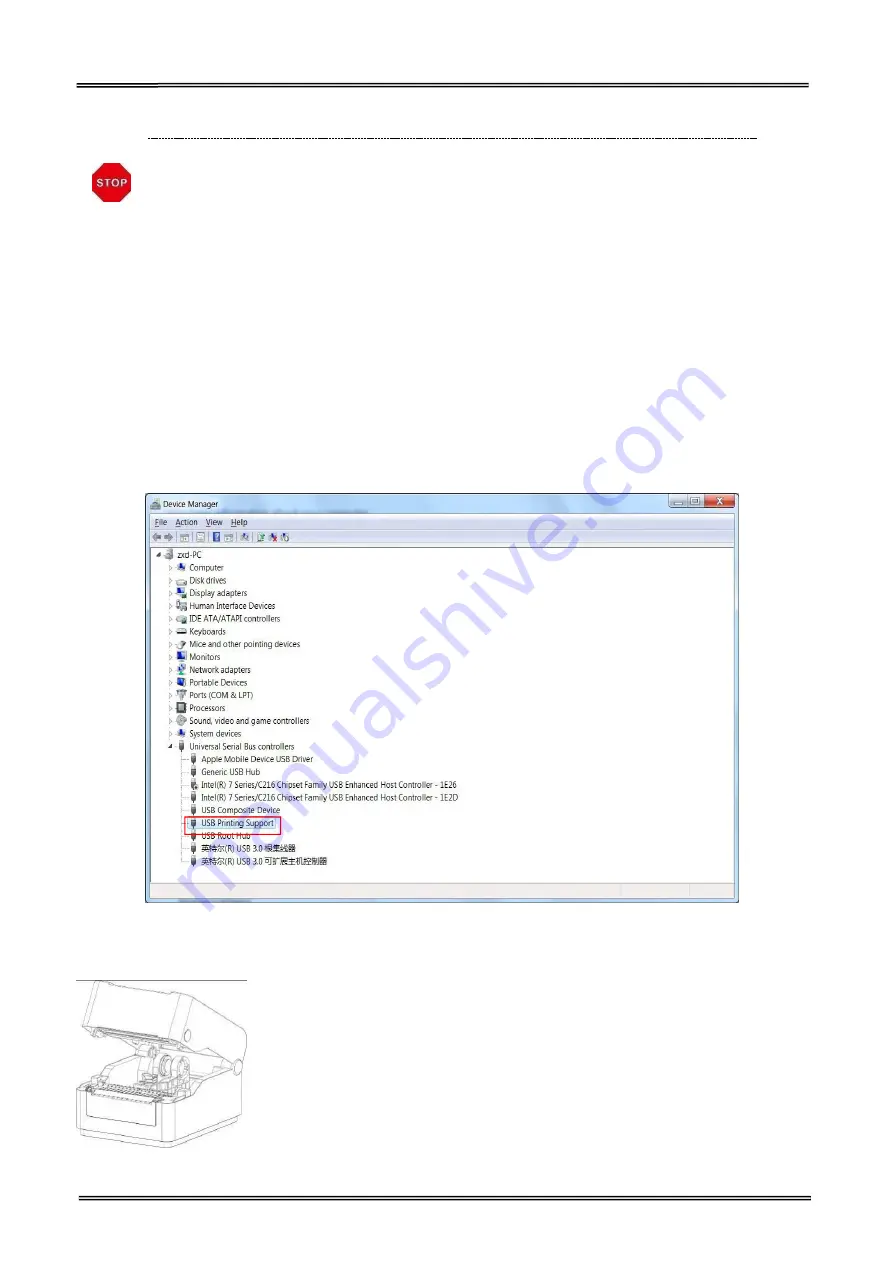
Tally Dascom DL-200
User Guide V1.3
49
3.8 Update Firmware
Dascom is not liable for any damage if customers are doing a firmware update by
themselves. If power is switched off during the process, the printer may be
damaged afterwards.
(1) Preparation
USB cable, 24V power adapter, DL-200 setup tool, firmware file.
(2) Connection
Connect printer and host with USB cable firmly. Check the Device Manager, if connection is
successful, “USB printing support” will display under “universal serial Bus Controllers” directory.
Otherwise, please check the connection between printer and USB interface, please check whether
the Driver installation is successful or not.
(3) Enter Update Mode
①
Lift up top cover and turn up print head mechanism
②
Hold down Feed Key and switch on printer simultaneously. Release Feed Key once powering on,
Содержание DL-200
Страница 1: ...User Manual DL 200 Label Barcode Printer ...
Страница 18: ...Tally Dascom DL 200 User Guide V1 3 5 runs out 1 4 External Dimensions Standard Model Big Roll Model ...
Страница 38: ...Tally Dascom DL 200 User Guide V1 3 25 3 Select the installation path to the Driver 3 Click Finish ...
Страница 39: ...Tally Dascom DL 200 User Guide V1 3 26 4 Click Yes 5 Click Next ...
Страница 41: ...Tally Dascom DL 200 User Guide V1 3 28 8 Enter printer name Click Next 9 Click Finish ...
Страница 42: ...Tally Dascom DL 200 User Guide V1 3 29 10 Restart the computer to complete the process ...
Страница 44: ...Tally Dascom DL 200 User Guide V1 3 31 3 Select the installation path to the tool 4 Click Finish ...
Страница 45: ...Tally Dascom DL 200 User Guide V1 3 32 5 Click Install 6 Click Install ...
Страница 46: ...Tally Dascom DL 200 User Guide V1 3 33 7 Installation complet Click Finish ...
Страница 54: ...Tally Dascom DL 200 User Guide V1 3 41 4 Click the model name and enter Next to continue ...
Страница 56: ...Tally Dascom DL 200 User Guide V1 3 43 7 Check the port type in this case it is COM4 ...
Страница 58: ...Tally Dascom DL 200 User Guide V1 3 45 9 Then COM4 for the printer is checked ...
Страница 96: ...Tally Dascom DL 200 User Guide V1 3 83 5 Activate the Peeler in the printer settings ...






























