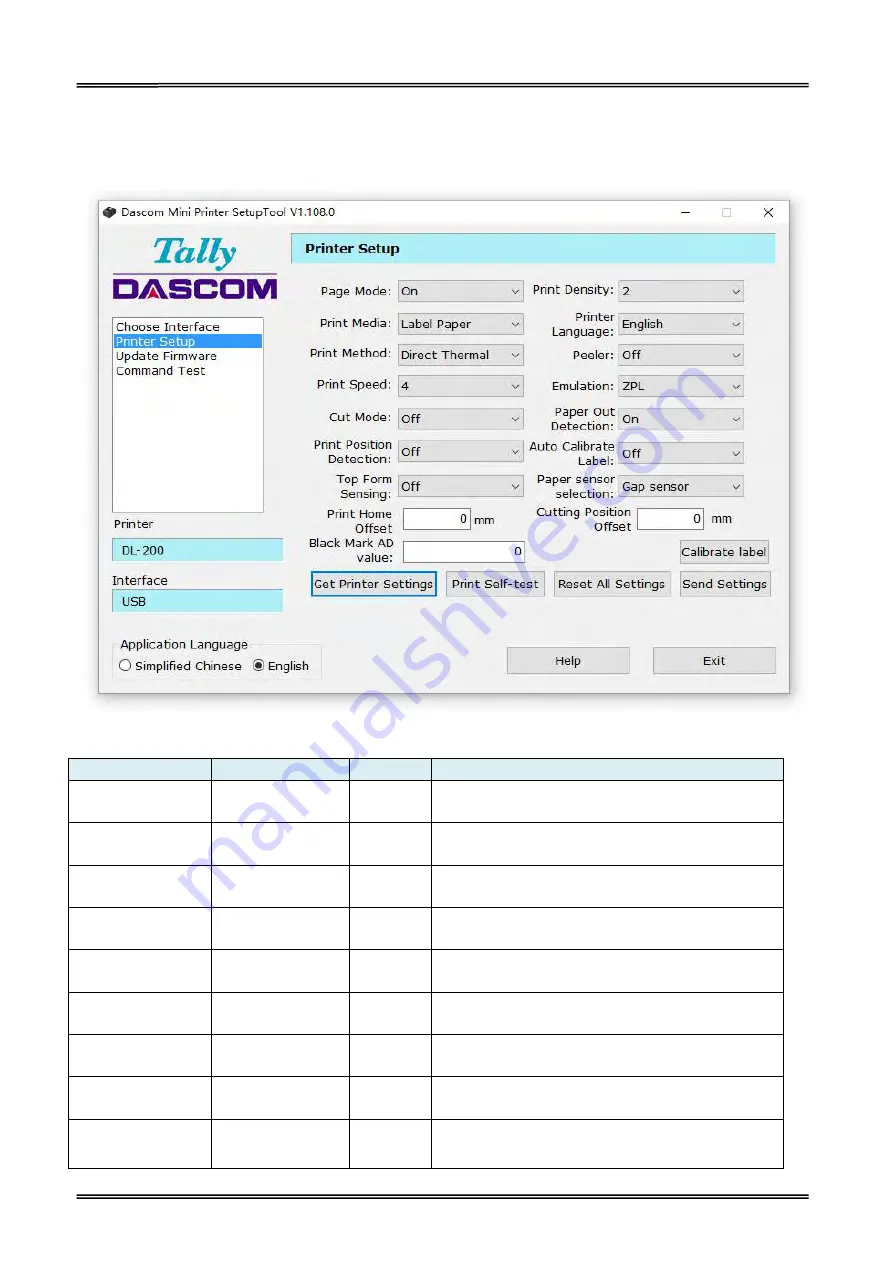
Tally Dascom DL-200
User Guide V1.3
35
3.3.2 Configuring Printer
After model and interface setting, select “Printer Setup” tab for configurations.
Setup Items Explanation
Setup Items
Options
Default
Description
Page Mode
On, Off
On
Use un-continuous paper set to on; Use continuous
paper set to off.
Print Density
1, 2, 3, 4, 5, 6
2
Adjust print density. Level 1 is lowest, Level 6 is
highest.
Print Media
Label Paper,
Continuous Paper
Label
Paper
Select the actual media type.
Printer Language
English, Chinese
English
Set the printer’s system language, Chinese or
English.
Print Method
Thermal Transfer,
Direct Thermal
Thermal
Transfer
Use ribbon select thermal transfer; Use thermal
paper select direct thermal
Peeler
Off, On
Off
Enable peeler or not
Print Speed
1, 2, 3, 4
4
Adjust the print speed. Level 1 is lowest, Level 4 is
highest.
Emulation
ZPL
,
EPL, TSPL
ZPL
Select ZPL/EPL while using un-continuous paper;
Select ESC/POS while using continuous paper.
Cut Mode
Off, Full Cut,
Partial Cut
Off
Set the printer’s cutting mode.
Содержание DL-200
Страница 1: ...User Manual DL 200 Label Barcode Printer ...
Страница 18: ...Tally Dascom DL 200 User Guide V1 3 5 runs out 1 4 External Dimensions Standard Model Big Roll Model ...
Страница 38: ...Tally Dascom DL 200 User Guide V1 3 25 3 Select the installation path to the Driver 3 Click Finish ...
Страница 39: ...Tally Dascom DL 200 User Guide V1 3 26 4 Click Yes 5 Click Next ...
Страница 41: ...Tally Dascom DL 200 User Guide V1 3 28 8 Enter printer name Click Next 9 Click Finish ...
Страница 42: ...Tally Dascom DL 200 User Guide V1 3 29 10 Restart the computer to complete the process ...
Страница 44: ...Tally Dascom DL 200 User Guide V1 3 31 3 Select the installation path to the tool 4 Click Finish ...
Страница 45: ...Tally Dascom DL 200 User Guide V1 3 32 5 Click Install 6 Click Install ...
Страница 46: ...Tally Dascom DL 200 User Guide V1 3 33 7 Installation complet Click Finish ...
Страница 54: ...Tally Dascom DL 200 User Guide V1 3 41 4 Click the model name and enter Next to continue ...
Страница 56: ...Tally Dascom DL 200 User Guide V1 3 43 7 Check the port type in this case it is COM4 ...
Страница 58: ...Tally Dascom DL 200 User Guide V1 3 45 9 Then COM4 for the printer is checked ...
Страница 96: ...Tally Dascom DL 200 User Guide V1 3 83 5 Activate the Peeler in the printer settings ...






























