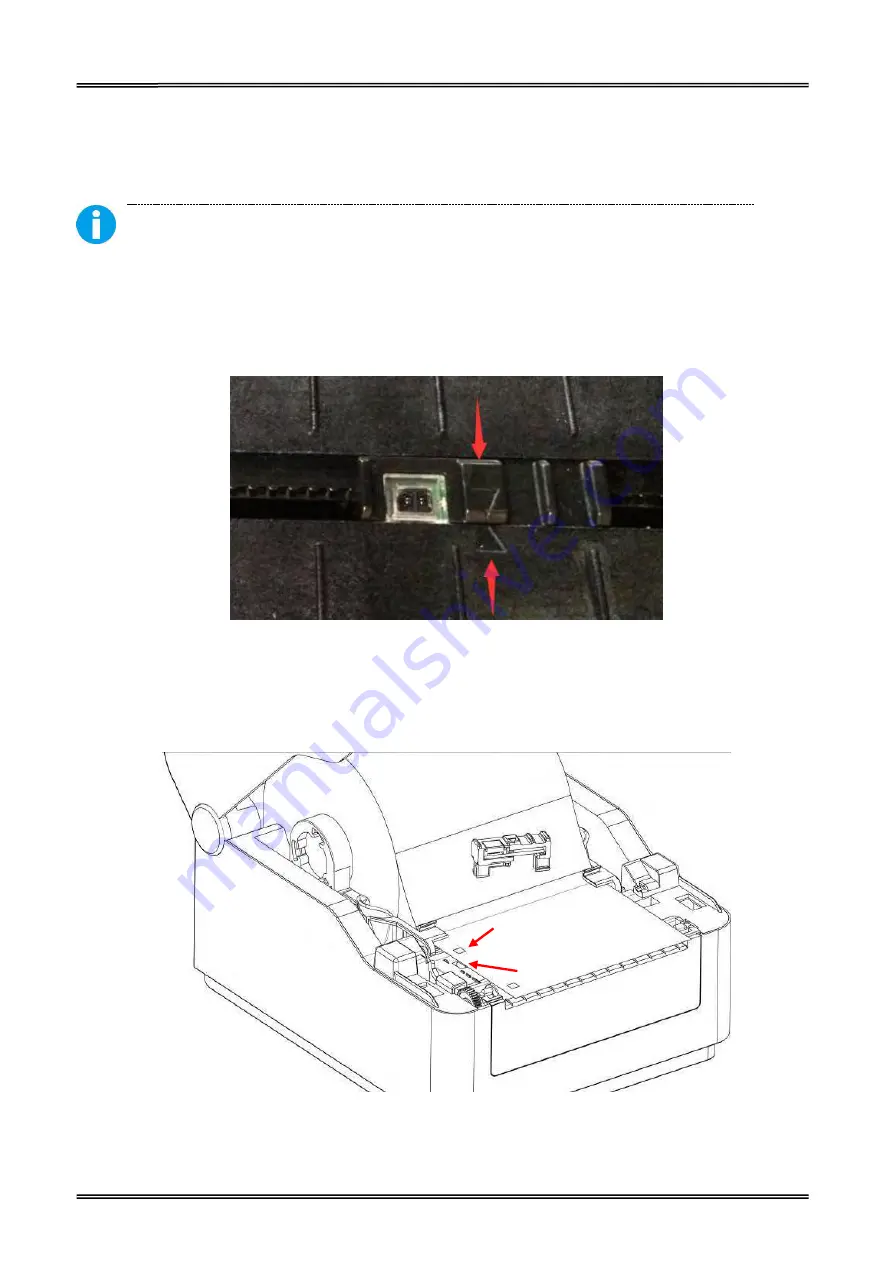
Tally Dascom DL-200
User Guide V1.3
14
2.4 Calibrate Sensor
G
ap sensor and reflective sensor should be calibrated separately.
First of all, please open the setup tool, enter “Printer Setup”, choose paper sensor: gap sensor by
default. You could switch to reflective sensor according to your need.
Make sure the driver and setup tool is installed. Please refer to p22 and p28.
2.4.1 Calibrate Gap Sensor
(1) Make sure gap sensor is selected through the setup tool.
(2) Lift the top cover to expose the media holder and the print head mechanism.
(3) Move around the sensor support so as to align its triangle with another triangle on the center
housing. As it is shown below:
2.4.2 Calibrate Reflective Sensor
(1) Select Reflective Sensor in the setup tool.
(2) Lift the top cover to expose the media holder and the print head mechanism.
(3) Align the black mark sign with the black mark sensor.
Black Mark Sign
Black Mark Sensor
Содержание DL-200
Страница 1: ...User Manual DL 200 Label Barcode Printer ...
Страница 18: ...Tally Dascom DL 200 User Guide V1 3 5 runs out 1 4 External Dimensions Standard Model Big Roll Model ...
Страница 38: ...Tally Dascom DL 200 User Guide V1 3 25 3 Select the installation path to the Driver 3 Click Finish ...
Страница 39: ...Tally Dascom DL 200 User Guide V1 3 26 4 Click Yes 5 Click Next ...
Страница 41: ...Tally Dascom DL 200 User Guide V1 3 28 8 Enter printer name Click Next 9 Click Finish ...
Страница 42: ...Tally Dascom DL 200 User Guide V1 3 29 10 Restart the computer to complete the process ...
Страница 44: ...Tally Dascom DL 200 User Guide V1 3 31 3 Select the installation path to the tool 4 Click Finish ...
Страница 45: ...Tally Dascom DL 200 User Guide V1 3 32 5 Click Install 6 Click Install ...
Страница 46: ...Tally Dascom DL 200 User Guide V1 3 33 7 Installation complet Click Finish ...
Страница 54: ...Tally Dascom DL 200 User Guide V1 3 41 4 Click the model name and enter Next to continue ...
Страница 56: ...Tally Dascom DL 200 User Guide V1 3 43 7 Check the port type in this case it is COM4 ...
Страница 58: ...Tally Dascom DL 200 User Guide V1 3 45 9 Then COM4 for the printer is checked ...
Страница 96: ...Tally Dascom DL 200 User Guide V1 3 83 5 Activate the Peeler in the printer settings ...






























