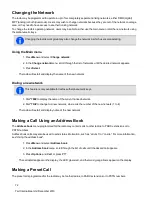Changing the queue settings
The radio may be programmed so that they are able to change queuing between “unanswered” and “full”.
In “unanswered” queuing, incoming individual voice calls are only queued if unanswered.
In “full” queuing, incoming individual voice calls are queued immediately and users don’t get an option to answer the
call.
In both cases, all status and text messages are queued immediately.
If the radio has alphanumeric keys, users may be able to change the call queuing setting using the keypad.
To activate “full” queuing:
• press
Menu
and select
Radio settings
>
Call settings
>
Call queuing
and choose
On
• press the function key programmed for Call queuing, or
• dial
*48
then press the
#
or PTT key
The message
Call queuing activated
appears.
To change call queuing to “unanswered” queuing:
• press
Menu
and select
Radio settings
>
Call settings
>
Call queuing
and choose
Off
• press the function key programmed for Call queuing, or
• dial
#48
then press the
#
or PTT key
The message
Call queuing deactivated
appears.
About Status Messages
A status message is sent to another party to indicate the users' current activity or location, such as “en route” or “at
lunch”. If the radio receiving the message has been programmed with the same status messages, it will decode and
display the users' message. If the user receives a status message, the message is automatically queued, since a
response is not expected.
Selecting a status message
1. Press
Menu
and select
Send
>
Status
.
2. In the
Status
menu, scroll through the list of status messages until the desired message appears.
Sending a status message
1. When a message has been chosen, press
Send
and the
Send to
menu opens.
2. In the
Send to
menu, scroll through the list of options until the desired choice appears.
If the radio has alphanumeric keys, the user can choose the option
Dialed
, then dial the number of the
party they wish to call.
80
Tait International Ltd December 2019