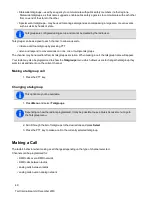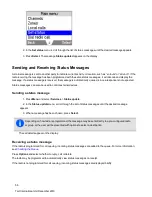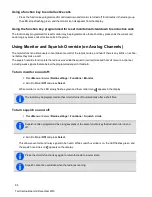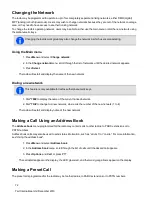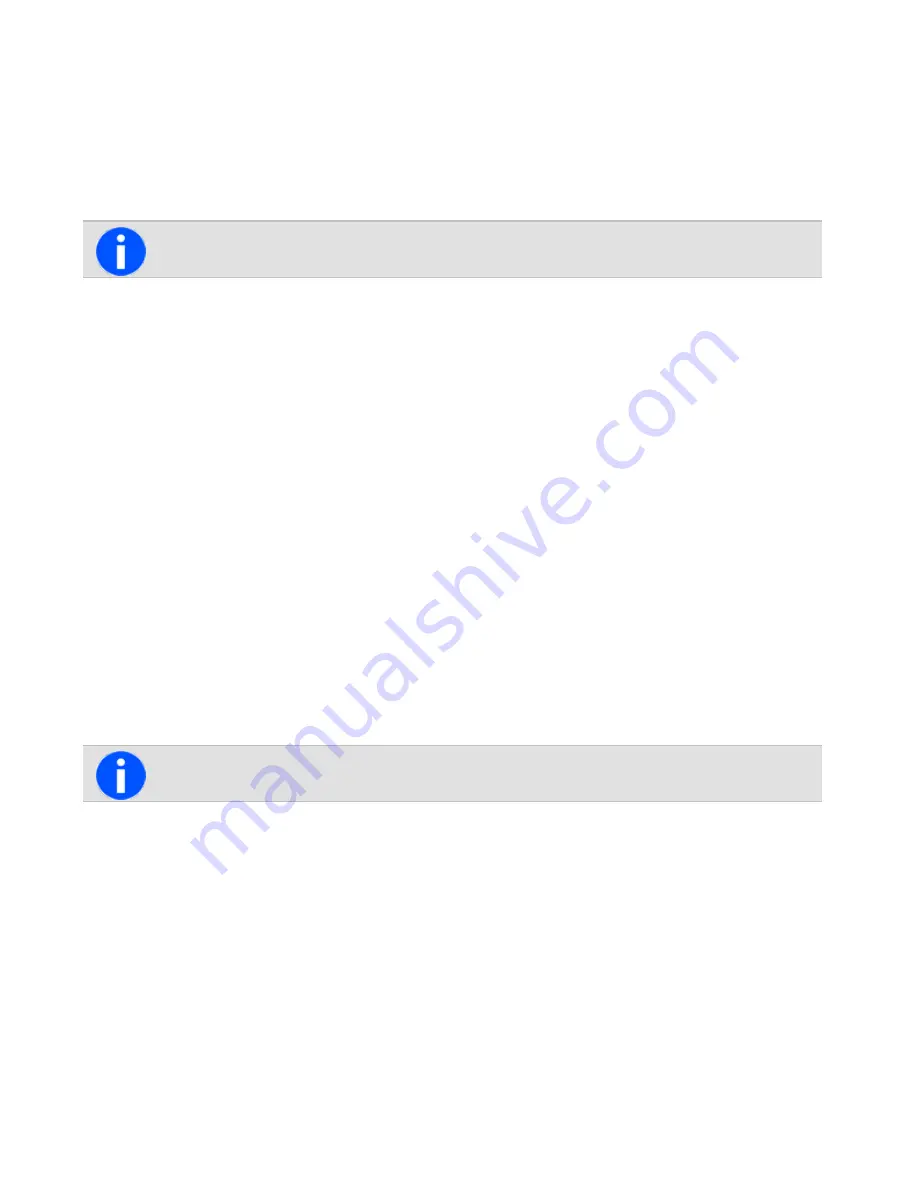
Radio Check
This feature is available for DMR digital channels only.
If users want to find out whether a particular radio is available on the same DMR conventional channel, they can use
the radio check feature. This sends a radio check message to the radio that's been specified.
1. Press
Menu
and select
Services
>
Radio check
.
Radios can also be checked from the
Options
menu of its address book entry.
2. If an address book is configured, users can select to either dial a number or show the address book.
Otherwise a preset list of radios will appear.
3. Scroll to the radio that needs checking.
4. Press
Send to
.
The LED glows red and a message showing the destination appears in the display.
If the radio is available on the system, an acknowledgment message is displayed.
If an acknowledgment is not received from the recipient’s radio, users will have the option to either cancel or
resend the request.
Radio Monitor
The radio unit monitor feature can be used when concerned about the safety of a radio user on the same DMR con-
ventional channel. When sending a radio-unit monitor request to a radio, it calls the user back without giving any indic-
ation that it is making a call. Users can hear any activity near the radio for up to 120 seconds.
To send a radio unit monitor request:
1. Press
Menu
and select
Services
>
Radio monitor
.
Users can also send a radio unit monitor request from the
Options
menu of an address book entry.
2. If an address book is configured, it is possible to select to either dial a number or show the address book.
Otherwise a preset list of radios will appear.
3. Scroll to the radio to be monitored.
4. Press
Send to
.
The LED glows red and a message appears in the display.
If the other radio has received the user's request, it will now call them, so that they can monitor activity near the
radio.
If an acknowledgment is not received from the recipient’s radio, the user will have the option of either canceling
or resending the request.
61
Tait International Ltd December 2019