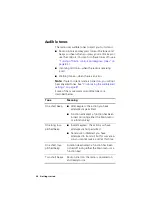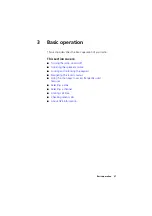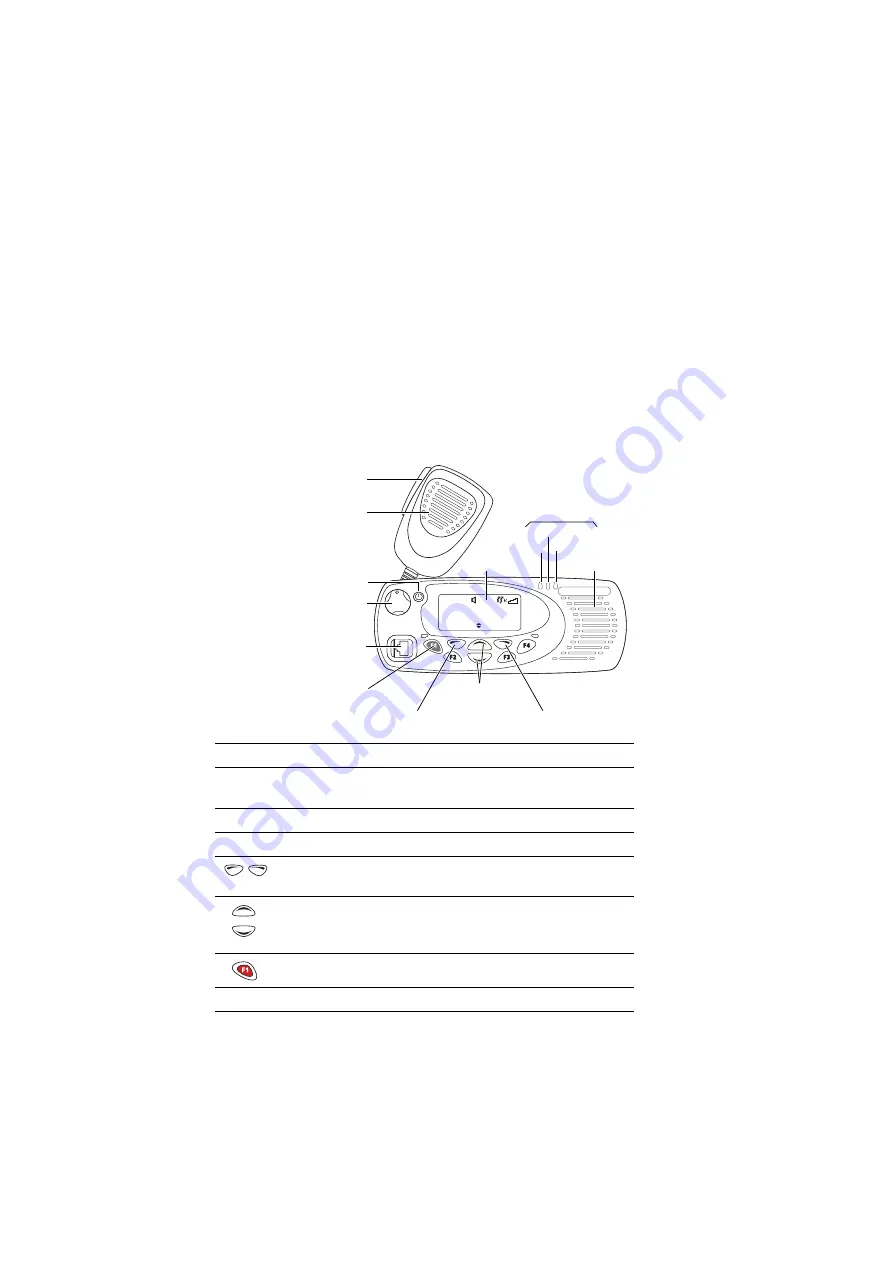
Getting started 21
About the radio controls
The radio controls are the PTT key, volume control,
on / off key, scroll keys, selection keys and function keys.
Some keys have functions assigned to both short and
long key presses:
■
a short key press is less than one second, and
■
a long key press is more than one second.
The radio controls and their functions are described in
the following sections.
Zone 11
Channel 12
Talkgr
Menu
scroll
keys
on/off key
volume
control
microphone
socket
PTT key
(press-to-talk)
red
display
speaker
green
amber
microphone
radio status
LEDs
function keys
1 to 4
left selection key
right selection key
Symbol Name
Function
PTT key
Press and hold to transmit and release to
listen
Volume control
Rotate to change the speaker volume
On/off key
Turn the radio on or off with a long press
Left and right
selection keys
Action determined by the text above the
selection key
Scroll keys
Scroll up and down through a list of menu
options, scroll left and right in messages, or
select the Quick Access menu
Emergency key
Activates emergency mode
Function keys
Programmed for frequently used options
Содержание TM9100
Страница 1: ......
Страница 2: ......
Страница 13: ...Menu map 13 Menu map Note The menus shown below may not be available for your radio ...
Страница 103: ......
Страница 104: ......