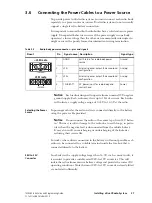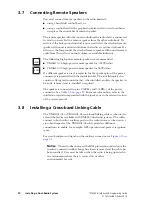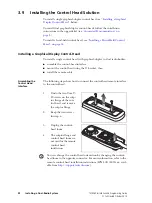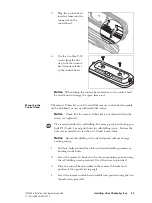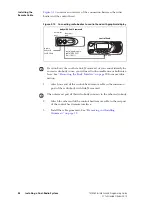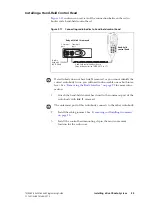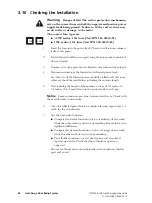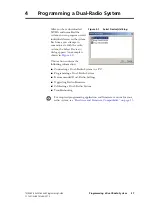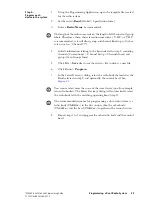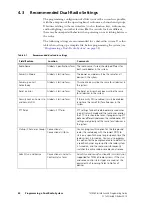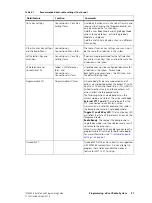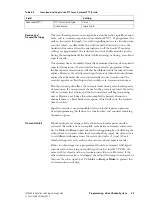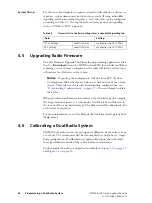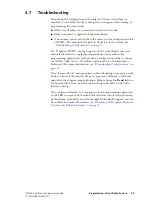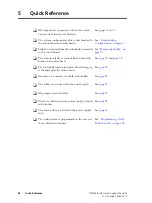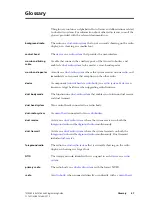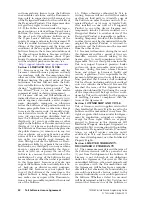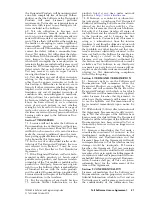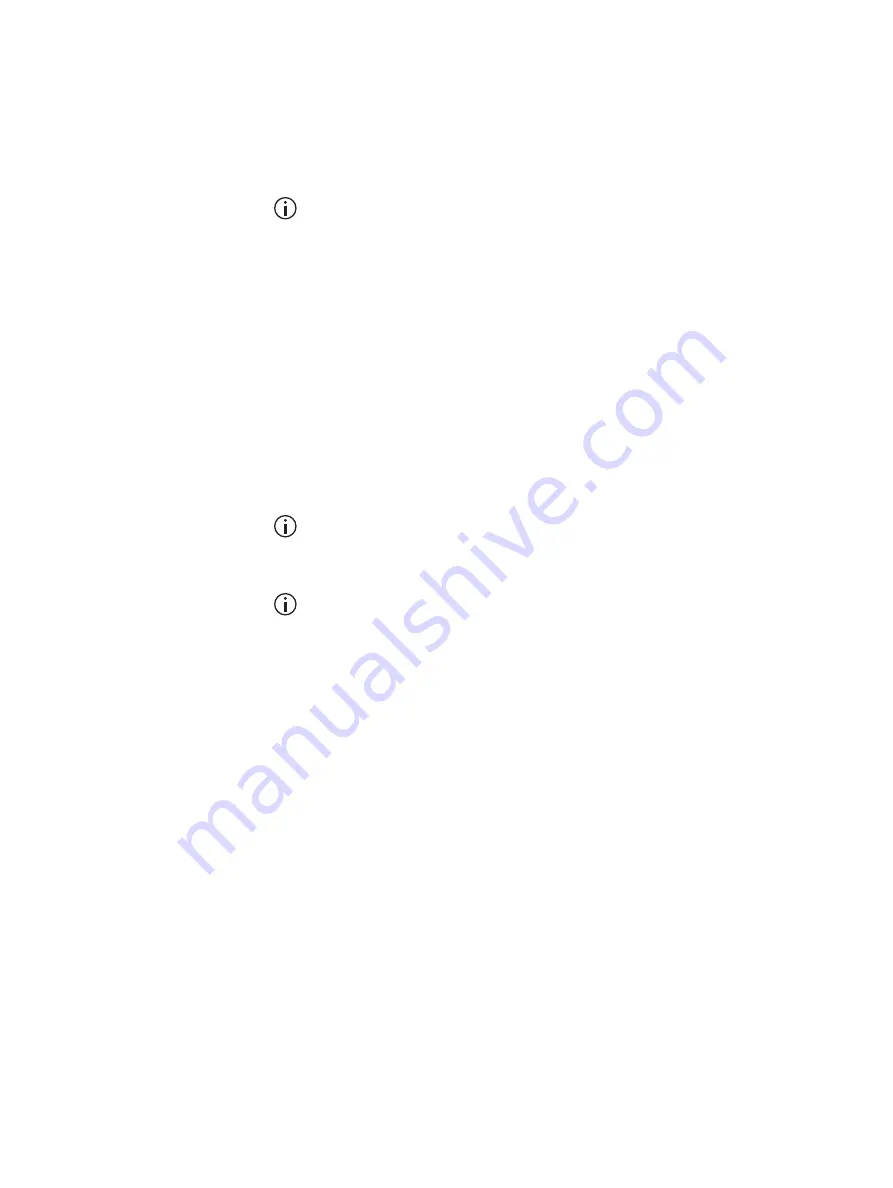
TM8260 Installation and Programming Guide
Programming a Dual-Radio System
39
© Tait Limited
October 2014
Step 2—
Program each
device in the system
1.
Using the Programming Application, open the template file created
for the radio system.
2.
Set the radio’s
Band
(Global > Specification form).
3.
Enter a
Radio Name
(recommended).
The length of the radio name restricts the length of all channel and group
labels. Therefore a three-character radio name such as “UHF” or “VHF”
is recommended, as it will allow group and channel labels up to 10 char-
acters (such as “Channel 99”).
4.
Add all information relating to the band selected in step 2, including
channels (Conventional > Channel Setup > Channels form) and
groups (Scan Groups form).
5.
Click File >
Save As
to save the device’s file to disk as a new file.
6.
Click Radio >
Program
.
7.
In the Select Device(s) dialog, select the radio body that matches the
Band selected in step 2, and optionally, the control head. See
.
You cannot select more than one of the same device type (for example,
two radio bodies). The Select Device(s) dialog will automatically select
the radio body with the matching operating band (step 2).
The recommended sequence for programming a dual-radio system is a
radio body (TMABxx-) in the first session, then the other body
(TMABxx-) and the head (TMACxx-) together in the second session.
8.
Repeat steps 1 to 7 and program the other radio body and the control
head.