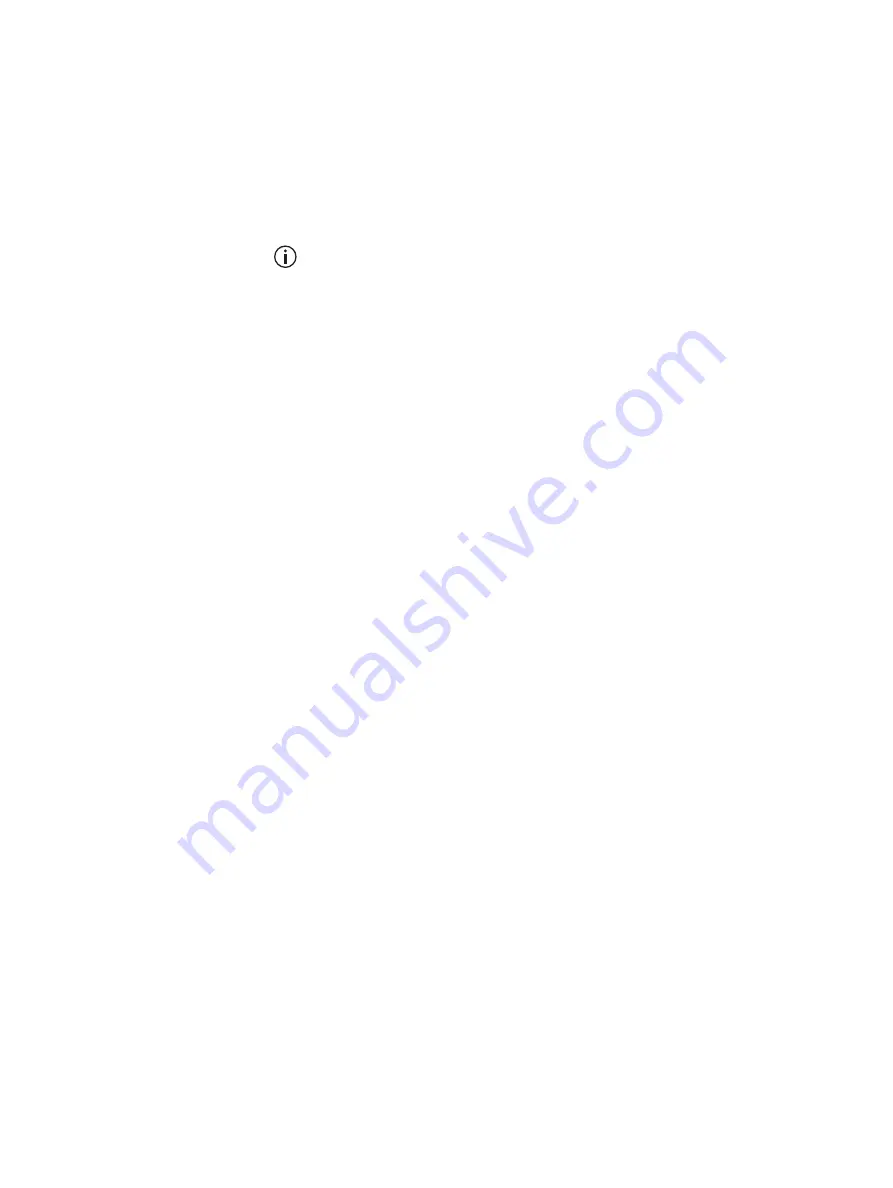
TB9400 Installation and Operation Manual
Working with Base Stations from Your PC
91
© Tait International Limited November 2019
5.2.3
Security Certificates
You can upload your own security certificates to the base station (Tools >
Settings > Web certificate). If you have installed and configured the
appropriate Certification Authority software, you can issue security
certificates for all base stations. After uploading the certificates to the base
stations, you can configure all maintainers’ web browsers to accept
security certificates from your own Certification Authority.
Before you have uploaded a security certificate to the base station, it
will raise a security warning when your browser connects to it for the
first time. The base station creates a self-signed certificate when the
reciter’s firmware is installed. Your browser raises a security warning
because the security certificate was not issued by a trusted Certification
Authority. The browser has a way of letting you override or bypass the
security warning.
5.2.4
Local Connection to a Base Station
Using a computer on site normally requires the computer to have an IP
address that is compatible with the sub-netting and routing used by the
communications network. Additionally, you may need to connect to a
reciter after removing it from service. In either case, you may have to
change your computer IP address configuration.
To connect the base station to your computer, ensure that your computer is
part of the same subnet as the base station, or has a route to it. Refer to your
operating system provider's help for further information on how to do this.
Base stations leave the factory with default IP address: 192.168.1.2, Subnet
mask: 255.255.255.0. If your base station will still not connect to your PC,
contact your local Tait dealer.
You may need to temporarily disconnect a networked PC from its LAN in
order to establish a direct connection with the base station. A physical
connection is needed as well as an alternate or temporary IP address and
subnet mask.
















































