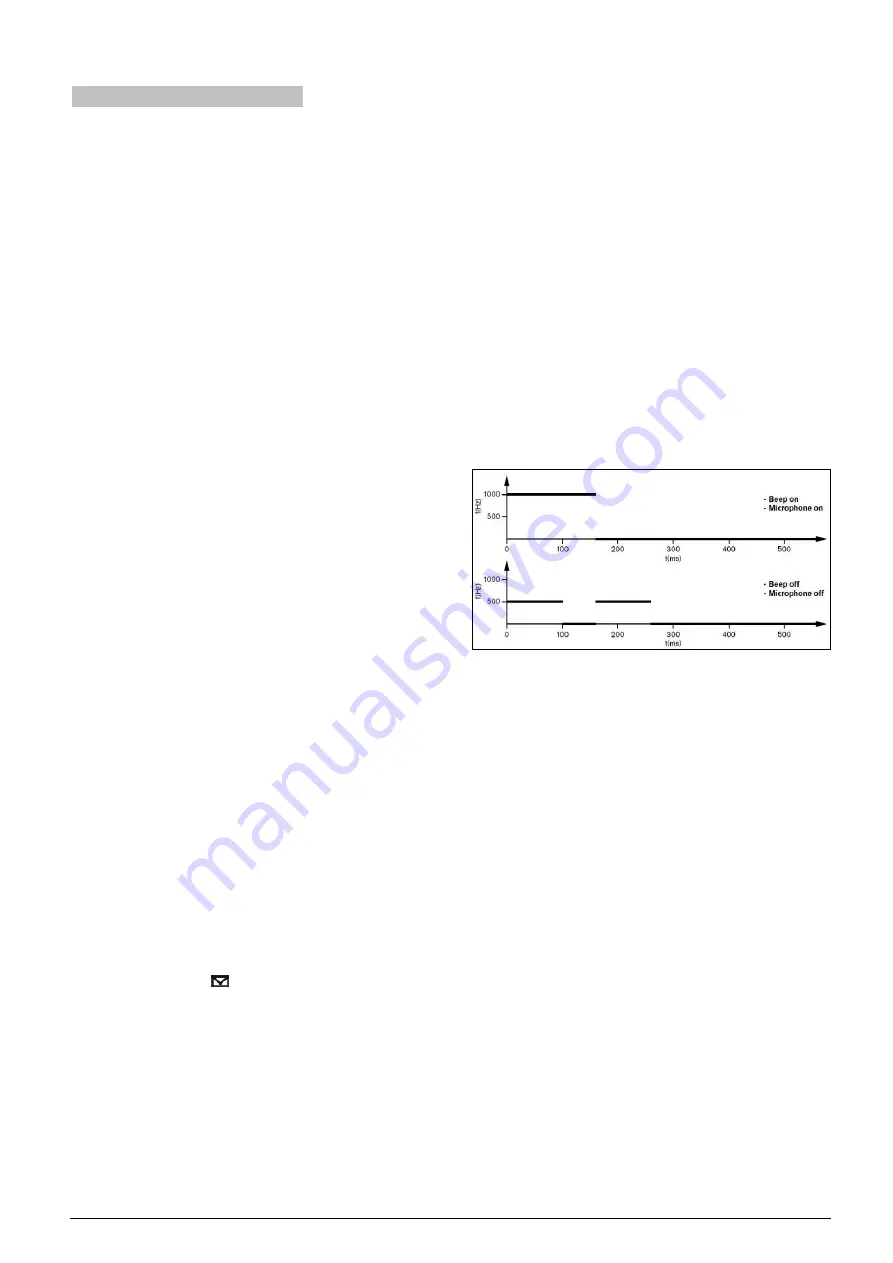
4.4.2 Operation of speaking area
The speaking area, on the right side of the unit, is the
area which is used to distribute the interpretation
languages to the corresponding channels. It includes
functional buttons and channel selectors, etc.
1. Press the microphone ON/OFF button, and distribute
the interpretation language to the output channel.
At most 6 interpreter units can be set in one booth for
6 interpreters. Only one microphone can be activated
in one booth. When one microphone in the booth is
activated, the loudspeaker of every interpreter unit in
the booth will mute.
2. Output channel select:
Use the “A”, “B” or “C” button to switch the output
channel quickly. If the auto relay interpretation is
activated and the output channel B/C activated,
the output will be automatically distributed to all
booths which set this booth as their auto relay
booth and other interpreters can now do relay
interpretation.
If selected “Allow switching output channel when
microphone is active” by application software
(Control – Booth Manage. – Param. Setup),
interpreter can switch output channel freely, or else,
he/she can only switch output channel when
microphone is turn off;
Both the “A”, “B” and “C” buttons have an
ENGAGED indicating light each. If the selected
output channel is already engaged by another
interpreter unit, this indicating light will be
activated
;
ENGAGE indicating light of its own will be on when
the microphone is active.
3. Press and hold the “MUTE” button to close the
microphone temporarily and the Mute indicating light
will be turned on. Releasing the button will activate
the microphone automatically.
4. The “MESSAGE”
(
) button is used to check short
message.
5. Intercom button: if output channel C is “No Output”,
and If selected “Allow Call” by application software
(Control – Booth Manage. – Param. Setup), press
and hold C button to call the operator (PTT mode).
6. “HELP” button: If selected “Allow Help” by
application software (Control – Booth Manage. –
Param. Setup), used by the interpreter requesting
for
help. Help information will be displayed on the status
bar of the application software; at the same time,
“Booth: xx asks for help” will be displayed on the
LCD of operator unit.
7. Beeps
The audio beeps can be toggled on and off with the
Beep button. If this function is enabled, the display
shows a musical note, the audio beeps can also be
toggled on and off with the Mic. ON/OFF button. When
beeps are enabled, the interpreter unit plays a beep
when the channel that you selected contains an
indirect interpretation of the floor language.
110
Содержание HCS-8600 Series
Страница 1: ...Paperless Multimedia Congress System Installation and Operating Manual V 1 0...
Страница 14: ...Figure 1 1 4 HCS 8668 Series Paperless Multimedia Congress System connection diagram 3...
Страница 69: ...Figure 3 2 7 Daisy chain connection between HCS 8668 8638 series Paperless Multimedia Congress Terminals 58...
Страница 91: ...3 3 2 Fixed installation Figure 3 3 2 Fixed installation of HCS 8665 series congress unit 80...
Страница 99: ...3 4 2 Installation Figure 3 4 2 Fixing of HCS 8635 series compact multimedia congress terminal 88...
Страница 109: ...4 1 Functions and indications Front Side Bottom Figure 4 1 HCS 8685 Interpreter unit 98...
Страница 118: ...Blue 107...
Страница 138: ...Figure Audio parameter setting Normal Figure Audio parameter setting PEQ Figure Audio parameter setting DRC 127...
Страница 145: ...Figure 6 2 3 HCS 8668 Series Paperless Multimedia Congress System connection diagram POE 134...
Страница 180: ...Appendices Custom made cables Appendix Ethernet Cable 169...
Страница 181: ...Appendix CBL4PK 01 Power Adapter Cable 170...
Страница 182: ...Appendix CBL4PT 02 Power Branch Cable 171...
Страница 183: ...Appendix CBL4PS 4 pin Extension Cable 172...
















































