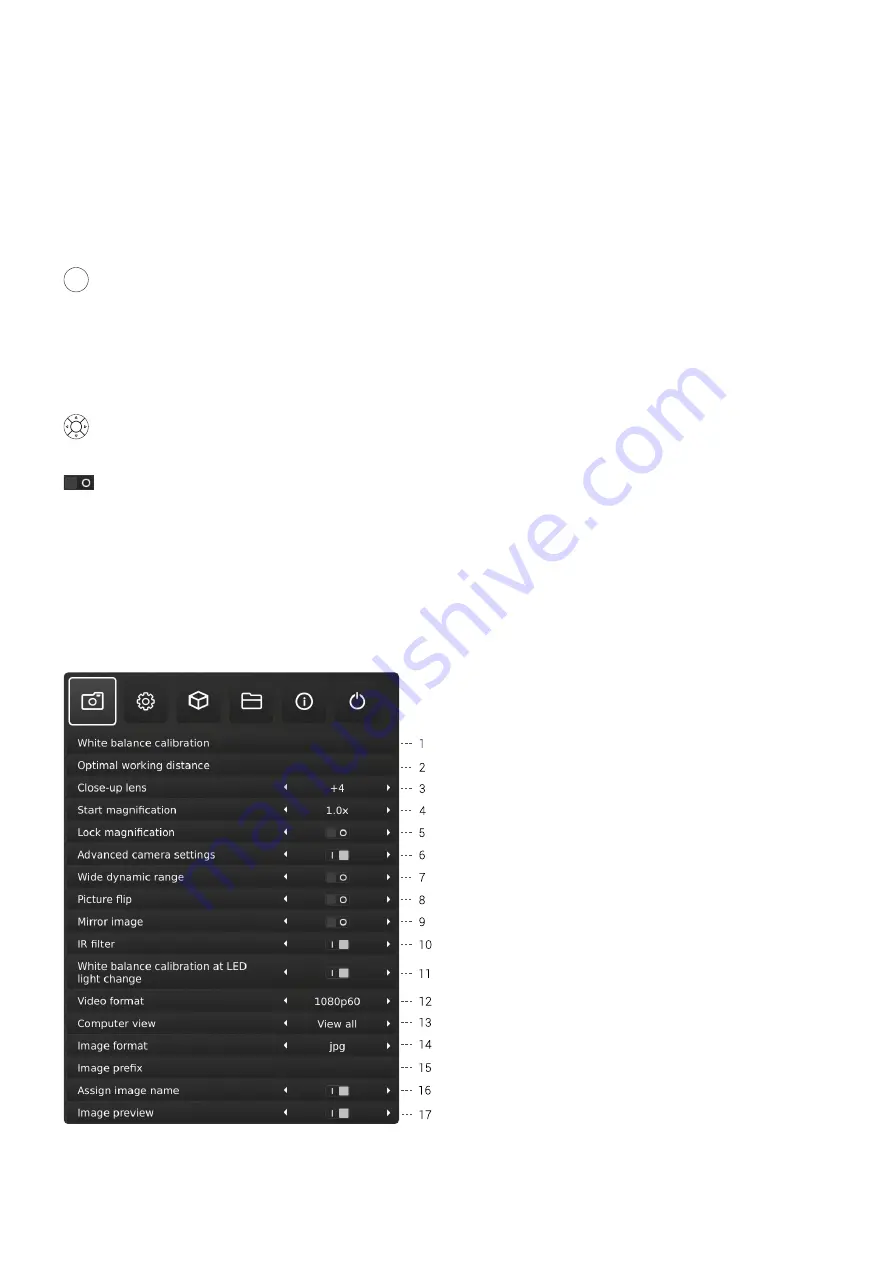
16
The setup menu in your TAGARNO FHD microscope provides you
with 2 entrances to setup your microscope exactly as you like it.
Access the Setup menu by holding the round center
button on the XPLUS FHD control box until the Setup menu
appears.
The Setup menu contains 6 submenus:
1. Camera settings
2. General settings
3. Applications
4. Files
5. Information
6. On/off
To navigate in the set-up menu, use the multi function
buttons on the control box.
When applicable, sliding the button to the right, will activate
the feature. Sliding the button left will deactivate the
functionality.
Exit setup menu
You can always exit the setup menu by pressing the center button on
the control box for 1 second or by choosing Exit in the Setup menu.
Same procedure is valid regardless of the menu option accessed.
1. CAMERA SETTINGS
1. White balance calibration
Perform an automatic white balance adjustment in order to get
colors displayed correctly on screen. There must be a white object
present in the camera’s field of view when the white balance is being
adjusted. A white balance calibration is made each time the camera
is turned on to adjust to the given light conditions.
NB: If the camera’s field of view does not contain a white object,
when the unit is turned on, the white balance will be incorrect and it
will be necessary to perform the white balance adjustment process
as described previously.
2. Optimal working distance
This setup works in 2 steps and needs to be carried out on a flat
surface. Follow the on-screen directions to find the optimal working
distance. The magnification settings prior to performance will be
restored.
3. Close-up Lens
Indicate which lens is mounted on your TAGARNO microscope,
to get the right magnification levels displayed in the On Screen
Display when zooming in and out.
4.
Start magnification
Choose the start magnification level you want your TAGARNO
microscope to automatically set when turning your system on.
5.
Lock magnification
Lock your magnification level, so your microscope is always
working at your start magnification level and you are not able to
manually zoom in/out.
6. Advanced camera settings
When activated, the advanced camera settings can be modified in
detail for optimum visual inspection result. Deactivated by default.
7. Wide dynamic range
When this option is selected and auto exposure mode is active, the
camera uses individual exposure settings for dark and light areas. This
option can be useful to reduce glare when inspecting reflective objects.
NB: If the camera live image is grainy, increase Exposure
compensation in Auto exposure mode.
8.
Picture flip
Select if you want to display your image on screen as placed below
the camera or flip it 180 degrees.
9. Mirror image
Mirror the live image for an unmirrored inspection.
SETUP MENU (1/7)
9. SETUP MENU






























