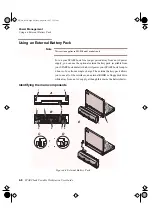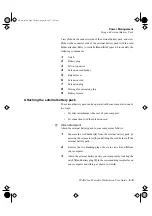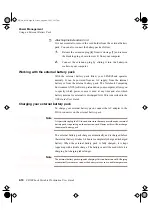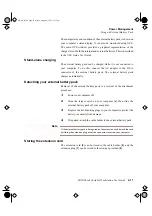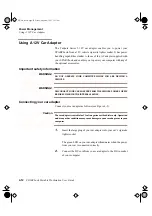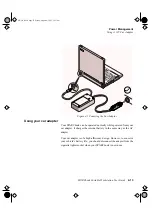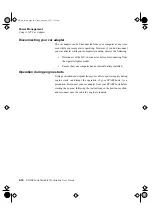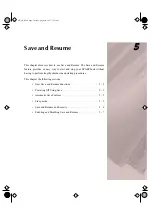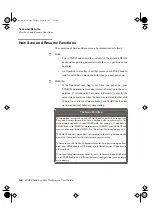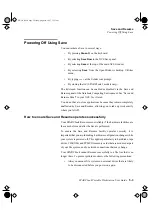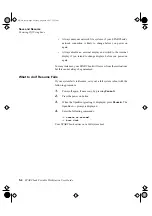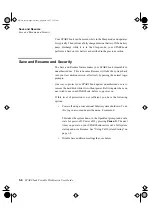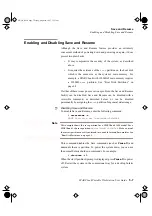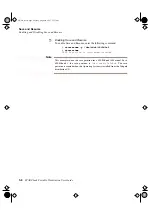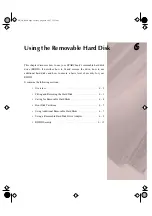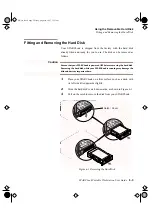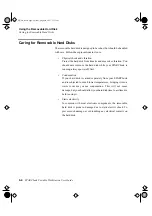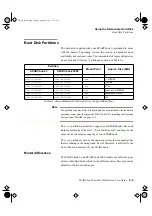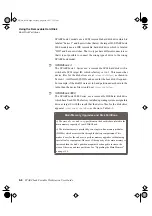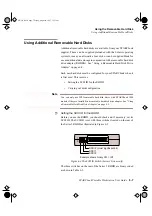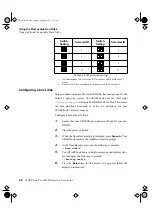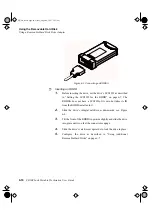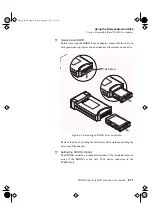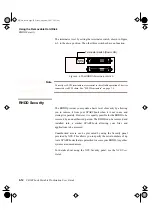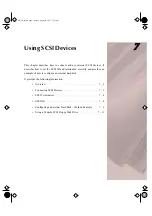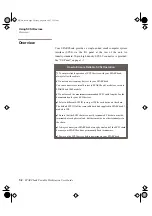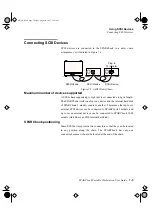Save and Resume
Enabling and Disabling Save and Resume
5-8
SPARCbook Portable Workstation User Guide
ò
Enabling Save and Resume
To enable Save and Resume, enter the following command:
# saveresume -y /dev/rdsk/c0t0d0s4
# saveresume
SAVE Partition is /dev/rdsk/c0t0d0s4
Note
This example shows the save partition for a SPARCbook 3000 model. For a
SPARCbook 3 the save partition is
/dev/rdsk/c0t3d0s4
. The save
partition is created when the Operating System is installed from the Tadpole
distribution CD.
S3UG4_Book Page 8 Friday, August 8, 1997 11:37 am