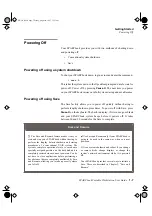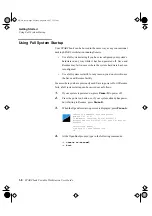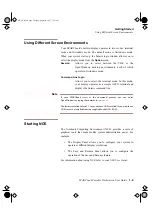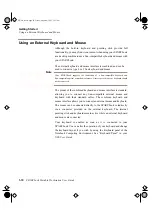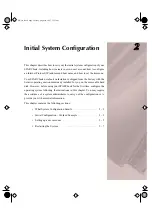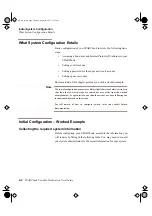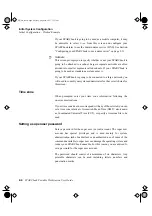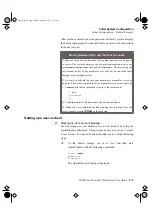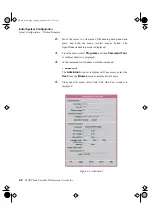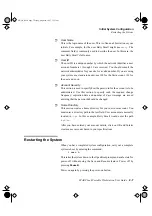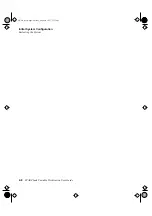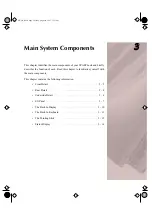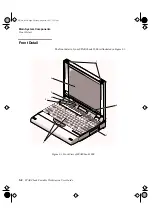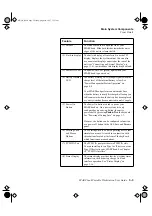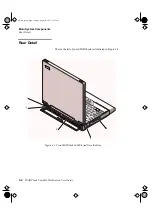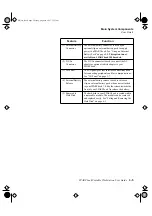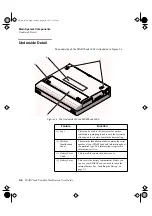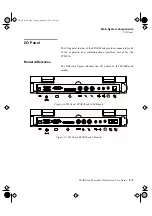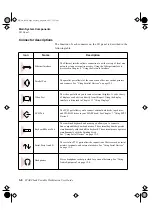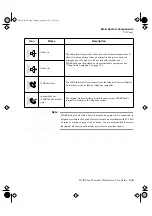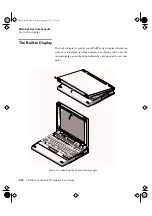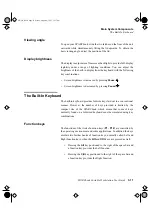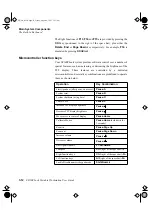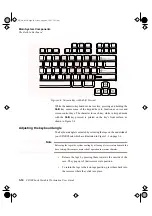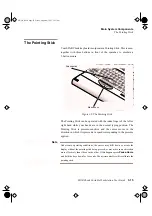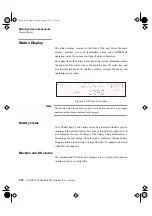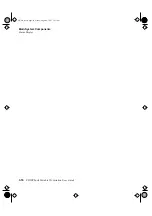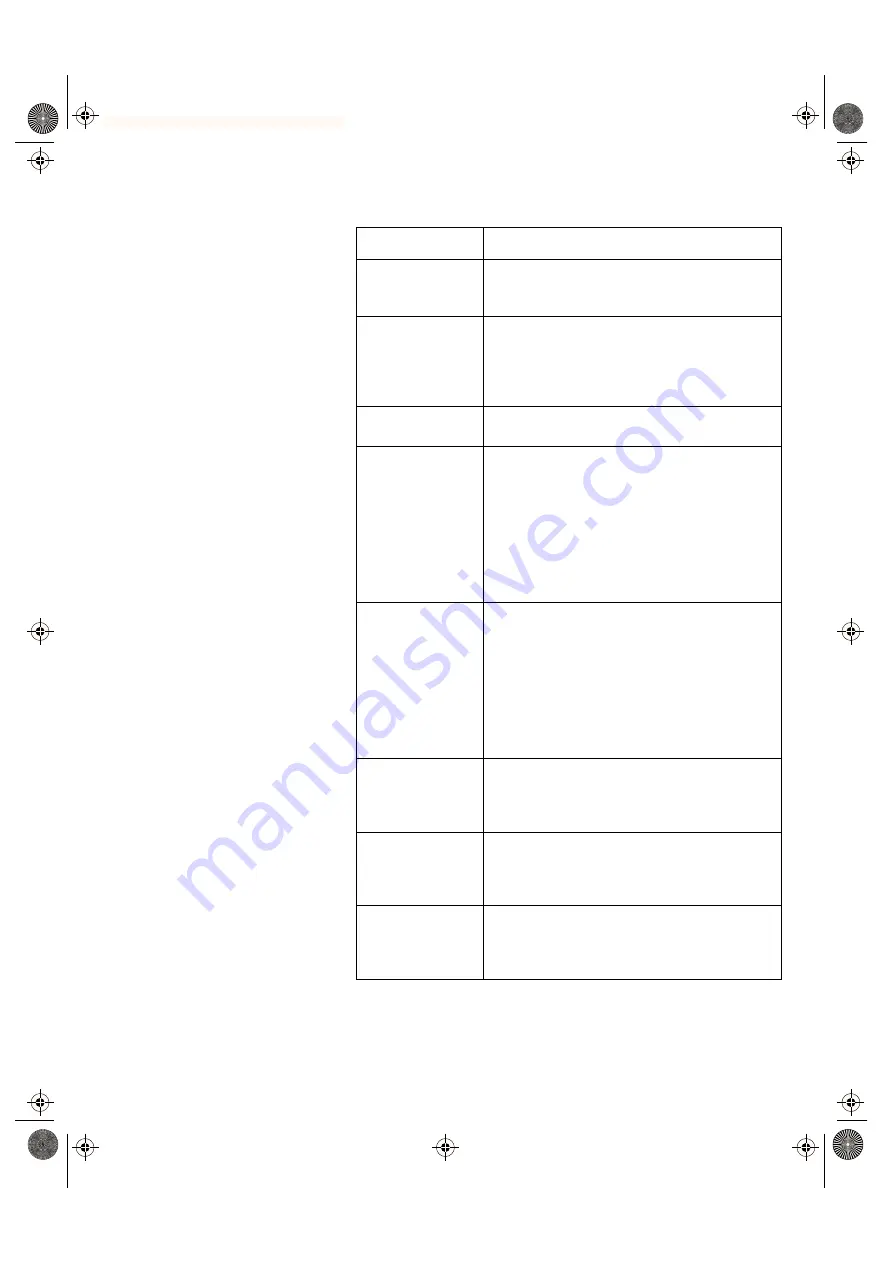
SPARCbook Portable Workstation User Guide
3-3
Main System Components
Front Detail
Feature
Function
(1) Latches
The latches are used to open the lid of your
SPARCbook. Slide both latches towards the outer
edges of the unit to release the lid.
(2) Built-in display
The built-in display, often referred to as the TFT
display, displays the system output. You can also
use an external display connected at the rear of the
unit (see “Connecting an External Display” on
page 11-8), in which case this display may be blank.
(3) Power ON LED
The power-ON LED (green) lights when your
SPARCbook is powered on.
(4) Battery Warning
LED
The battery warning LED (orange) signals when the
charge level of the internal battery is low. See
“Power Management System Operation” on
page 4-2.
Your SPARCbook performs an automatic Save
when the battery is nearly discharged, allowing you
to Resume work when the battery has been replaced
or your system has been connected to an AC supply.
(5) Power On
Button
The Power On button is used to power your
SPARCbook on. On a new system, it is only
configured as a power-on button; the unit is
powered off by pressing
Pause-O
on the keyboard.
See “Powering off using Save” on page 1-7.
However, the button can be configured to function
as a power off button in the NCE Save and Resume
panel.
(6) Pointing Stick
and Mouse
Buttons
The Pointing Stick is a built-in pointing device that
simulates a mouse. It is used in conjunction with
three buttons located at the front of the keyboard
which function as mouse buttons.
(7) PCMCIA Port
The PCMCIA port provides two PCMCIA slots.
You can install up to two Type I or II devices, or one
Type III device in your SPARCbook. See Chapter
10 “PCMCIA Interface”.
(8) Status Display
The status display provides low-level system status
information, such as battery charge level and
interface operation. See “Status Display” on
page 3-16.
S3UG4_Book Page 3 Friday, August 8, 1997 11:37 am