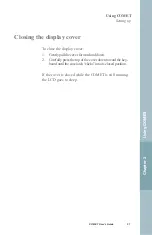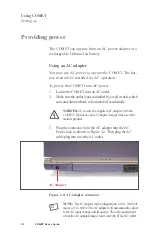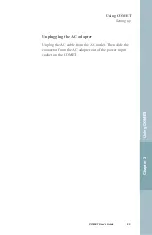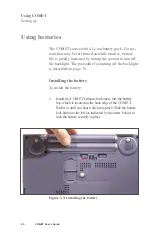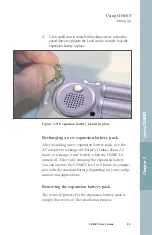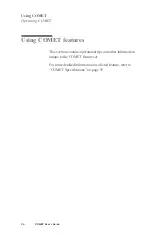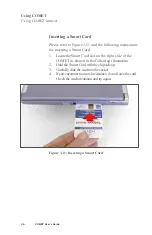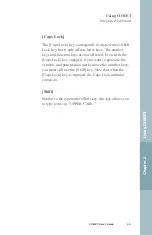Shutting COMET down
Since the COMET is a thin client with no local storage
capability, to power down you may simply press the
power button.
NOTE:
Any open processes/files will remain open and tie up
server resources, so you may want to save your work and
quit any open applications before shutting down.
Using COMET
Operating COMET
32
COMET User’s Guide
Содержание COMET12
Страница 1: ...COMET12 User s Guide...
Страница 17: ...Preface...
Страница 23: ...Chapter 1 Overview...
Страница 28: ...this page blank 6 COMET User s Guide...
Страница 29: ...Chapter 2 Getting Started...
Страница 39: ...Chapter 3 Using COMET...
Страница 82: ...this page blank 60 COMET User s Guide...
Страница 83: ...Chapter 4 Configuring COMET...
Страница 105: ...Chapter 5 Maintaining COMET...
Страница 114: ...92 COMET User s Guide this page blank...
Страница 115: ...Chapter 6 COMET Specifications...
Страница 118: ...96 COMET User s Guide this page blank...
Страница 119: ...Index...
Страница 122: ...Index 100 COMET User s Guide...