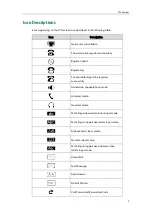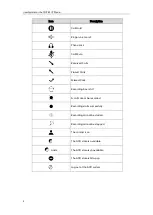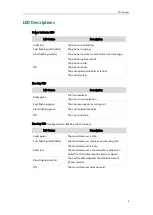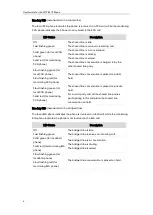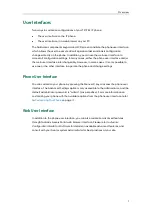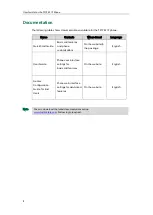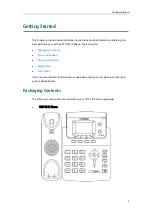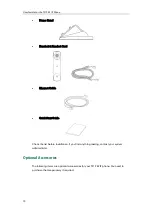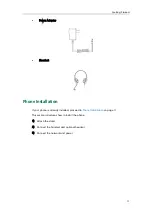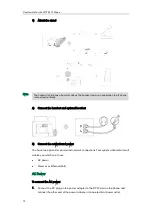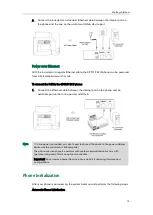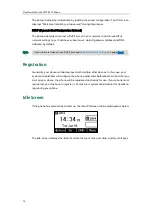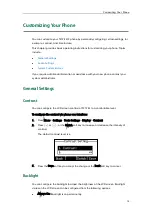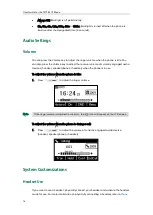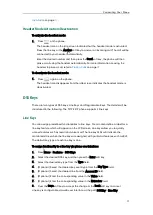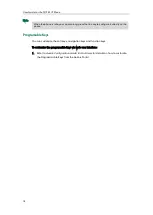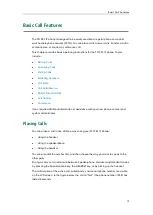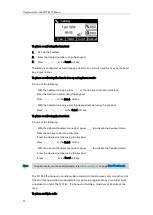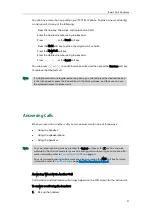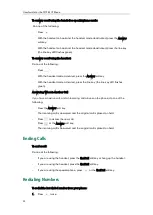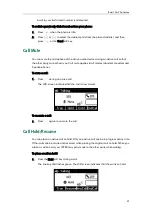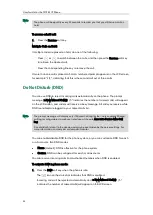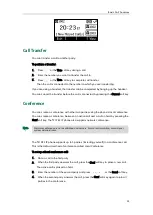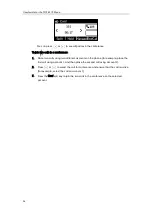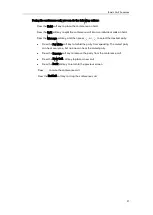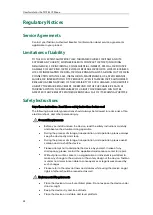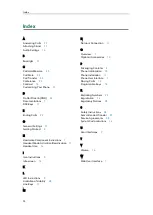Customizing Your Phone
17
Headset Mode Activation/Deactivation
To activate the headset mode:
1.
Press on the phone.
The headset icon on the idle screen indicates that the headset mode is activated.
Press the line key or the Answer soft key to answer an incoming call. The call will be
connected to your headset automatically.
Enter the desired number and then press the Send soft key, the phone will then
place a call using the headset automatically. For more information on using the
headset to place a call, refer to
on page
To deactivate the headset mode:
1.
Press again on the phone.
The headset icon disappears from the idle screen indicates the headset mode is
deactivated.
DSS Keys
There are two types of DSS keys: Line Keys and Programable Keys. The details will be
introduced in the following. The T21P E2 IP phone supports 2 line keys.
Line Keys
You can assign predefined functionalities to line keys. You can also define a label for a
line key feature which will appear on the LCD screen. Line keys allow you to quickly
access features such as recall and voice mail. The line key LEDs will indicate the
monitored status when the line keys are assigned with particular features, such as BLF.
The default key type of each line key is Line.
To assign functionality to a line key via phone user interface:
1.
Press Menu->Features->DSS Keys.
2.
Select the desired DSS key, and then press the Enter soft key.
3.
Select the desired key type from the Type field.
4.
(Optional.) Select the desired key event type from the Key Type field.
5.
(Optional.) Select the desired line from the Account ID field.
6.
(Optional.) Enter the corresponding value in the Value field.
7.
(Optional.) Enter the corresponding value in the Extension field.
8.
Press the Save soft key to accept the change or the Back soft key to cancel.
Line key is configurable via web user interface at the path DSSKey->Line Key.