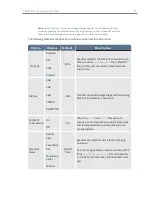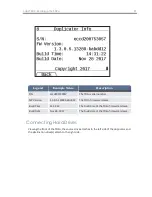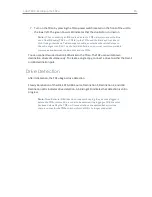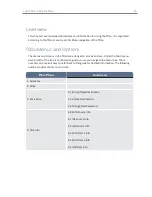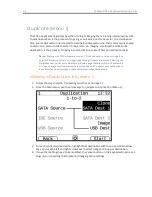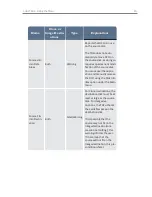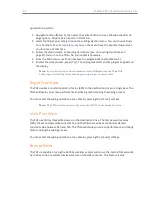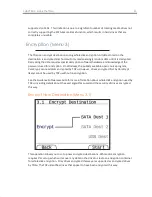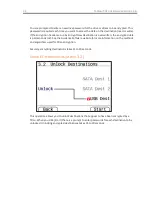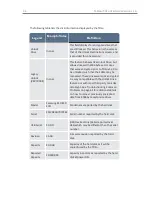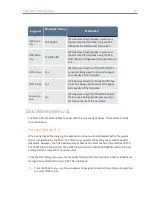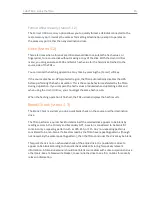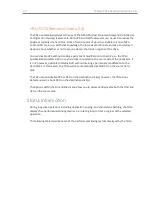Note:
If you have enabled additional prompts (through
Setup
>
Imaging
Options
or through the options menu (gear icon) on the duplication start screen)
you will be prompted for additional information after pressing the
[Start]
soft key.
By default, directory and filename prompts are turned off. Through the setup menus
you can choose to enable prompts for those items as well as for Case ID and Case
Notes fields.
5. Press the
[Start]
soft key to initiate the duplication process.
6. If applicable based on Imaging Setup settings, select
Verify
or
No Verification
. To abort
the process, press the
[Cancel]
soft key.
7. If applicable based on Imaging Setup settings, enter a Case Note. To abort the process,
press the
[Cancel]
soft key.
8. If applicable based on Imaging Setup settings, enter a Case ID. To abort the process,
press the
[Cancel]
soft key.
9. Once all pre-condition checks have been satisfied, the duplication job begins and pro-
gress reports appear on the LCD. To see detailed information, press the
[Details]
soft
key.
The TD2u provides a high degree of flexibility in selecting defaults for each field so that you can
configure the TD2u to match your desired workflow.
Details about the current operation are available during or at the end of duplication. To view
details during duplication, press the
[Detail]
soft key which displays the log entry for the
duplication operation.
Image Destinations
When performing imaging, the TD2u creates files on the destination hard disk that contain the
data copied from the source hard disk.
Note:
For Image destinations, the TD2u performs any necessary destination disk
formatting automatically. If a destination disk already has an acceptable format and
sufficient free space to store the image, the TD2u uses that format. If a destination
disk is not formatted the TD2u prompts you for confirmation to format the disk. This
reduces the risk of overwriting valuable data.
Files are written to the destination disk according to the following convention:
(root dir)/
TD2_IMG/
[directory name]/
[filename].E01
[filename].E02
...
[filename].E99
YYYY-mm-dd hh-mm-ss nnnnn TTT.LOG
CHAPTER 3 Using the TD2u
37
Содержание TD2u
Страница 1: ...USER GUIDE Tableau TD2u Version 1 3...
Страница 6: ...vi...
Страница 10: ...10 Tableau TD2u User Guide Version 1 3 0...
Страница 16: ...16 Tableau TD2u User Guide Version 1 3 0...
Страница 18: ...18 Tableau TD2u User Guide Version 1 3 0...
Страница 30: ...30 Tableau TD2u User Guide Version 1 3 0...
Страница 32: ...32 Tableau TD2u User Guide Version 1 3 0...
Страница 60: ...60 Tableau TD2u User Guide Version 1 3 0...