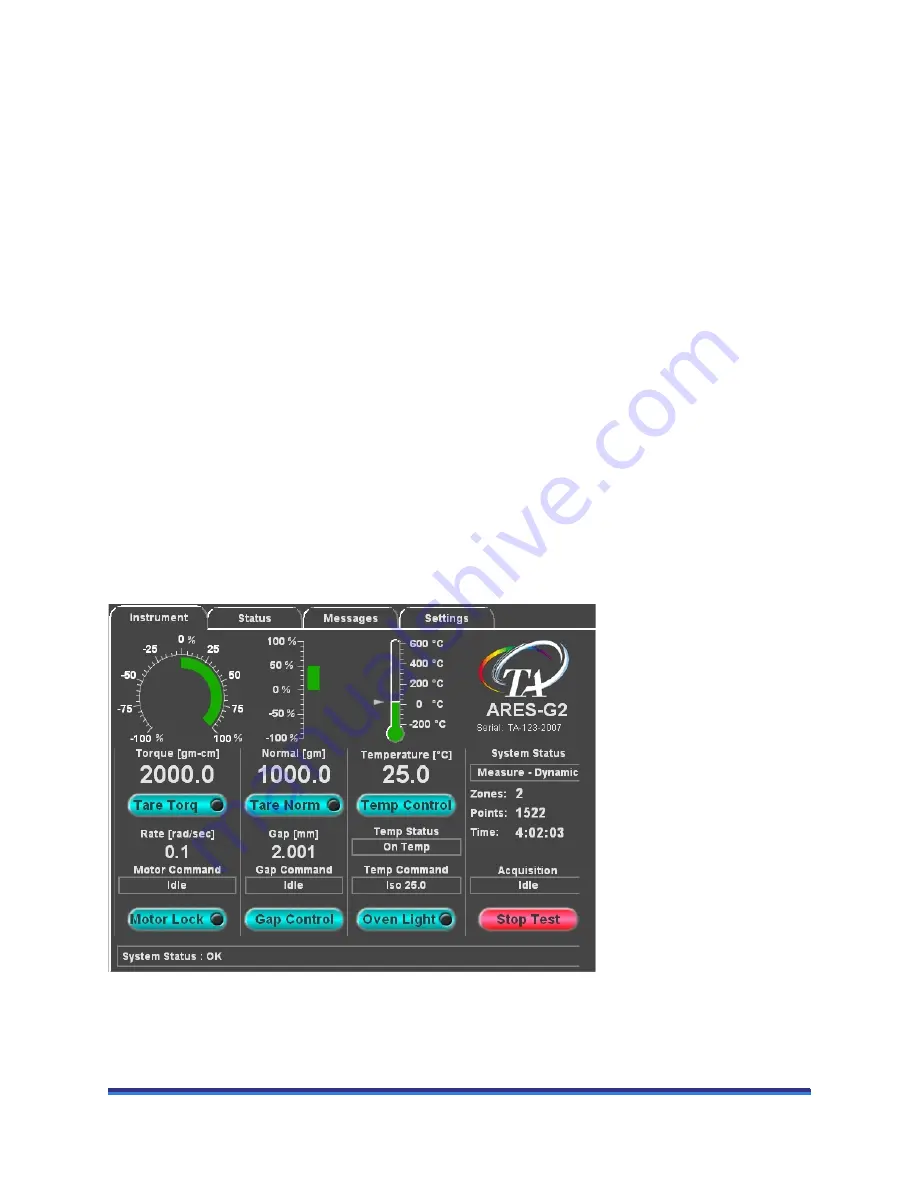
ARES-G2 Getting Started Guide
Page 17
•
Slew Up/Down Button
: When the slew button is used in conjunction with the motor up or down but-
tons, the stage moves very quickly. To slew the stage downward, press and hold both the slew and
stage down buttons. To slew the stage upward, press and hold both the slew and stage up buttons.
•
Standby Button
: Upon pressing this button, the instrument slowly powers down after the oven comes
down to the stabilization temperature of 50°C. Then the power to the instrument shuts off. The light
beside the button indicates the status. To put the instrument immediately into standby mode, press and
hold this button for at least 10 seconds.
NOTE
: The lights next to the stage up and stage down buttons indicate the stepper motor status. A single
light next to the button indicates that the mechanical limit has been reached, or that a normal force over-
load has disabled the motor. Both lights lit together indicates that the transducer is not functioning and, as a
result, the stepper is not moving at all.
ARES-G
2
Touch Screen
The ARES-G2 instrument has an integrated touch screen display for local operator control. Interactive
functions such as gap zeroing, sample loading, and setting temperature can be performed on the instrument
touch screen. The functions shown on the screen change depending upon the menu being used. This sec-
tion briefly describes the interactive functions shown on the touch screen displays.
NOTE
: For detailed information on the functions performed with the touch screen, see TRIOS online help.
The Instrument Touch Screen
The
Instrument
tab of the touch screen displays the main instrument functions and gauges. This allows
you to monitor the current torque, normal force, gap, temperature, and data zones and points. Buttons on
the screen are available to perform gap control, set the temperature, and stop the test.
Figure 4
ARES-G2 Instrument touch screen.
















































