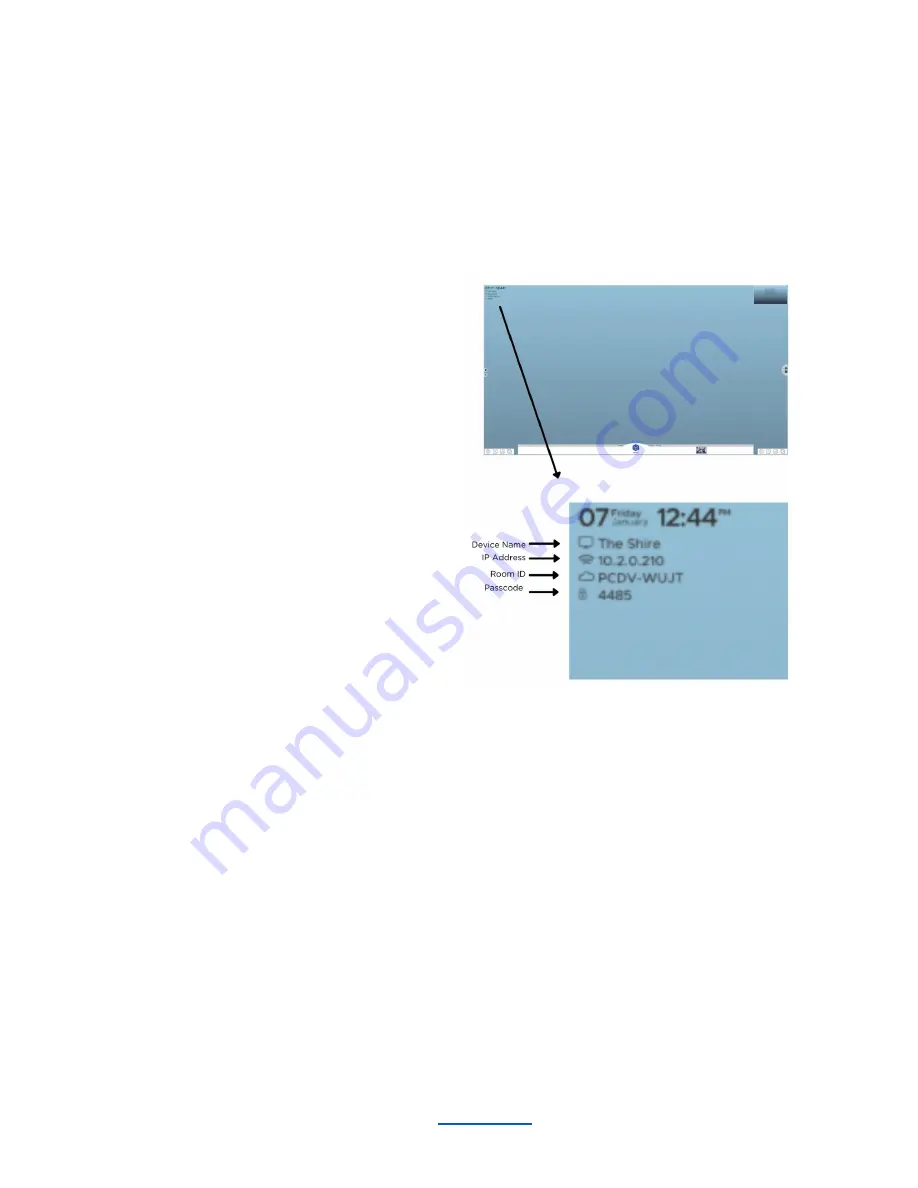
T1V
The T1V application enables you to connect any laptop or mobile device wirelessly to all T1V devices
(ThinkHub and T1V Hub). The T1V app supports macOS, iOS, Android, and Windows.
To install T1V on your device, visit t1v.com/app.
Connecting your device
Once you have installed the T1V app on your device,
you can enter the T1V Room ID or IP address, found
within the Join Meeting section of your T1V
dashboard. You can reference the top left corner of
the room display for this information.
If you are on the same network as the T1V display device, you may enter the IP Address. If you are on a
different network (say you are a guest, or you have guests who would like to connect to the T1V display from
your guest network), you should enter the T1V Room ID.
Note: T1V users can connect to their T1V display from anywhere in the world, even from a cellular network
connection.
Once you have connected to a T1V room display, that device will automatically appear in your ‘Rooms’ list -
this allows you to quickly connect to future sessions (note: you must use the IP Address for the Hub to
remember your ‘Rooms’ list). After your first connection, all you will need to enter to join that same display will
be the passcode (the 4 digit number).
________________________________________________________________________________________________________
Contact T1V Support 8am - 10pm EST | +1 877.310.8971 |
| Rev 5.0.2 | 6.13.22 | CONFIDENTIAL | Page 38
Содержание ThinkHub
Страница 1: ...USER GUIDE...






























