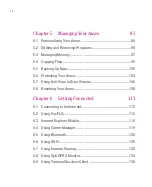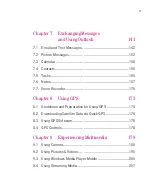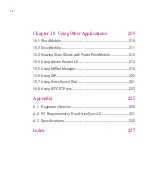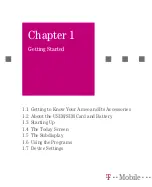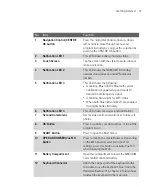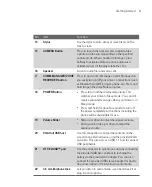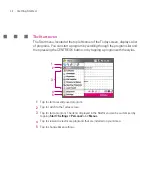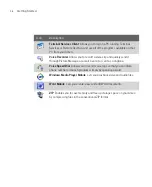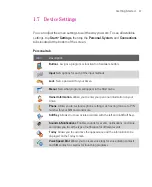28
Getting Started
1.4 The Today Screen
The Today screen displays important information, such as upcoming
appointments and status indicators. You can tap a section on the screen to open
the associated program.
To access the Today screen, tap
Start > Today
.
To customise the Today screen display, including the background image, tap
Start > Settings > Personal
tab
> Today
.
1
6
9
7
8
2
5
12
4
3
10
11
1
Tap to open the Start menu.
2
Tap to view connectivity status.
3
Indicates the radio signal strength. Tap to configure the phone settings.
4
Tap to adjust device/ringer volume.
5
Displays the current time. Tap to check the current date and upcoming appointments.
Tap and hold to change the clock mode to Analog or Digital.
6
Displays the current date and time. Tap to set up date, time, alarm, and more.
7
Tap to set owner information.
8
Tap to lock the Ameo. The icon changes to .
Tap
Unlock
on the Today screen to unlock again.
Содержание Ameo
Страница 1: ...T Mobile Ameo User Manual...
Страница 11: ...11...
Страница 18: ...18 Getting Started 3 4 1 10 5 7 8 9 6 2 11 12 1 1 Getting to Know Your Ameo and Its Accessories...
Страница 20: ...20 Getting Started 16 17 21 22 14 18 19 20 15 25 26 24 23 27...
Страница 50: ...50 Entering and Searching for Information...
Страница 68: ...68 Using Phone Features...
Страница 84: ...84 Synchronising Information and Setting Up Email Security...
Страница 110: ...110 Managing Your Ameo...
Страница 172: ...172 Exchanging Messages and Using Outlook...
Страница 225: ...T Mobile Appendix A 1 Regulatory Notices A 2 PC Requirement to Run ActiveSync 4 2 A 3 Specifications...
Страница 236: ...236 Appendix...
Страница 237: ...T Mobile Index...
Страница 246: ...246 Index...