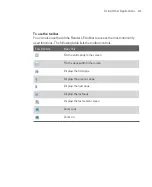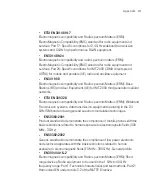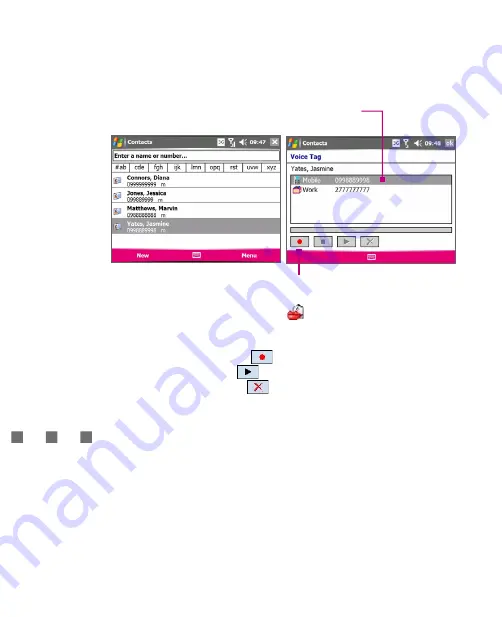
222
Using Other Applications
Select the desired
phone number.
Tap the
Record
button to start
recording.
4. When completed, a
Voice Tag
icon (
) will be displayed on the right of
the item.
5. When you create a voice tag for the item, you can do one of the following:
Tap the
Record
button (
) to rebuild the voice tag.
Tap the
Play
button (
) to play the voice tag.
Tap the
Delete
button (
) to delete the voice tag.
Tip
To ensure voice recognition accuracy, please record your voice in a quiet place.
Create a voice tag for a program
1. Tap
Start > Settings > Personal
tab
> Voice Speed Dial
.
2. The
Application
tab displays a list of all installed programs on your Ameo.
The procedure for creating a voice tag for a program is the same as the
procedure for creating a voice tag for a phone number.
3. After you have created a voice tag for a program, you can then launch the
program by saying the recorded voice tag after tapping
Start > Programs >
Voice Speed Dial
.
Содержание Ameo
Страница 1: ...T Mobile Ameo User Manual...
Страница 11: ...11...
Страница 18: ...18 Getting Started 3 4 1 10 5 7 8 9 6 2 11 12 1 1 Getting to Know Your Ameo and Its Accessories...
Страница 20: ...20 Getting Started 16 17 21 22 14 18 19 20 15 25 26 24 23 27...
Страница 50: ...50 Entering and Searching for Information...
Страница 68: ...68 Using Phone Features...
Страница 84: ...84 Synchronising Information and Setting Up Email Security...
Страница 110: ...110 Managing Your Ameo...
Страница 172: ...172 Exchanging Messages and Using Outlook...
Страница 225: ...T Mobile Appendix A 1 Regulatory Notices A 2 PC Requirement to Run ActiveSync 4 2 A 3 Specifications...
Страница 236: ...236 Appendix...
Страница 237: ...T Mobile Index...
Страница 246: ...246 Index...