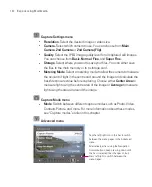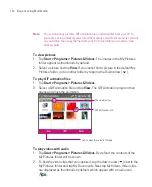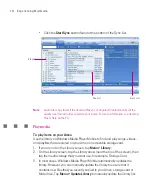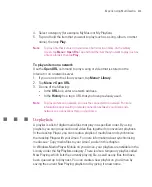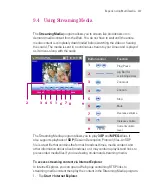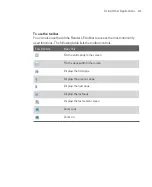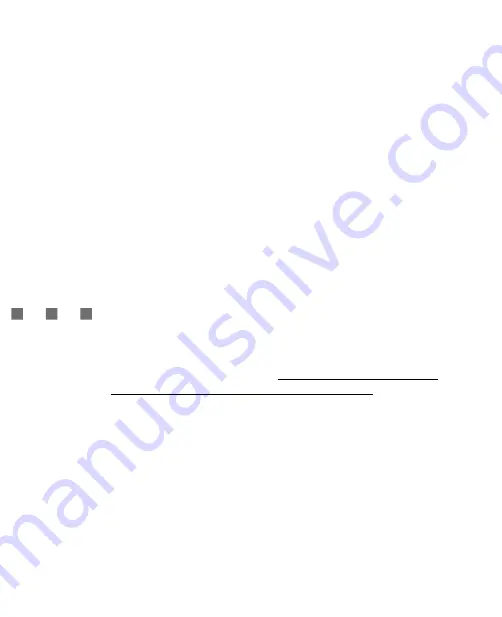
206
Experiencing Multimedia
To save a new playlist
1. If you are not on the Library screen, tap
Menu >
Library
.
2. Tap to select a category (for example, My Music or My Playlists).
3. Select a media file that you want, then tap
Menu > Queue Up
. This adds the
file to the Now Playing list.
Repeat this step until you have added all desired media files to the Now
Playing list.
Note
You cannot select multiple files simultaneously.
4. After adding the media files, tap
Menu > Now Playing
.
5. On the Now Playing screen, tap
Menu > Save Playlist
.
6. Enter the playlist name then tap
Done
.
7. To play back the playlist you created, tap My Playlists in the Library, select
your playlist, then tap
Play
.
Troubleshooting
If you encounter a problem while using the Windows Media Player Mobile, a
number of resources are available to help you troubleshoot the issue.
For more information, see the Troubleshooting Windows Media Player
Mobile page at the Microsoft Web site (http://www.microsoft.com/windows/
windowsmedia/player/windowsmobile/troubleshooting.aspx).
Содержание Ameo
Страница 1: ...T Mobile Ameo User Manual...
Страница 11: ...11...
Страница 18: ...18 Getting Started 3 4 1 10 5 7 8 9 6 2 11 12 1 1 Getting to Know Your Ameo and Its Accessories...
Страница 20: ...20 Getting Started 16 17 21 22 14 18 19 20 15 25 26 24 23 27...
Страница 50: ...50 Entering and Searching for Information...
Страница 68: ...68 Using Phone Features...
Страница 84: ...84 Synchronising Information and Setting Up Email Security...
Страница 110: ...110 Managing Your Ameo...
Страница 172: ...172 Exchanging Messages and Using Outlook...
Страница 225: ...T Mobile Appendix A 1 Regulatory Notices A 2 PC Requirement to Run ActiveSync 4 2 A 3 Specifications...
Страница 236: ...236 Appendix...
Страница 237: ...T Mobile Index...
Страница 246: ...246 Index...