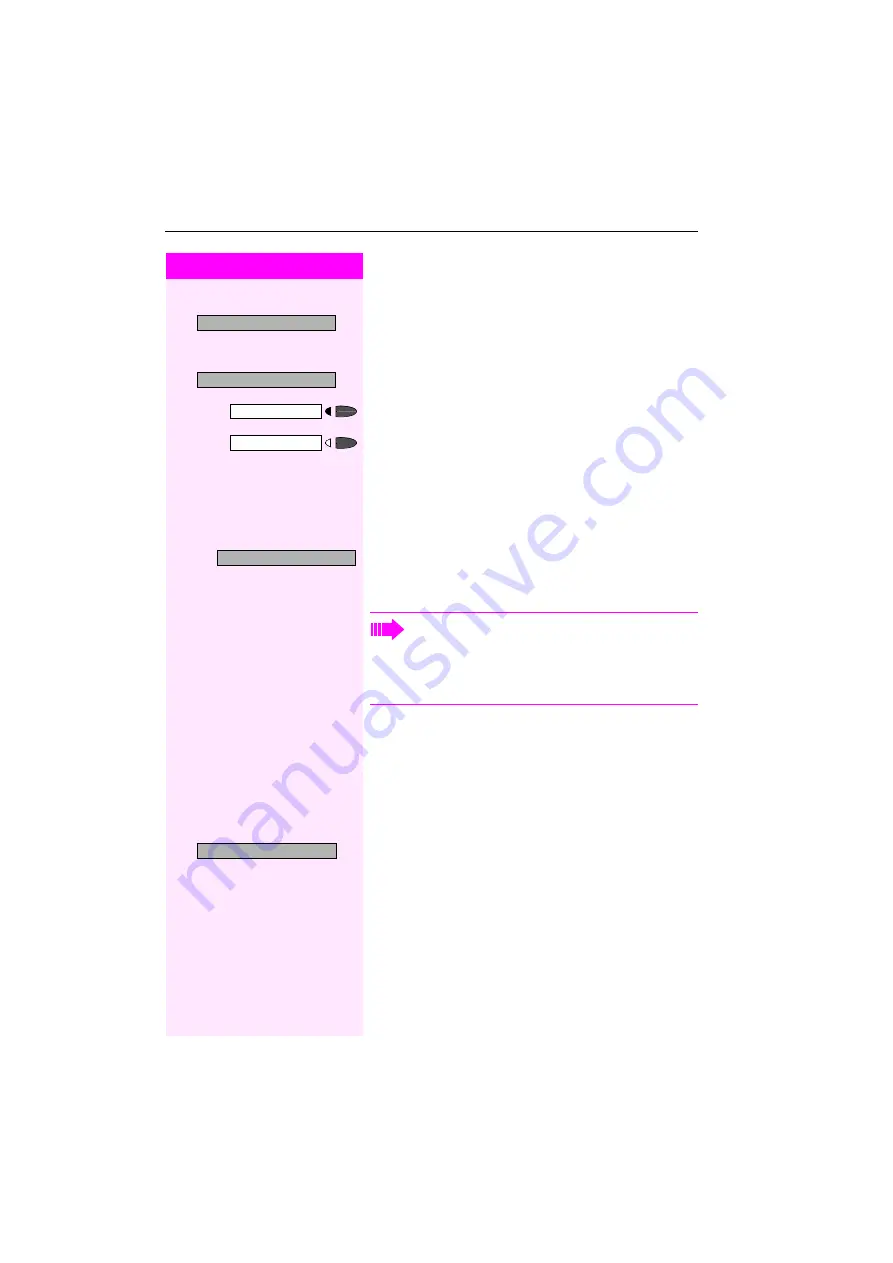
Step by Step
If You Cannot Reach a Destination ...
58
Deleting a displayed entry:
:
Press the "OK" dialog key to confirm your selection
Ending callback display:
>
:
Select and confirm.
or
Press the key. The LED goes out.
or
Press the key. The LED goes out.
Call Waiting (Camp-On)
Precondition: You have dialed an internal number and hear a busy
signal. It is important that you reach the called party.
Wait (approx. 5 seconds) until "Camp-on" appears on the display and
the busy tone is followed by the ring tone.
The called party can then respond
Busy Override - Joining a Call in Progress
This function is only available if it has been configured. (contact your
service personnel).
Precondition: You have dialed an internal number and hear a busy
signal. It is important that you reach the called party.
>
:
Select and confirm.
or
qjf
Enter the code.
The called party and person to whom this party is talking hear an
alerting tone every two seconds.
If the called party has a system telephone with display, the following
appears on the screen: "Override: (station no. or name)".
You can now start talking.
Delete?
Exit?
Program/Service
Speaker
Camp-on
The called party can prevent automatic call waiting
If this feature is configured (contact your service personnel),
you will hear the ring tone and the message "Camp-on" is im-
mediately displayed.
Override?
















































