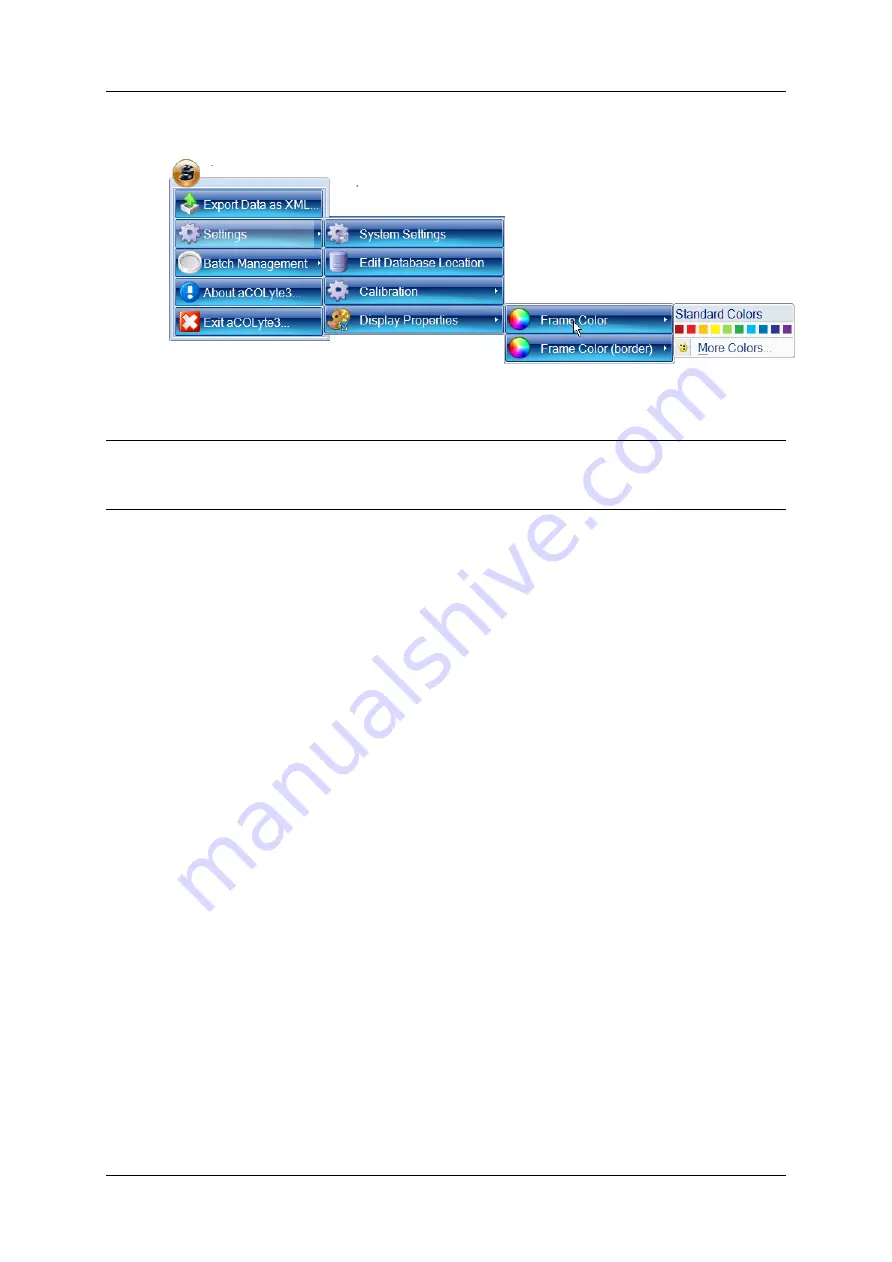
Managing aCOLyte3 users
2. Choose Frame Color or Frame Color (border), from the Settings
®
Display Properties
submenu to display the Color palette, for example:
3. Either click on one of the Standard Colors in the palette to select it or press More
Colors to display a color picker allowing you to choose from a wider range of Standard
colors or to create your own Custom color.
Note
The border color only applies to spiral frames. In particular, it is the color of the parts of the
spiral that are not included in the two sectors of a two-sector frame, and it is the color of the
inner boundary of an annular frame.
Managing aCOLyte3 users
You use the Settings dialog box (see
, page 92) to specify the Authentication
Method used by aCOLyte3 to control access to the program. The options are:
l
None – in this case there is no access control and:
l
anybody will be able to use aCOLyte3 without having to log on to the program.
l
audit trails will record that changes were made by the user who was logged in to
Windows at the time the change was made.
If you choose None as the Authentication Method, there is nothing more to do after
you have made the selection.
l
Windows – in this case:
l
users will have to log on to aCOLyte3 using their Windows user name and password
(it does not have to be the user currently logged on to the PC, provided they have a
user name and password to log on to that PC)
l
audit trails will record that changes were made by the user who was logged in to
aCOLyte3 at the time the changes were made.
If you choose Windows as the Authentication Method,you will need to add user
names and passwords to Windows for all the users who are going to use the aCOLyte3
installation – see
l
Local User Groups – In this case:
l
users must be members of the Acolyte Users local user group on the PC
l
users will have to log on to aCOLyte3 using their Windows user name and password
(it does not have to be the user currently logged on to the PC, provided they are able
aCOLyte3
User Manual
95
Содержание SYNBIOSIS aCOLyte3
Страница 2: ......
Страница 6: ......
Страница 12: ...Getting started 6 aCOLyte3 User Manual...
Страница 22: ...Capturing images 16 aCOLyte3 User Manual...
Страница 66: ...Creating a new batch 60 aCOLyte3 User Manual...
Страница 96: ...Working with results 90 aCOLyte3 User Manual...
Страница 108: ...Configuring aCOLyte3 102 aCOLyte3 User Manual...
























